PreSonus Notion 6 - Notation Software (Boxed) User Manual
Page 192
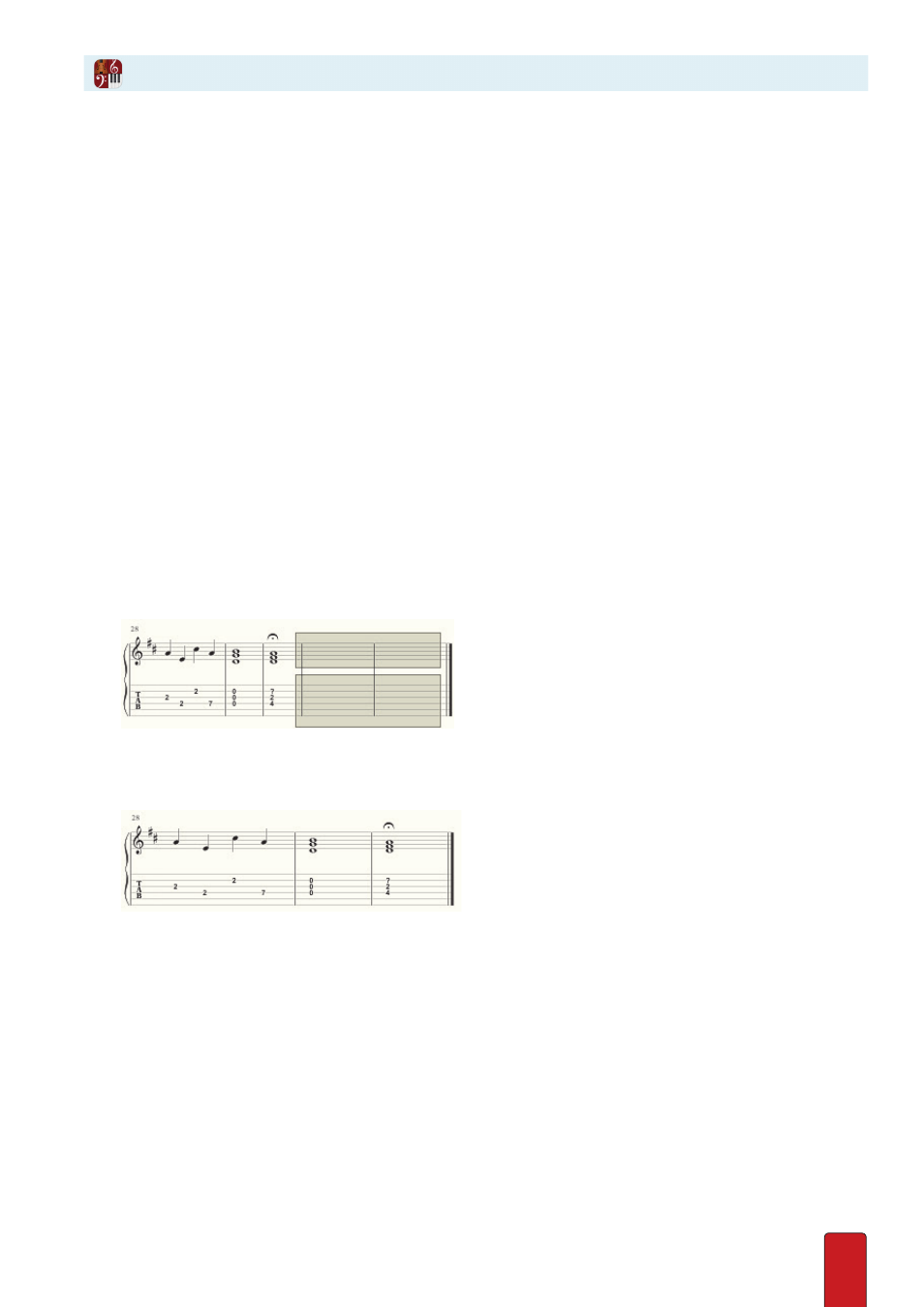
11.11
Change Bar Line
You can change an existing bar type to any of the other types . This edit is strictly for visual separation for
a live musician to interpret: Notion playback is exactly the same with any bar line type . Optionally, you
can also replace an existing bar line with a repeat bar line, but, obviously, playback will be affected .
1 . Ensure you are in Edit mode .
2 . To access the bar line tool, press the I key .
>
Press once for a single bar .
>
Press twice for a double bar .
>
Press three times for a final bar line . Subsequent presses cycle through these three types .
» This type of bar line displays on your Music cursor .
3 . Position the Music cursor close to the existing bar line you want to change .
4 . Either click your mouse or press Enter .
Remove A Bar Line
To remove an
individual
bar line, click it with your Pointer so it turns orange in color
and press the Delete key . (or, you can replace it with a repeat bar line) .
Remove Multiple Bar Lines
If you need to remove multiple bar lines, then:
1 . Ensure you are in Edit mode .
2 . Highlight the measures whose bar lines you want to remove .
◙
Highlight includes two bar lines.
3 . Go to the menu bar and select Edit > Delete .
» The bar lines disappear .
◙
After deleting the highlighted bar lines.