Finger marks, Playing hand fingering, Plucking hand fingering – PreSonus Notion 6 - Notation Software (Boxed) User Manual
Page 255: Option 1: by entry palette, Option 2: by keyboard shortcut, Right-hand plucking
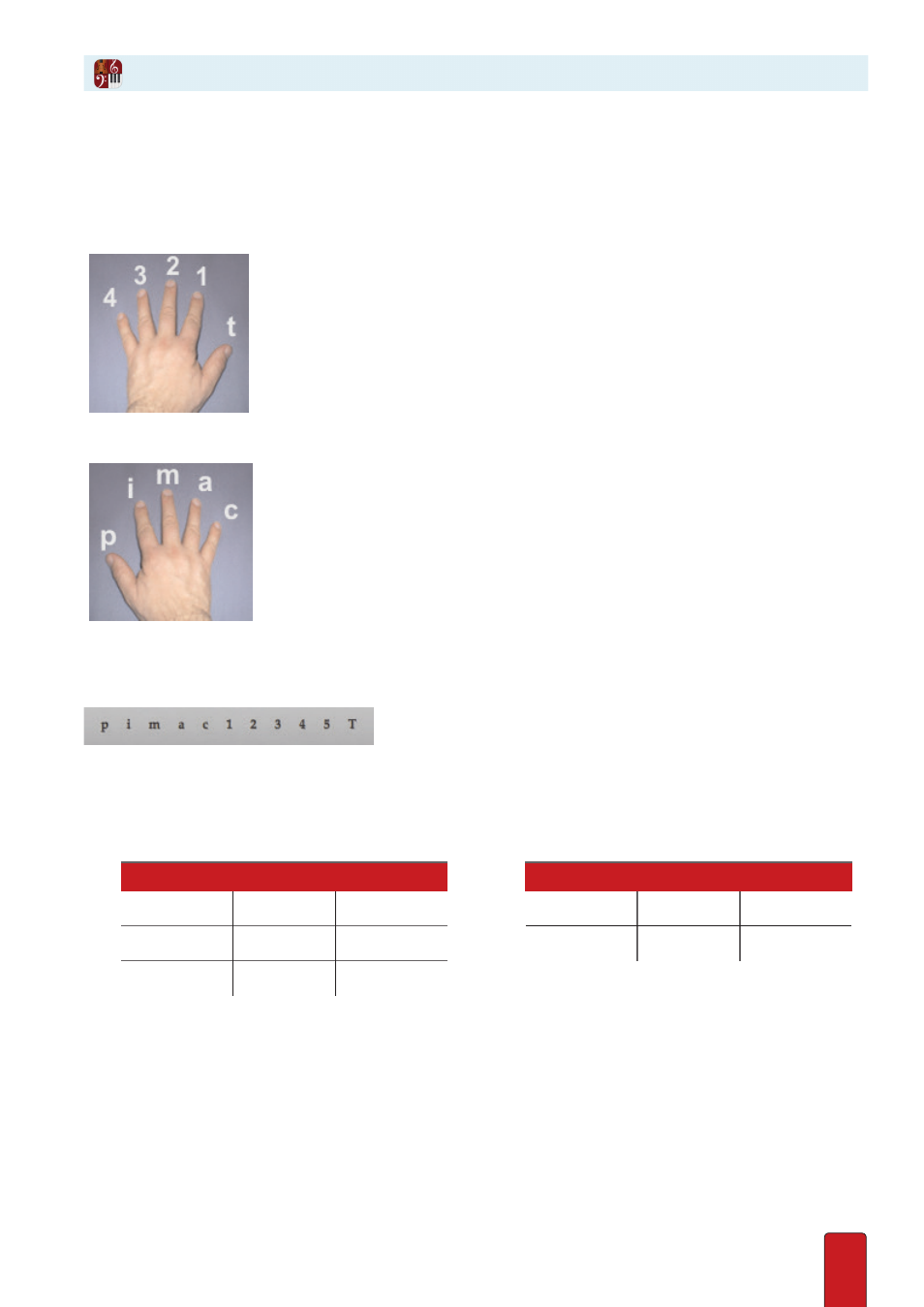
13.18
Notion provides an easy way for you to inform musicians reading your songs which fingers are
intended to be used for playing and plucking . These finger designations, which always appear
in a small font, are not needed or read by Notion . Although these marks were primarily intended
for stringed instruments, they can be used with other instruments, such as keyboards .
Playing Hand Fingering
For finger marks to guide a musician’s playing hand on the fretboard, Notion provides the
numbers 1 through 4, plus T for thumb . (The number 5 is also available, though that is
generally used for keyboard fingerings .) The illustration shows the standard numbering scheme,
but you are free to use other designations since Notion playback does not read these marks .
Plucking Hand Fingering
Classical guitar (and some folk styles) need a way to inform musicians which fingers are
intended to be used by the plucking hand . Notion follows the classical Spanish tradition of
using the letters p, i, m, a, and c to designate the fingers for standard right-handed players .
But you are free to use the playing hand finger markings (discussed above) if you prefer .
Option 1: By Entry Palette
By hovering over the Guitar text pane, you view a pop-up menu of finger mark options you can click .
Finger mark options in the Guitar pane pop-up menu.
Option 2: By Keyboard Shortcut
To place a finger designation mark on your Music Cursor, you always press
two keys on your keyboard: the letter Y and another key:
►
Right-Hand Plucking
Finger
Mark
Shortcut
Finger
Mark
Shortcut
Thumb
p
Y then P
Ring
a
Y then A
Index
i
Y then I
Pinkie
c
Y then C
Middle
m
Y then M
Finger Marks