Delete a part (staff) – PreSonus Notion 6 - Notation Software (Boxed) User Manual
Page 96
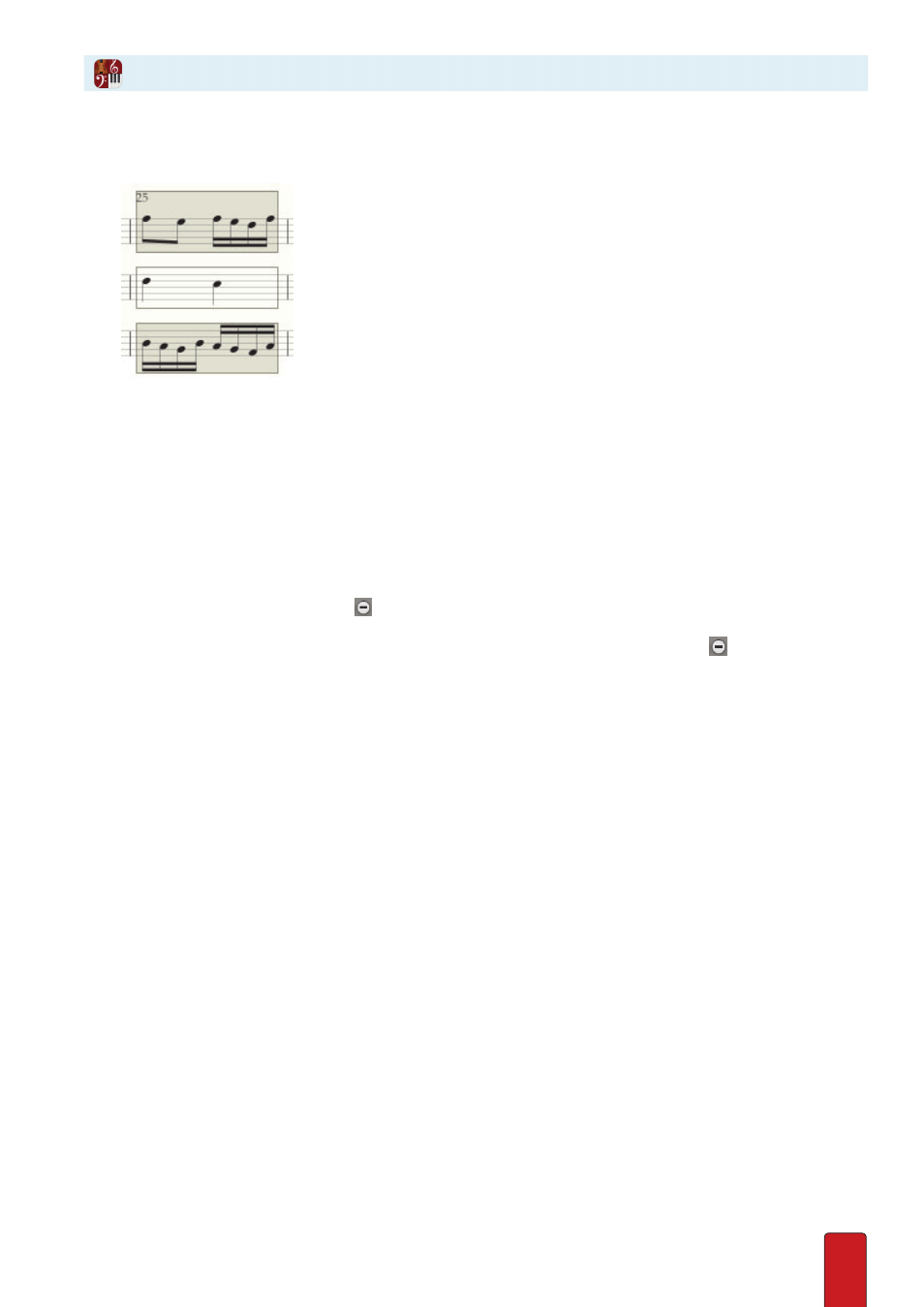
6.9
In the example below, the middle box (with quarter notes) is unshaded and will not be deleted .
◙
The contents of the top and bottom measures will be deleted
1 . Complete one of the following:
>
Press the Delete key, or
>
Select either Edit > Delete or Edit > Clear (to empty out measures) in the Menu bar, or
>
Right-click and select Edit > Delete in the context menu .
Delete a Part (Staff)
If needed, you can quickly remove certain staff(s) in your score .
1 . To open Score Setup, select Score>Setup or press
W
indoWs
:
Shift + T
M
ac
:
+ T .
» The score area dims and new options appear .
2 . To remove one instrument, click the button to the left of the instrument’s staff .
To remove multiple parts, hold down the Ctrl key as you select different instruments, or hold down Shift between
first and last contiguous staves . The affected staves all have a blue highlight . Then press the button for any
highlighted instrument .
» The instrument(s) disappear from the score .
3 . To end Score Setup, click the Exit Score Setup button or press Esc .
» The score area returns to normal .
Substitute a New Time Value for One Note or Rest
You can quickly change a note’s existing time value for another .
1 . Place on the Music Cursor the note time value you want, either by clicking its icon in the Entry Palette or by pressing
its keyboard shortcut .
2 . Position the Music Cursor image directly on top of the existing note .
3 . Either click your mouse or press Enter .
»The substitution is complete . Since the replacement value differs from the original, adjust the time values of the
remaining notes/rests in the measure .
Substitute a New Time Value for Multiple Notes or Rests
You can quickly change the existing time values for any number of notes/rests at once .
1 . If the notes/rests are contiguous, highlight the section involved . If the notes/rests are scattered, select the ones you
want to change .
2 . Press the equals key (=), then press the
keyboard shortcut
for the time value you want .
»The substitution is complete . Since the replacement value differs from the original, adjust the time values of the
remaining notes/rests in the measures involved .