Articulations – PreSonus Notion 6 - Notation Software (Boxed) User Manual
Page 164
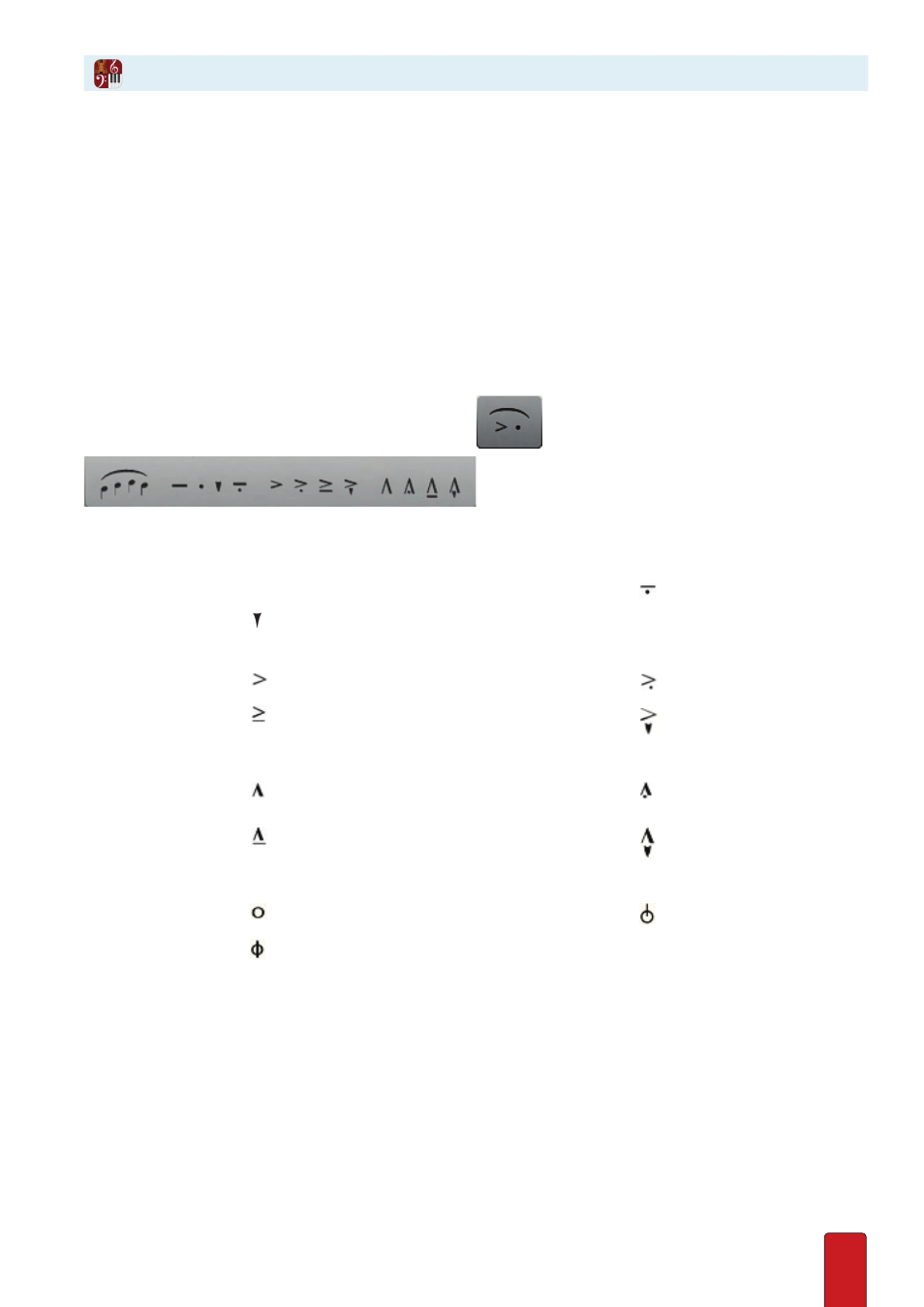
10.15
Articulations indicate a style of performance for specific notes and chords . These embellishments
add melodic depth and interest in a notation staff and specify certain sounds for a drum set .
There are three ways to add articulations . You can place the symbol on your Music Cursor so you can add it:
8
To individual notes, or
8
To multiple notes at once using a menu, or
8
To multiple notes at once using keyboard shortcuts .
Also, Notion provides two ways to quickly delete multiple articulations .
On Individual Notes
To add an articulation to an existing note, first select the type you need so it appears
on your Music Cursor . To proceed, you must be in Edit mode .
By Entry Palette
In the Entry Palette, hover over the fourth pane from the left:
. Click your choice of mark .
Articulation options (under the dynamic marks) in the Entry Palette.
By Shortcut
8
Staccato – Play notes markedly short and detached .
Staccato
•
1 (1x)
Mezzo-Staccato
1 (3x)
Staccatissimo
1 (2x)
Dash
_
–
8
Accent – Emphasizes notes .
Accent
5 (1x)
Staccato Accent
5 (3x)
Legato Accent
5 (2x)
Staccatissimo
with Accent
5 (4x)
8
Strong Accent (Marcato) – Combines the attack of staccato with the emphasis of accent .
Strong Accent
6 (1x)
Staccato Strong
Accent
6 (3x)
Legato Strong
Accent
6 (2x)
Staccatissimo
Strong Accent
6 (4x)
8
Articulations with circular symbols .
Harmonic
letter O (1x)
Snap (Bartok pizz)
O (3x)
Cut Circle
O (2x)
Now that there’s a representation of the item on your Music Cursor,
1 . Position the Music Cursor right over the head of the note you want to alter .
2 . Click the mouse or press Enter .
Articulations