Duplicate a metronome mark in multiple places – PreSonus Notion 6 - Notation Software (Boxed) User Manual
Page 213
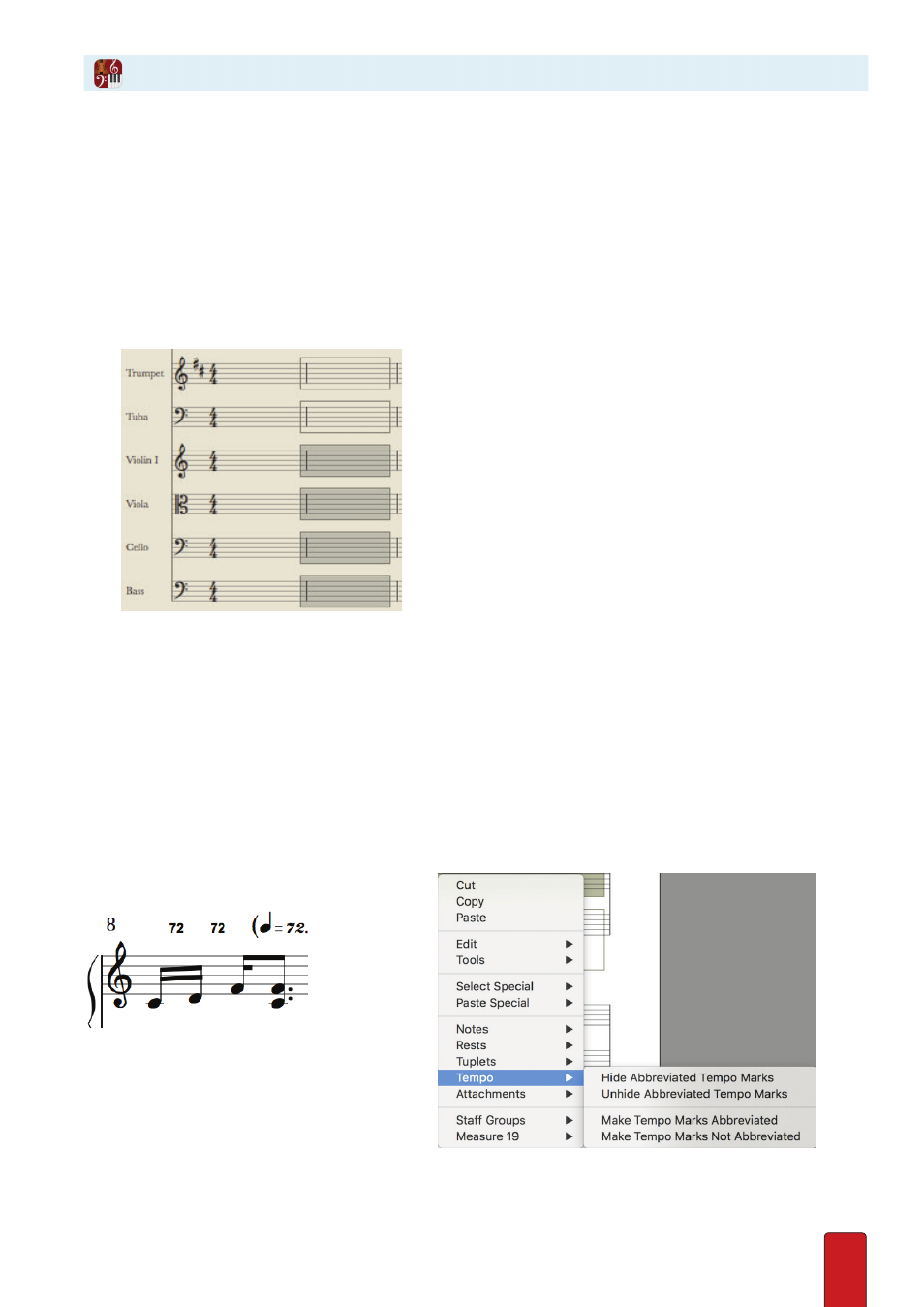
11.32
Duplicate a Metronome Mark in Multiple Places
In a large score, having the same metronome mark appear above two or more staves at a time (such as
one at the top and the same one above the strings) enhances readability for conductors . For flexibility, you
define where you want duplicates of these marks to appear by defining tempo groups: the top instrument
in a tempo group displays a duplicate mark . With Notion, a change you make to one automatically updates
all duplicates across the same system . You can define tempo groups anywhere in the score .
This feature helps conductors and others reading a printout of your score: it has no affect on playback .
1 . With the Pointer, highlight the instruments you want to be grouped together as a tempo group . This can be
anywhere in the score; the highlight can be one or more measures (you need at least one) .
◙
Of the six parts shown, only the four bottom ones will be in the same tempo group.
2 . Go to any of the highlighted areas and right-click .
» A context menu appears .
3 . Click Staff Groups .
» A submenu appears .
4 . Click Make Tempo Group .
» Any change you make to the top metronome mark updates this duplicate you added .
You have the option of removing one or more instruments from the current group by repeating the procedure and
highlighting the instruments you want to remove and selecting Remove from Tempo Group in the submenu .
Abbreviated tempo marks
If you import a MIDI file, or transfer a song from Studio One, and it has many tempo changes, then Notion will
automatically abbreviate them .
To show them as full metronome marks, or to hide
them - select one (or make a range selection to select
multiple tempi), then right click>Tempo and make
your selection