View one part, View one part / multi-measure rests, Customize appearance – PreSonus Notion 6 - Notation Software (Boxed) User Manual
Page 50: Specify multi-measure rests
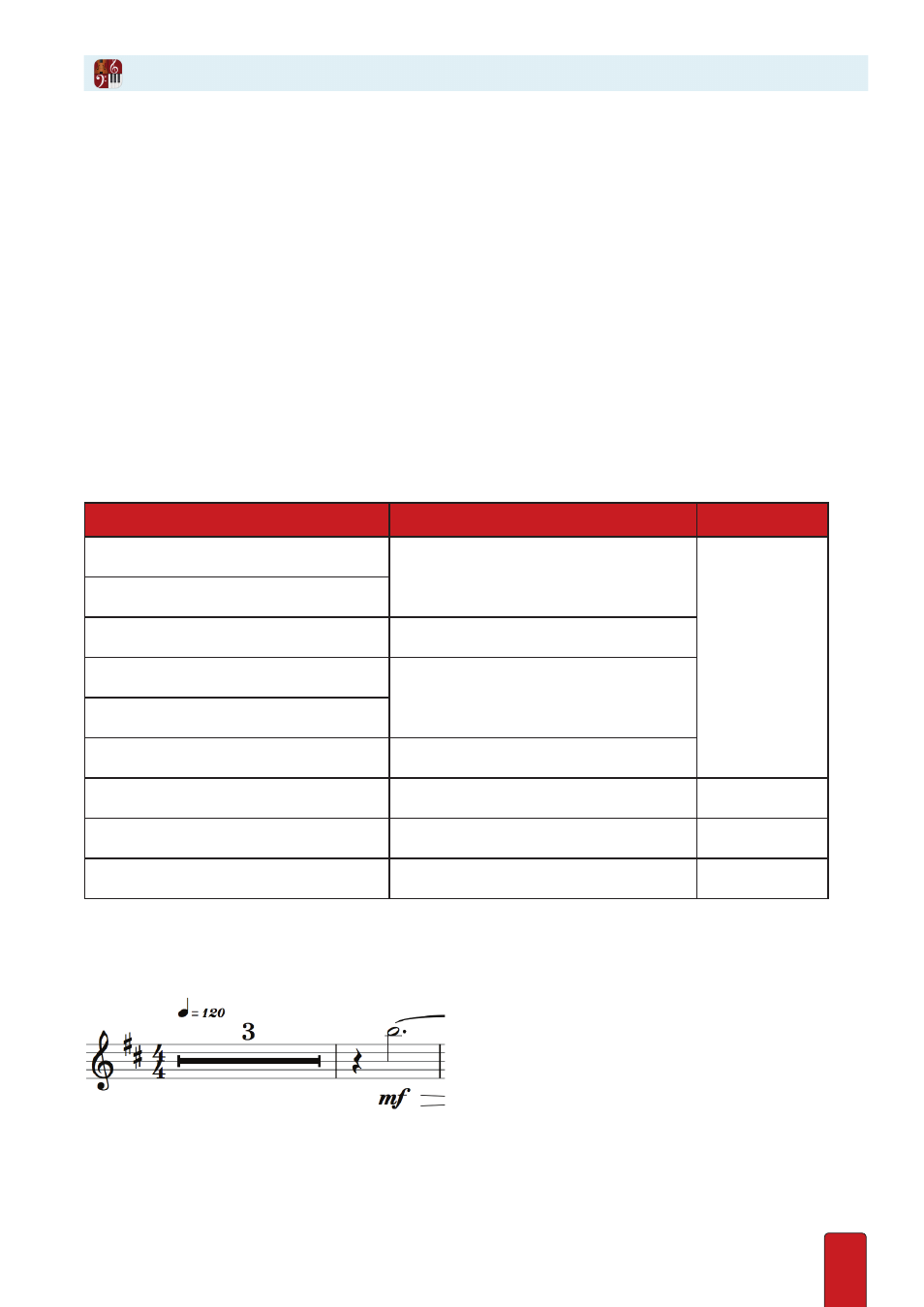
3.10
Usually, you view all the instruments in each system in the score area . If you want to reduce the number of staves
you see, Notion enables you to hide any number of instruments . But if you need to view (or
) only one part,
the quickest way to do this is with Dynamic Parts . They are dynamic in that a change you make to the notation in
the score appears in the part . The reverse is also true: If you decide to make a change to the notation in the part, it
appears in the full score . All parts are in the same file with the full score, so there are no file-management tasks .
Select Score > Dynamic Parts . You view a flyout menu of the instruments in the score .
Simply click on an instrument name to view just that part . To return your view to the full
score, return to the Menu Bar and click Score > Dynamic Parts > Full Score .
Note: If you decided to view all transposing instruments (such as a Bb trumpet) in the concert
key (see “Transposed or Concert Pitch”), Notion saves you time by automatically placing a
transposing instrument into the correct transposed key when you view its part in Dynamic Parts.
This way, you can simply print out the part and have a live musician correctly play it .
Customize Appearance
When you print out a part, you can customize the appearance of the individual parts with many of the features available
for customizing the look of the full score . The Parts Options dialog box has the same layout as the Full Score Options
dialog box .The settings you specify here affect all individual parts, but do not affect the appearance of the full score .
Property
See This Topic
Location
Notation size
Notation Size and Style
This chapter
Notation style
Measure numbers
Set Up Measure Numbers
First system titles
Part Names and Abbreviations
Following system titles
Measures per system
Measures in Each System
Multi-measure rests
See the discussion below this Table.
This page
Chord summary
Show Chords on First Page
Chapter 13
Print cue notes
Print a Score
Chapter 2
Specify Multi-Measure Rests
You can set a lower limit to the number of bars before they are converted into a multi-measure rest . The number in the
symbol tells a musician reading your score how many measures to wait before playing again .
Click the Multi-measure rests drop-down list and select one of the options . With None, every empty measure shows, and
no multi-measure rest symbols appear . If the number you want is not in the list, let the drop-down list roll up and then
type the number in the box . Note you can only see the effect of these changes in the part itself - multi-measure rests do
not show in the full score .
View One Part