Dynamic parts, Parts – PreSonus Notion 6 - Notation Software (Boxed) User Manual
Page 38
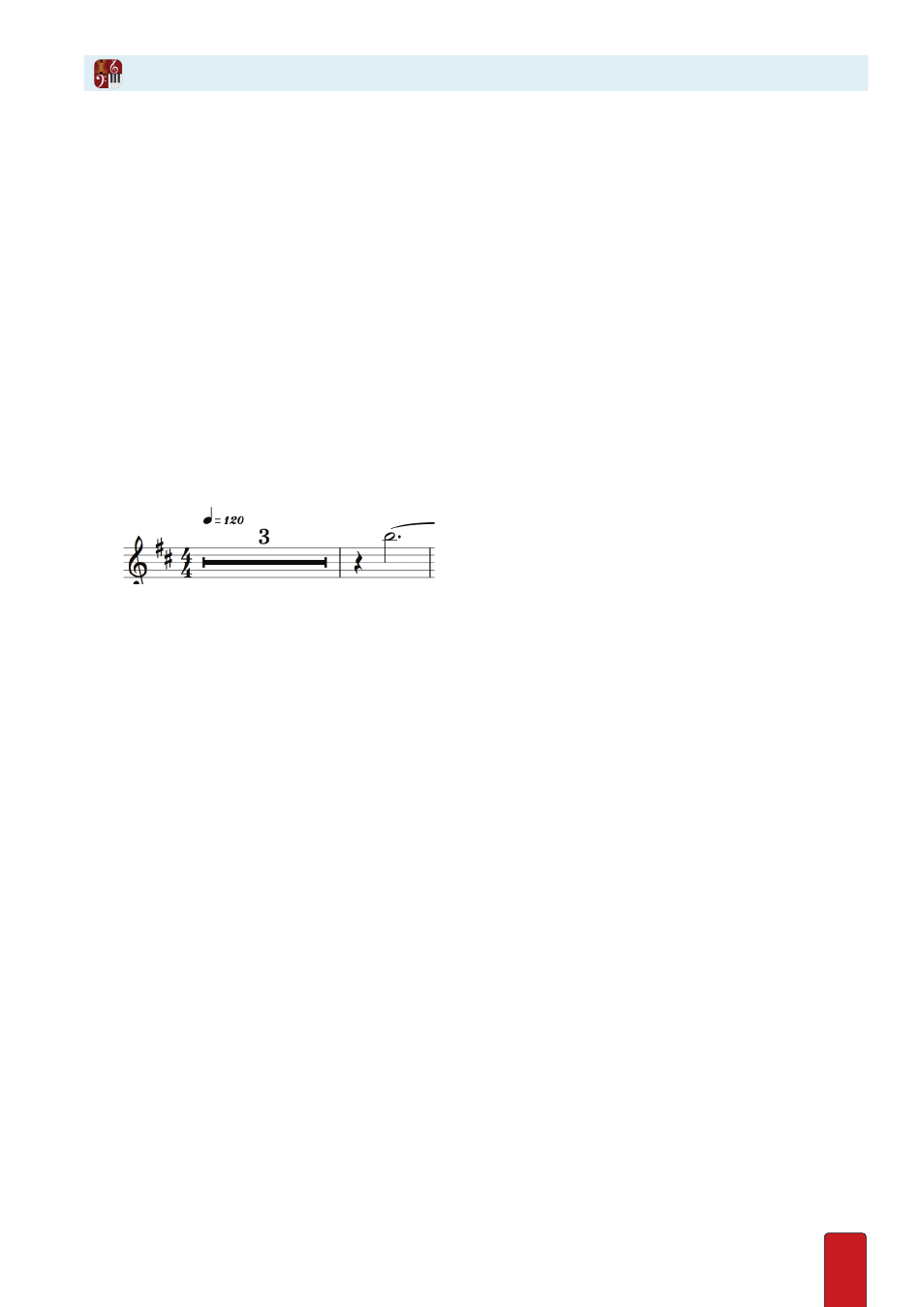
2.9
Since hardcopy printouts are based on what is currently visible on your computer monitor, you can
quickly print out specific parts (for individual musicians) by showing one instrument (Option 1) or
a select few instruments (Option 2) or by printing multiple parts with one click (Option 3) .
Option 1: View a Dynamic Part
The major advantage of this option is that you can quickly set up and switch from one part to another .
1 . Go to the Menu bar and click Score > Dynamic Parts .
» A flyout menu displays, listing the parts in the score .
2 . Click the instrument you want to print .
» Just the individual part appears in the score area .
Note: If you view all instruments
in concert pitch
in the full score, and you view a Dynamic Part for a transposing
instrument (such as a Bb Trumpet), Notion will automatically display that part in standard transposed keys so it’s
immediately ready for a musician to read and play correctly .
3 . There are quite a number of ways to
customize the appearance
of the part (from font size to use of multi-measure
rests) by going to the Menu bar and selecting Score > Parts Options .
◙
Example of a multi-measure rest. See chapter
4 . Ensure your
Page View
is either Pages Across or Pages Down (not Continuous) .
5 . Print .
Repeat this procedure as needed (select a different part and print) . When you are done,
you can view all parts by selecting Score > Dynamic Parts > Full Score .
Dynamic Parts