Beam tool – PreSonus Notion 6 - Notation Software (Boxed) User Manual
Page 151
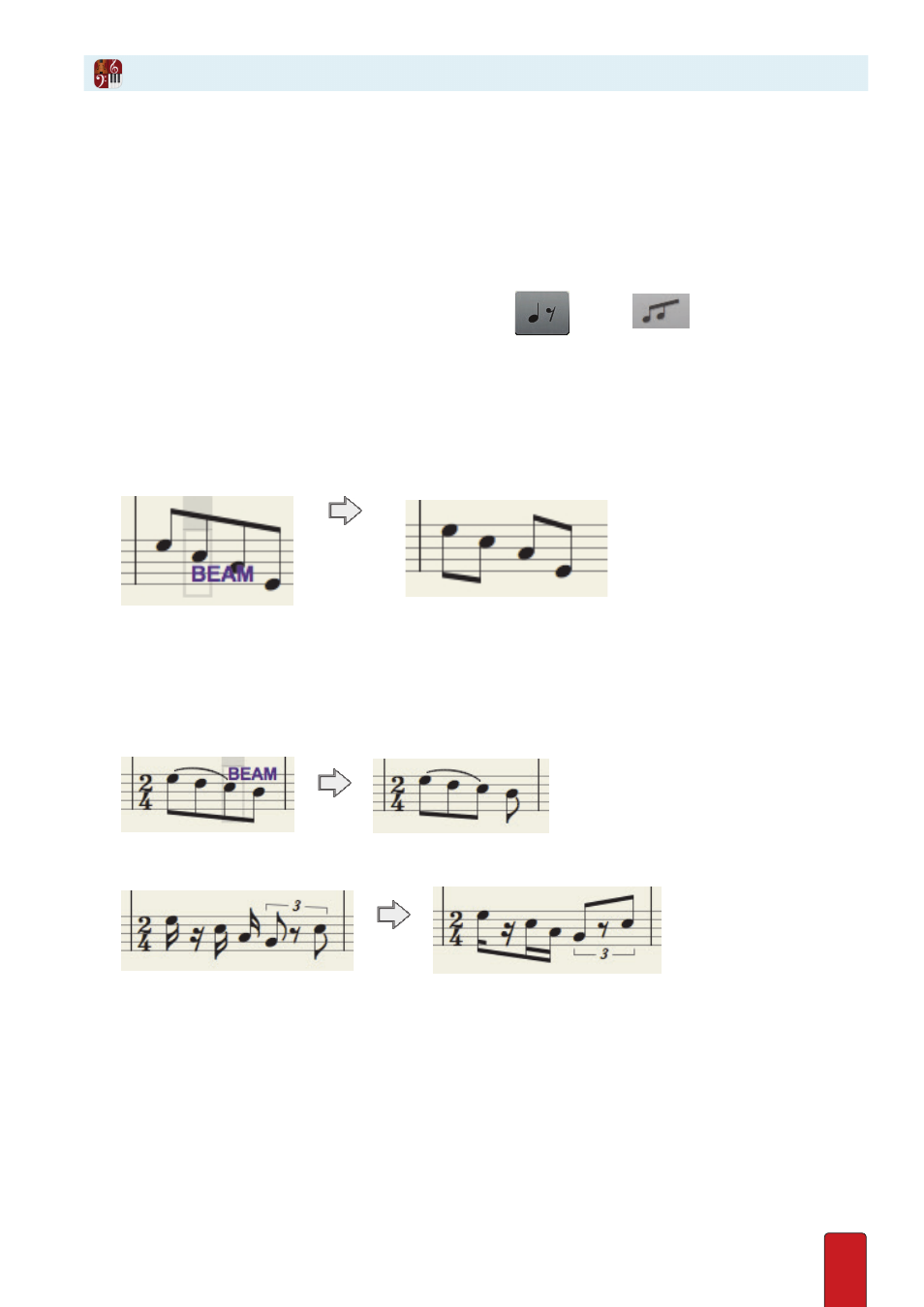
10.2
Beams connect flagged notes . Beaming replaces flags with straight lines to group notes in rhythmic clusters,
making it easier for musicians to read the score . Notion automatically connects or disconnects notes as you
add or remove them, according to the meter and logical groupings, but you can override these defaults –
even in the NTempo staff – with a
beam tool
. This visual feature is solely for the convenience of musicians
reading your score (or as a help to you as composer/arranger): beaming does not affect playback .
1 . Ensure you are in Edit mode .
2 . Find the place in the score where you need to change the beaming of flagged notes .
3 . Either:
>
In the Entry Palette, hover over the third pane from the left
and click
in the pop-up menu, or
>
As a keyboard shortcut, press Shift + B .
» A Beam tool appears on your Music Cursor .
4 . Place the “B” of the word “Beam” at the beginning of the beam or flag which you would like to toggle on and off .
5 . The “Beam” tool toggles beams and flags .
6 . Either click your mouse or press Enter .
» A connected note will disconnect, or visa versa .
◙
Placing the beaming tool on the second note.
7 . Since the beam tool is still on your Music Cursor, you can proceed to connect/disconnect other notes in the score .
Press Esc to remove the tool from your Music Cursor .
Keep the following in mind as you use the beam tool:
8
Rebeaming takes into consideration what is to the right . Thus, in the example below, to remove the beam from the
fourth note, you use the beam tool on the third note (nothing happens if you use the tool on the fourth note) .
◙
Re-beaming looks to the right.
8
You
can
beam across rests .
◙
Beaming across rests.
Beam Tool