Change metronome mark, Change time signature, Add a new time signature – PreSonus Notion 6 - Notation Software (Boxed) User Manual
Page 211
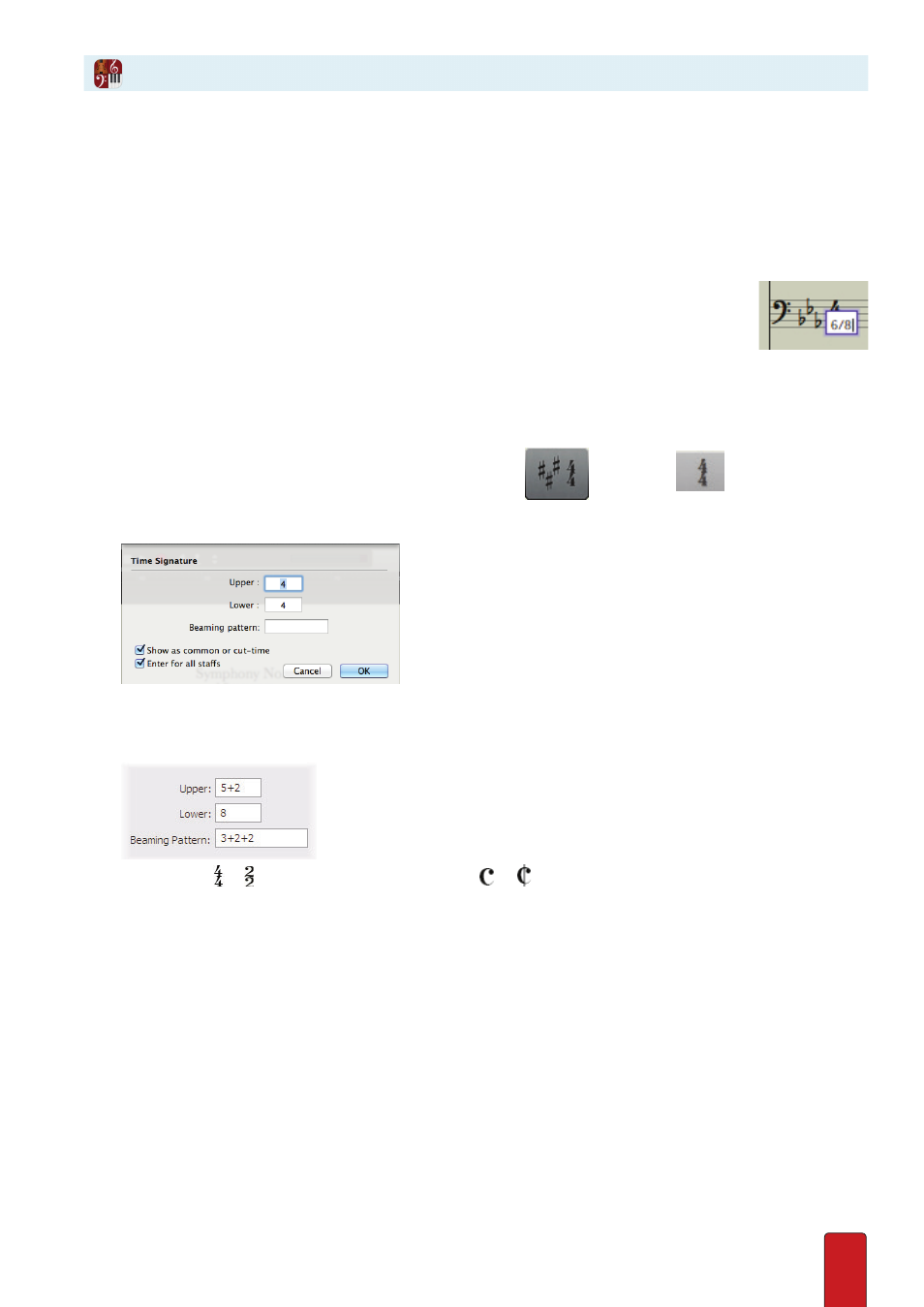
11.30
With Notion you can change Time signatures throughout your score as often as you want . Ensure you are in Edit mode .
Change an Existing Time Signature
There is a fast way to change an existing time signature . This method is very quick but does not offer
as many options as Entering (or replacing) a signature using a dialog box (the next procedure) .
1 . Double-click the existing time signature on any staff .
» A temporary text box appears with the current signature .
2 . Retype the numbers as needed . Use a slash mark (/) to separate the upper and lower numbers .
3 . Either click anywhere in the score area or press Enter .
» The time signature appears in all staves . If Notion did not understand what you wanted, the
original time signature still displays .
Add a New Time Signature
To change the meter anywhere in your score:
1 . Either:
>
Press Shift + M, or
>
In the Entry Palette, hover over the third pane from the right
and click the
option .
» The Time Signature dialog box opens .
◙
Time Signature dialog box.
2 . Enter the numeric values for the new time signature . For complex meters, you have the option of spelling out the
division in the Upper box and specifying a specific Beaming Pattern .
◙
Close-up on the discussed properties.
3 . If you Entered or time, you can have Notion display or , respectively, by selecting the Show as common or
cut-time checkbox .
4 . Ensure the Enter in all parts has a checkmark . Then click the OK button .
» Your choice of Time signature appears on the Music Cursor .
5 . Position the Music Cursor anywhere in the measure where you need it and either click your mouse or press Enter .
» Your Time signature now appears at the beginning of that measure .
Change Time Signature