Edit sequencerstaff – PreSonus Notion 6 - Notation Software (Boxed) User Manual
Page 271
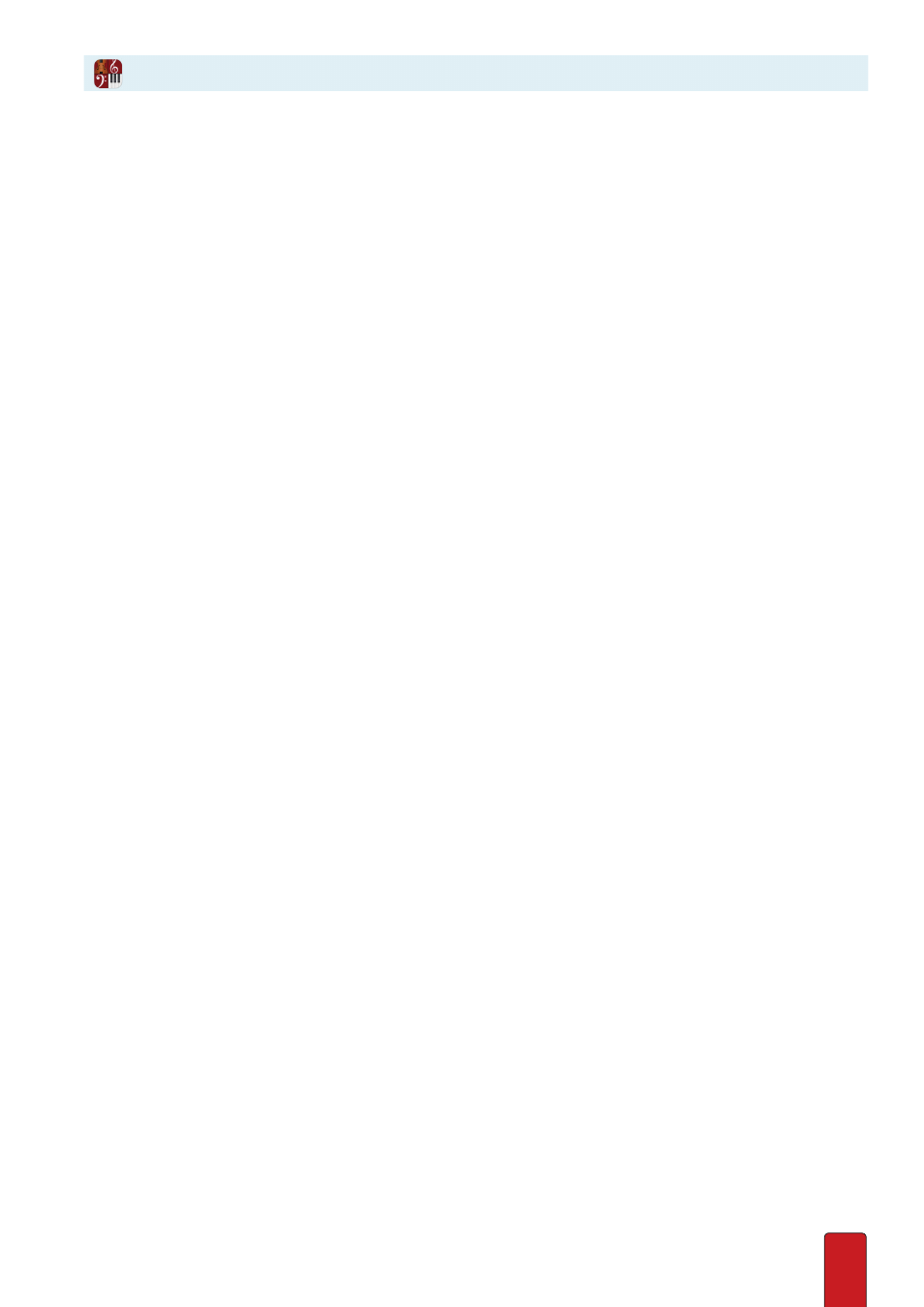
14.6
Edit Notes
The length of a sequencer note represents the exact duration of your key press (a dot is actually a very short line) . When
you highlight or click-select any number of notes, they change to an orange color to show they are selected . Then:
8
To move, press the LEFT or Right Arrow to move . Go to the right if you want to hear the note start later, or to the left
if you want to hear the note start earlier .
8
To shorten duration, press Shift + Left Arrow .
8
To lengthen duration, press Shift + Right Arrow .
8
To change pitch, drag a note to another degree, or tap the Up Arrow or Down Arrow key . To have Notion supply
accidentals, hold down Shift as you press either the Up Arrow or Down Arrow key multiple times .
8
You can delete the notes .
Add Accidentals and Articulations
You can also place accidentals and articulations on the notes, but in a slightly different sequence than on a standard staff .
To speed placement (or removal), you can highlight or click-select multiple notes to edit them at the same time .
Overdubs
Notion also includes intelligent overdub features to make it simple for you to replace particular
entries you want to replace . Just click at a spot you already have notation and:
8
If you want to replace controller entries, but not notes, start up real time input again, and press the Spacebar . Notion
plays the existing notes you already Entered but turns off existing controller information so you can Enter new
controller information in real time .
8
If you want to replace notes, but not controller entries, start up real time input again, and start playing notes on the
MIDI keyboard . Notion shuts off the sound of existing notes so you can concentrate on inputting notes/chords/rests
the way you want .
8
If you want to overdub another track on top of the existing notes, press Windows:
Shift + Ctrl + R;
Mac:
Shift +
+ R
. Your input is added to the existing notes/controller settings (there’s no erasing involved) .
If you are dissatisfied with the results, you can use
Undo
to bring the staff back to the way it was before your last overdub .
Copy and Paste
You have the option of
copying
SequencerStaff information of any size and pasting
that information into any other SequencerStaff . You also have the option of pasting into
standard notation staves to convert the sequencer information into notation .
Edit SequencerStaff