Enter notes and rests – PreSonus Notion 6 - Notation Software (Boxed) User Manual
Page 117
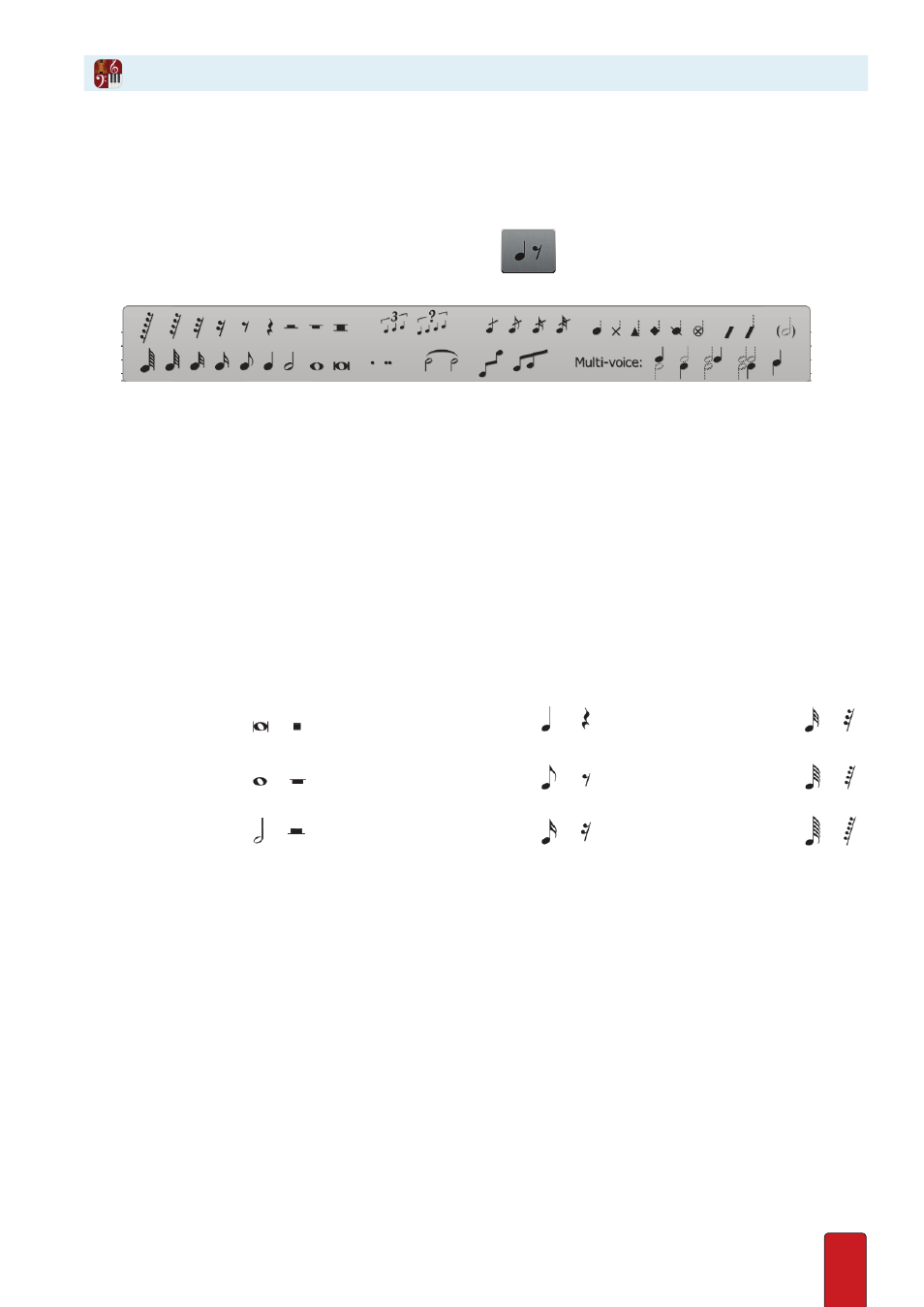
8.4
You have a choice of using the Entry Palette or keyboard shortcuts – or any mix of the two –
to Enter notes and rests on a musical staff . To begin, you must be in Edit mode .
Option 1: Use the Entry Palette
To use the Entry Palette to Enter notes and rests:
1 . In the Entry Palette hover over the third pane from the left:
.
» A pop-up menu displays .
◙
Note/rest entry options.
2 . Click the note or rest value you need .
» The item appears on your Music Cursor .
3 . To listen to a note (“audition”) before you place it, hover your Music Cursor over any degree on the notation staff and
press the A key . You hear the staff’s instrument play the note as long as you hold the A key down . After release, you
can move the note to another pitch and press the A key again to hear how the new pitch sounds .
4 . Position the Music Cursor where you want to place the note or rest . Click your mouse or press the Enter key .
» The note is now on your score in a solid black color .
Option 2: Use Keyboard Shortcuts
Press the following keys to place Notes (press once) and Rests (press twice) on your Music Cursor .
If you have chosen ‘International’ shortcut set in Preferences, the shortcuts below are in red
Shift + W = Double
whole note/rest
Q = Quarter note/rest
8
Or
8
T = 32nd note/rest
W = Whole note/rest
8
Or
0
E = Eighth note/rest
8
Or
7
J = 64th note/rest
H = Half note/rest
8
Or
9
S = 16th note/rest
8
Or
6
Shift + J
= 128th note/rest
TIP: To access a bar rest to place in a measure that is not in common time, press the Z key .
After you place the symbol of the note or rest you want on your Music Cursor:
1 . To listen to a note (“audition”) before you place it, hover your Music Cursor over any degree on the notation staff and
press the A key . You hear the staff’s instrument play the note as long as you hold the A key down . After release, you
can move the note to another pitch and press the A key again to hear how the new pitch sounds .
2 . Position the Music Cursor where you want to place the note or rest .
TIP: for short distances, you can use the left/Right Arrow keys instead of moving your mouse .
3 . Click your mouse or press the Enter key .
» The item is now in your score in a solid black color .
Enter Notes and Rests