PreSonus Notion 6 - Notation Software (Boxed) User Manual
Page 59
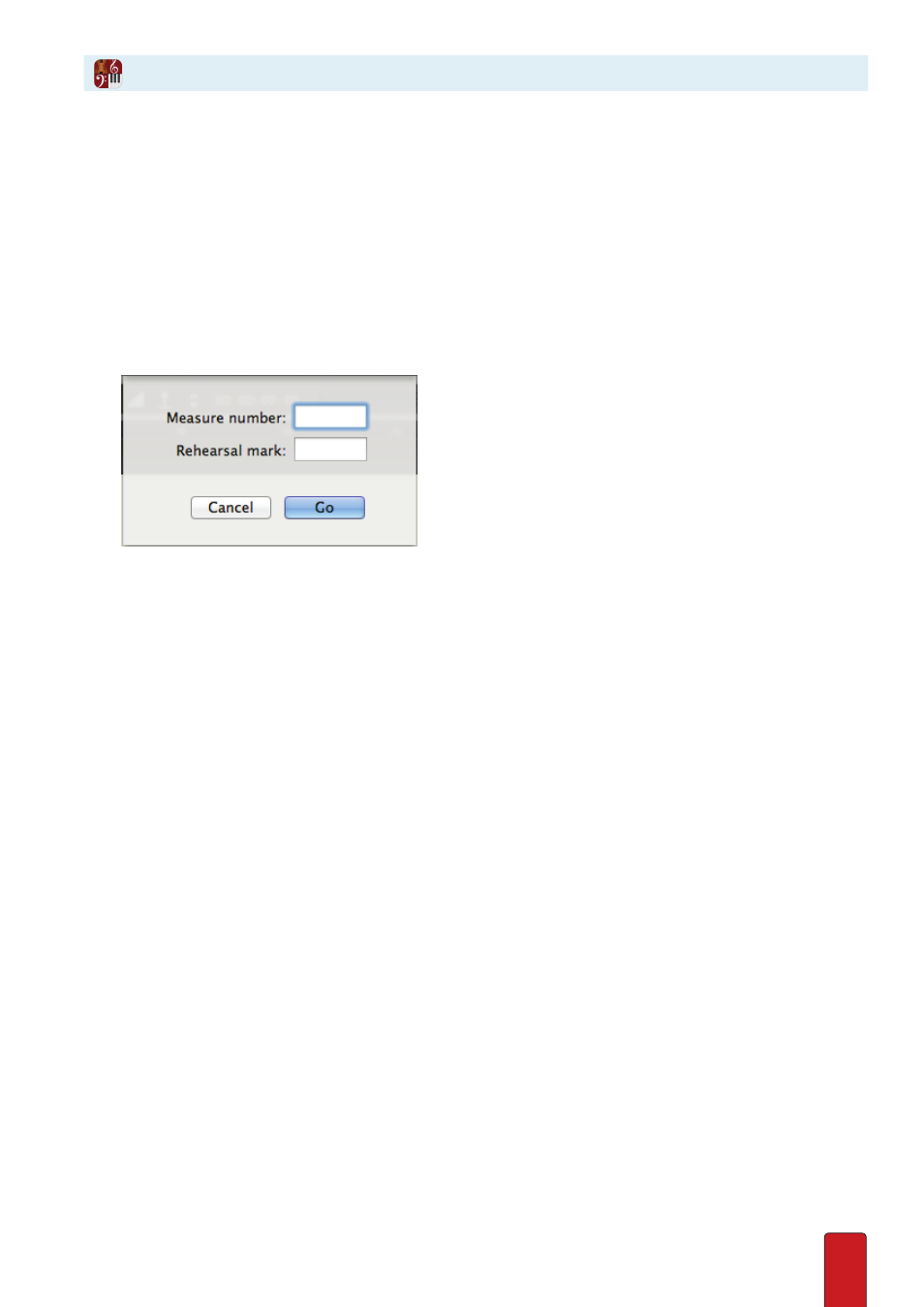
4.4
Notion provides a number of different ways to move your current view of the score to
another location when you are stopped and not currently in playback .
Use Go To
In a Go To dialog box, specify a measure number or rehearsal mark anywhere
in the score to which you want the cursor to jump .
1 . To open the Go To dialog box, either:
>
Go to the Menu Bar and selecting View > Go To, or
>
Use the keyboard shortcut of Windows:
CTL+ G
; Mac:
+ G
, or
>
Right-click the Timeline .
◙
Go To dialog box (Mac).
2 . Enter the location you want .
>
If you want to jump to a specific measure, type the measure number in the top box .
>
If you want to jump to a rehearsal mark, type the letter in the lower box . This box is not case sensitive .
3 . Press Go .
» The dialog box disappears and you jump to that location . If the measure or rehearsal mark does not exist, the
dialog box disappears, but you stay in the same location in the score .
Jump to Rehearsal Marks
If a score has rehearsal marks, you can instantly jump to a specific one by either:
8
Using the Go To dialog box (above)
8
Pressing Shift+ ] to go to the next one or Shift+ [ to go to the previous one
(For keyboards that do not have square brackets, you can also use Ctrl+Shift+Left/Right arrow)
8
Clicking the [A] rehearsal-mark icon to the left of the Toolbar Display and, in the menu that appears, click the
rehearsal mark you want
8
Press F9 and then select the rehearsal mark you want
8
Clicking the Rehearsal information at the top of the heads-up display . In the menu that appears, click the rehearsal
mark you want .
Timeline
You can click on the timeline to jump to that location in the score, or you can open the
Go To dialog box (see above) with a right click anywhere on the Timeline .