Hide/show any instrument – PreSonus Notion 6 - Notation Software (Boxed) User Manual
Page 44
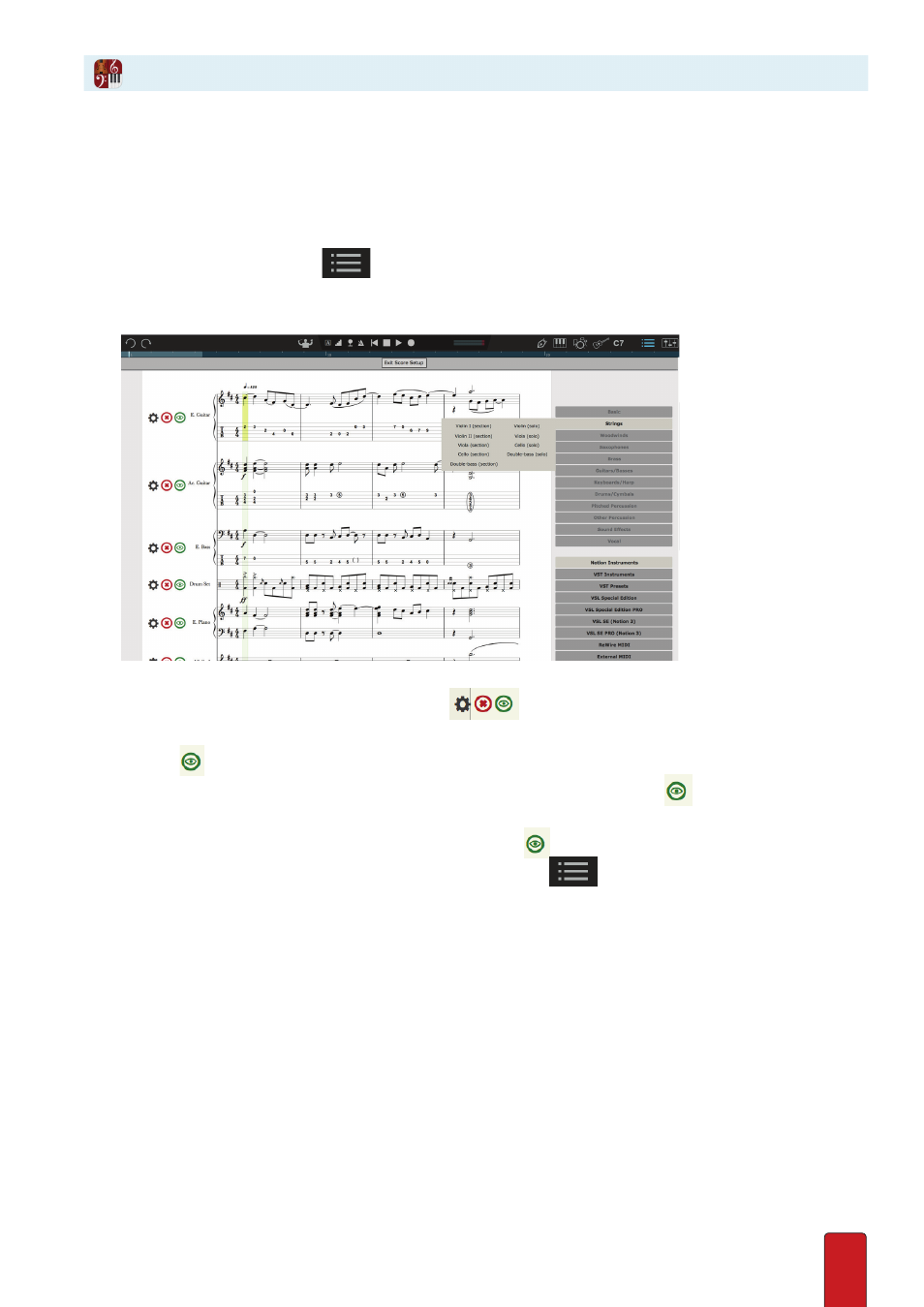
3.4
With Notion, you can hide individual items on staves and can hide entire parts (instruments/staves)
in your score . This is very useful for reducing a score down to a few parts so a printout only has a
solo and piano parts, or to temporarily reduce screen clutter while editing a big score .
Since you are hiding a part, not deleting it, you can always show it whenever you want in the future .
Note: The quickest way to see a single part is to click the name of a part under Score > Dynamic Parts
in the Menu Bar .
1 . To open Score Setup, either:
>
Click the Score Setup button
at the left end of the toolbar, or
>
Press a keyboard shortcut: Windows:
Ctrl + T
; Mac:
+ T
.
◙
Score Setup:
2 . View the leftmost edge of the first page so you see
buttons on the margin at the start of each instrument
staff .
3 . Click the
button on a staff you want to hide .
» To indicate a change is completed (the score itself doesn’t change yet), you will see
when you hover over the
button . When you move your cursor, the button turns to an empty white circle .
4 . Go to other instruments you do not want to see and click their
button .
5 . When finished, close Score Setup . You can press the Esc key, or the
button in the toolbar, or
Windows:
Ctrl + T
; Mac:
+ T
.
» The parts you checkmarked no longer appear in the score area .
To restore staves, repeat this procedure so you add a checkmark to the scores you want to show .
Hide/Show Any Instrument