Fretboard: strings/tunings, Fretboard: strings/tunings/capo, View the fretboard – PreSonus Notion 6 - Notation Software (Boxed) User Manual
Page 241: Customize strings/tunings/capo
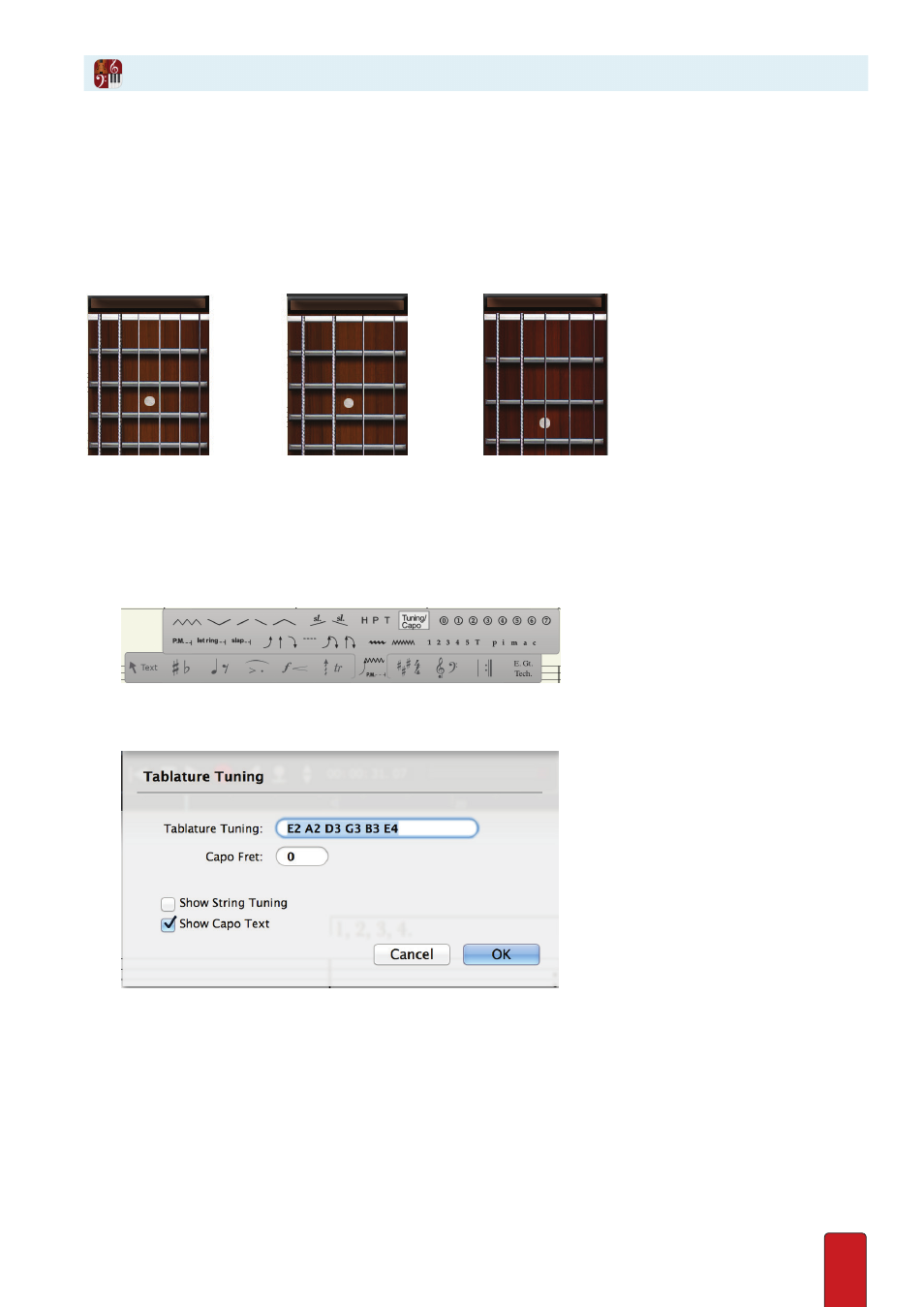
13.4
To quickly capture ideas, many guitarists (and players of other kinds of fretted instruments) find
it convenient to first capture the fingerings they perform on an instrument before translating
them into notation or Tab entries . The interactive
Fretboard
on the right side of the main window
provides a quick, convenient way to build your score by clicking virtual strings .
You view a virtual guitar for the type of instrument you selected for a part . By default, you view six
strings for an acoustic or electric guitar and four strings for an electric (or upright) bass . However,
you can customize the Fretboard stringing – and in your own choice of open-string tunings .
Guitar default
Bass default
5-string bass (customized)
View the Fretboard
To view the fretboard, go to the Menu bar and select View > Show > Show Fretboard . Repeat this keyboard shortcut to
hide the fretboard from sight . This component is fixed: it cannot be moved or resized, and is not included with printouts .
Customize Strings/Tunings/Capo
1 . Ensure you are in Edit mode
2 . Go to the guitar technique palette and select Tuning/Capo
3 . Make your selection - you can change tuning, add or remove strings . Ensure you leave a space between string
pitches .
>
Press OK, then place on the score where you wish the tunings/capo to take effect .
Fretboard: Strings/Tunings/Capo