Stem direction – PreSonus Notion 6 - Notation Software (Boxed) User Manual
Page 153
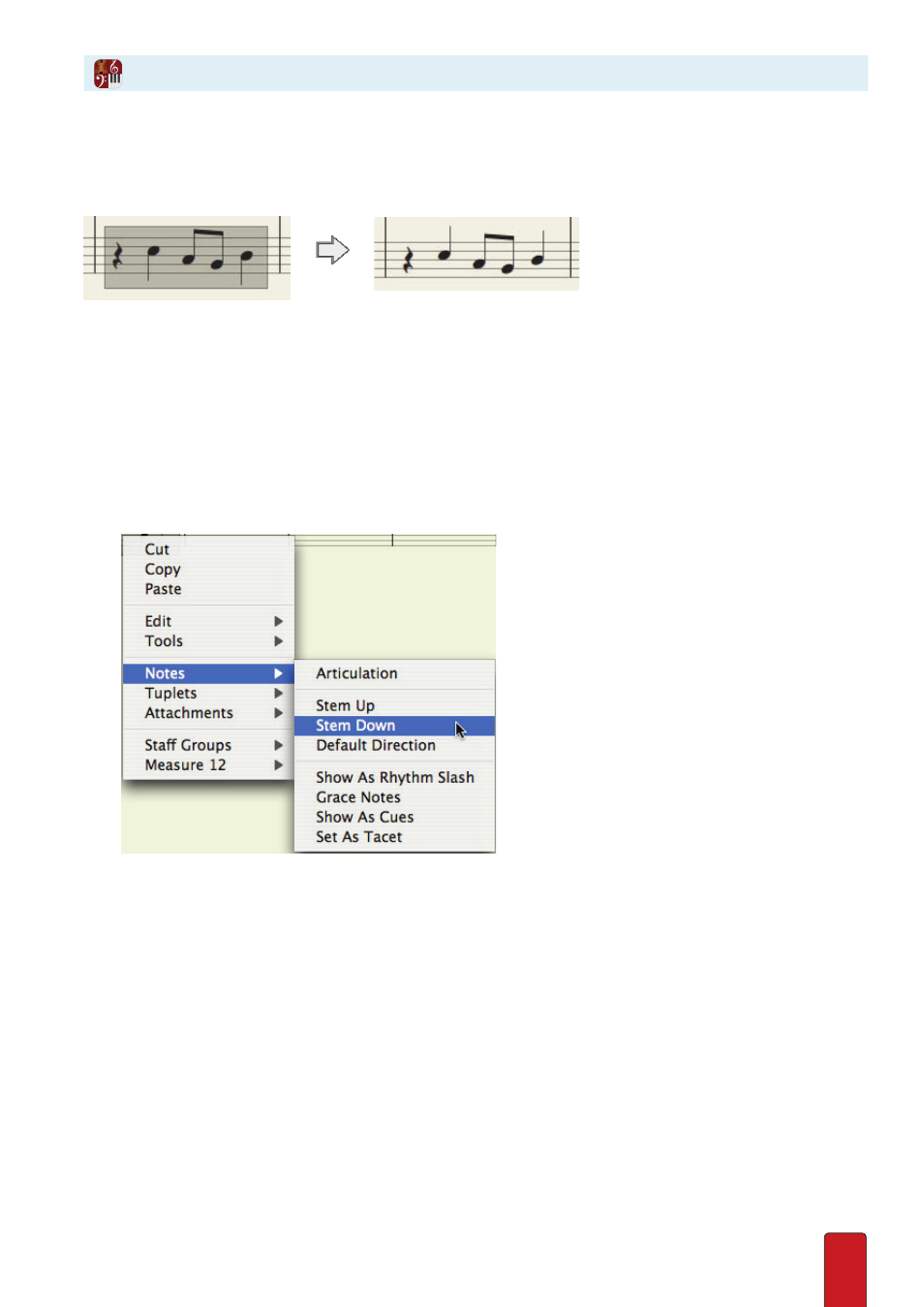
10.4
In standard note placement, Notion places a note’s stem direction in traditional notation conventions
(such as between A and B above Middle C in the treble clef) or in the optimal direction for a
series of beamed notes . However, you
can
override this orientation for any reason .
Example of overriding default step directions.
NOTE: When you intend to use two voices (multi-voice entry), you might see stem directions appear in both directions
(or, all in the “wrong” direction) when you first Enter a voice . You
do not
have to complete the steps below, for as you
Enter notes/rests for the ‘other’ voice, Notion will automatically orientate all the stem directions in the correct directions .
1 . Ensure you are in Edit mode .
2 . Highlight or click-select notes you want to force a stem direction .
3 . Right-click any selected note .
» A context menu appears .
4 . Click Notes in the menu .
» A sub-menu appears .
◙
Context menu and submenu (Mac).
5 . Select one of the following:
>
Stem Up
>
Stem Down
>
Default Direction
TIP: If your change disrupts the way you wanted flagged notes to beam,
you can access the beam tool by pressing Shift + B .
NOTE: There are global preferences you can set on a staff-by-staff basis in Staff Settings
for the treatment of stem directions when you use
multi-voice entry
.
Stem Direction