PreSonus Notion 6 - Notation Software (Boxed) User Manual
Page 67
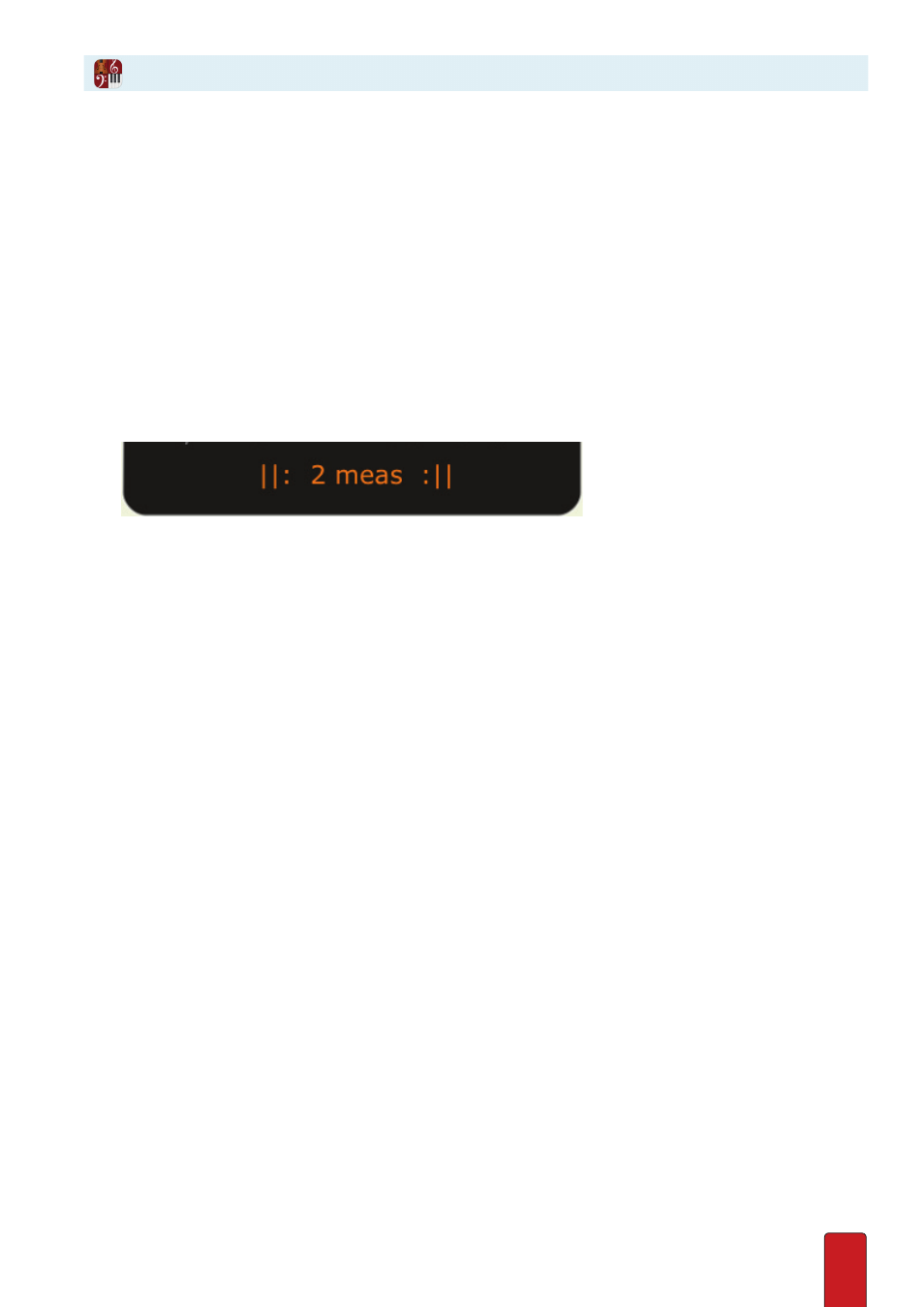
4.12
Sudden Vamp
IneviTably, the unexpected will happen . If there’s a delay or miscue you’d like to cover, or a difficult
spot a director or choreographer needs to have repeated often, you can use a
sudden vamp
. With this
emergency vamp you decide on-the-fly which measures to repeat as well as the number of times .
1 . As you perform through the score, glance ahead and determine a phrase you feel would make a good vamp .
Determine how many measures are involved .
2 . While performing a score, play through to the last note of the part you want to repeat, then repeatedly tap in tempo
with any number key (1 to 8) on your keyboard that corresponds to the number of measures to jump back .
For example, if you determine that a certain two-measure theme would make a good vamp, play through the last
note of these two measures, then tap, in tempo, the 2 key . The cursor jumps back two measures and follows your
tapping with that number key, endlessly repeating both measures . (
See the MIDI keyboard topics for equivalents on
that device
.)
» Notice your cursor changes to an orange color to indicate you are in a vamp and the Heads-Up Display indicates
how many measures are involved in bright orange characters .
◙
Bottom of Heads-Up Display during a sudden vamp of two measures.
3 . Continue tapping with the number key until the vamp can end . Then, when you complete tapping the last beat in
the repeated phrase, begin tapping with any NTempo key (
A
through ‘) .
» You proceed in standard NTempo .
Jump Out/Back
Notion provides convenient NTempo shortcuts to immediately come out of a vamp or
to immediately return back to its first beat . While you are vamping you can:
8
Jump out of the vamp: press the Tab key (or B below Middle C on a MIDI keyboard) .
8
Jump back to the first beat of the vamp: press the Backspace key .