Breaks – PreSonus Notion 6 - Notation Software (Boxed) User Manual
Page 175
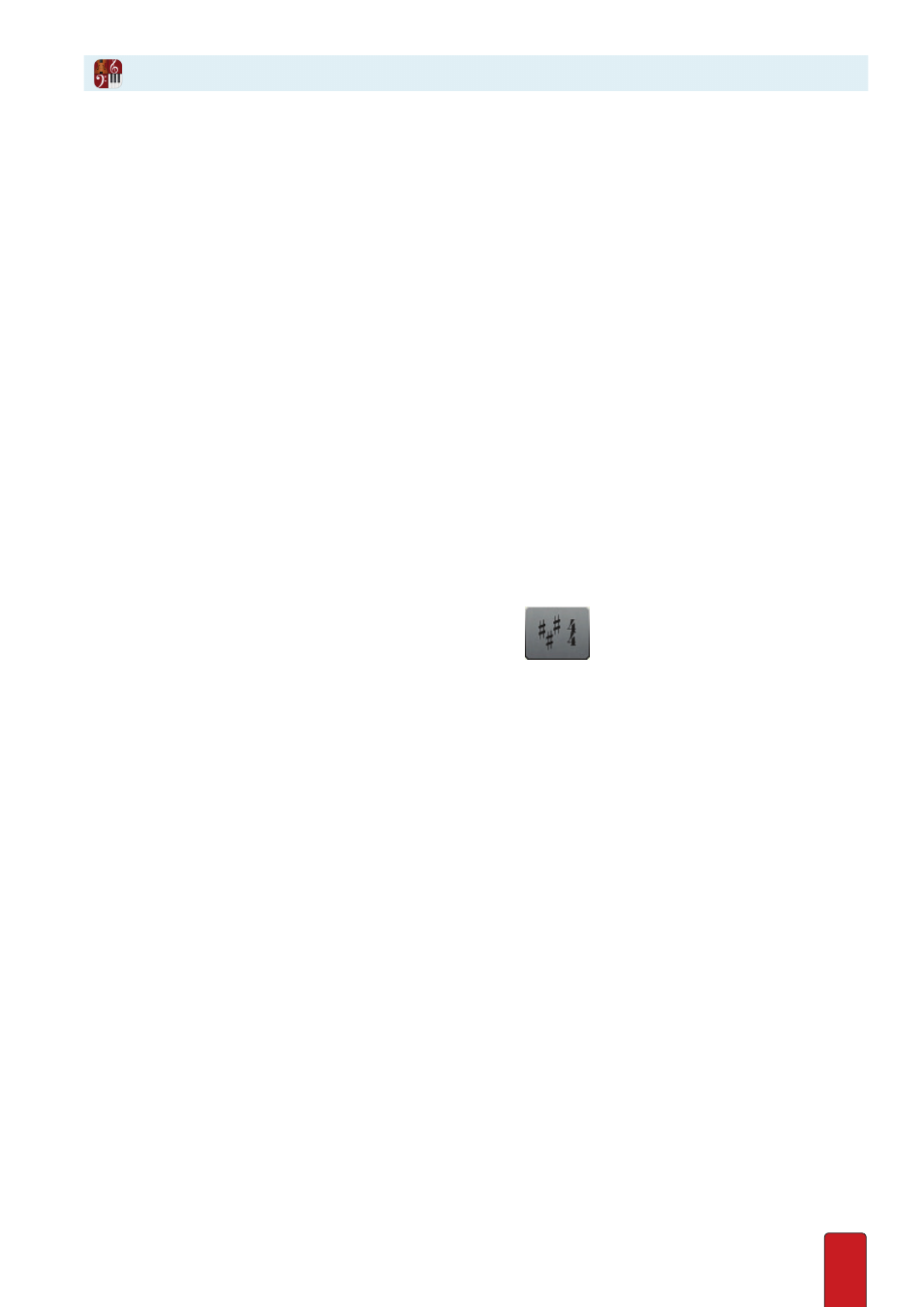
10.26
Break marks
caesura
and
breath mark
and hold marks
fermata
and
tenuto
(previous topic) are similar: They all
specify places in the score where you want to temporarily suspend the ongoing meter count during playback .
The break marks (caesura and breath mark) cause a complete break outside of the current meter . The hold marks
(fermata and tenuto) cause a current note, chord, or rest to continue playing beyond its specified time duration .
NOTE: If there is an NTempo line in the score, Caesuras and Breath Marks are overridden . You must enter the
Hold or Break markings into the NTempo line and assign the duration of hold to the markings in the NTempo
line . This eliminates the need to enter the duration for every Hold or Break mark in the individual parts .
Play a Break Mark
Since the durations for these symbols are strictly determined by interpretation, the default duration setting
for these marks is zero (no change) . That means you specify exactly how long you want the durations
to be at each caesura and breath mark if you want to “hear” them whenever you
play
the score .
Perform a Break Mark
Performing a break mark with NTempo involves one more key press than performing a hold mark .
The playback marker hovers when it reaches one of these symbols . You press an NTempo key an
“extra” time when the break should end and the next note (or rest) should begin .
Caesura
You place the caesura sign at locations in your score where you want a break and a pause,
often longer in duration than a breath mark (next) . If you complete steps 5 through 7, below,
Notion playback will read and hold the caesura to your time specification .
1 . Ensure you are in Edit mode .
2 . To place this mark on your Music Cursor either:
>
Press the 9 key two times, or
>
In the Entry Palette, hover over the third pane from the right
and click the
//
symbol
in the pop-up menu .
» The
//
symbol appears on your Music Cursor .
3 . Position the Music Cursor at a point where you want a break and a pause . This can be anywhere in the score for a
break when you play a score, but must be in the NTempo staff for a break when you perform a score .
4 . Click your mouse or press Enter .
» Notion adds the mark to your score above the staff . If you only need the marking for musicians to read on your
score (and not be interpreted during playback) then you are finished with this procedure .
5 . To have Notion play your caesura, you need to inform the software how long you want the break to last . Double-
click the caesura sign you added to the score .
» A temporary text box appears, with the default setting of zero quarter note beats (zero equals no change to
written note values) .
6 . Clarify how long you want the break to last in playback . Either simply replace the zero with the number of quarter
note beats for the break, or replace the zero plus replace the “quarter notes “ with a longer (such as “half notes”) or
shorter (such as “eighth notes”) value as the basis for the count .
7 . Either click anywhere in the score area away from the text box or press Enter .
Breaks