Step-time input – PreSonus Notion 6 - Notation Software (Boxed) User Manual
Page 135
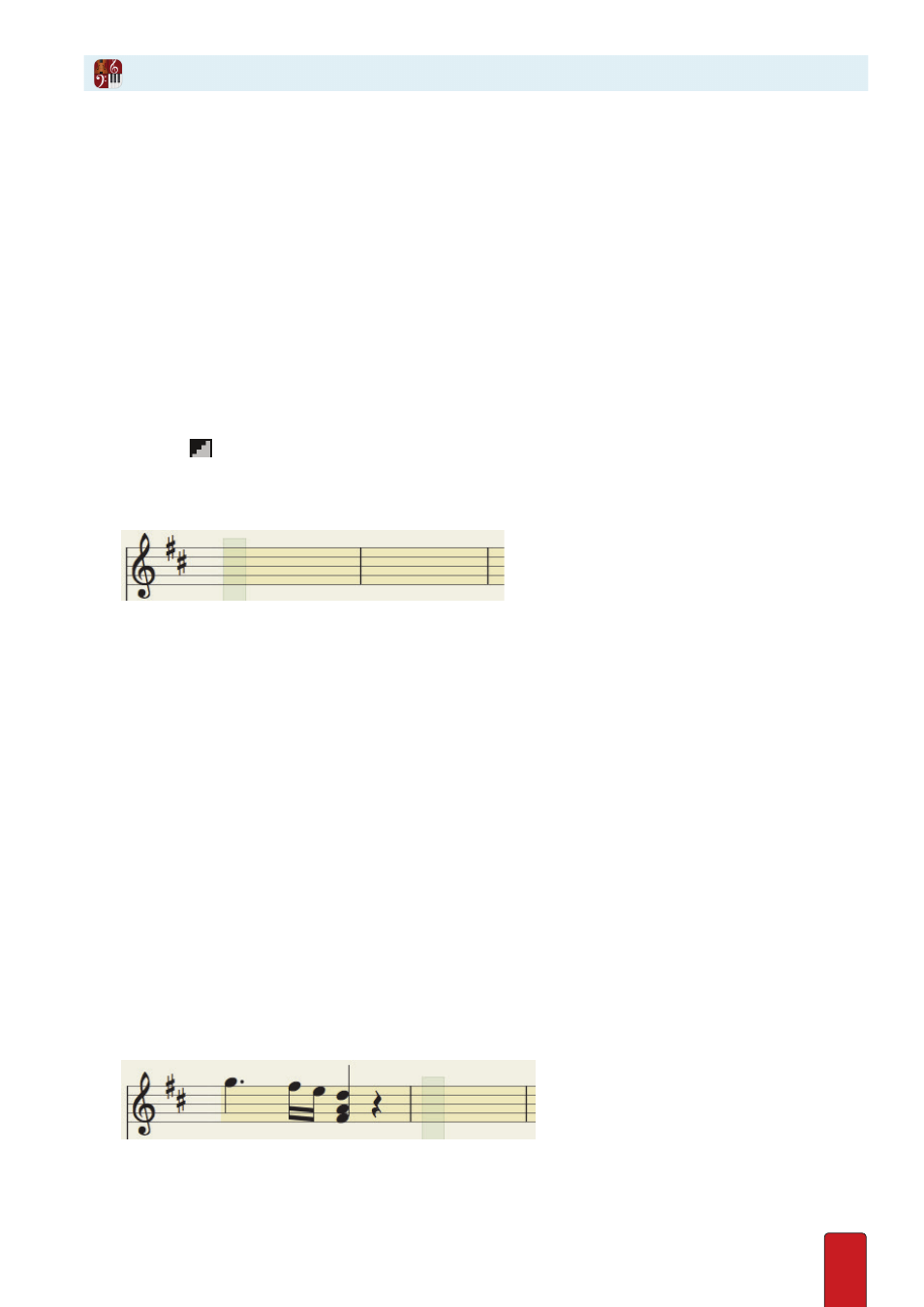
9.2
Use step-time input to enter a single note, chord, or rest at a time . This is especially useful for difficult passages, since you
are not tied to any time duration between entries, plus it is one of the fastest ways of entering notes .
TIP - Check and print out the Shortcuts document in the Help menu for the keyboard shortcut sets mentioned
below. This useful document would also brighten up any workspace wall...
Activate Step-Time Input
1 . Ensure you are in Edit mode .
2 . With your Pointer, click the instrument’s staff at the location in your score you want to begin .
» Notion marks this location with a light yellow bar and highlights other staves at this beat with the editing marker .
On a grand staff, notation will appear in
either
the upper or lower staff, depending on which one you click .
3 . To Enter step-time mode, either:
>
Press the keyboard shortcut of Windows:
Ctrl + E
Mac:
+ E
, or
>
Click
the Step-Time button in the
Transport
., or
>
Click
the pencil icon in the onscreen keyboard or fretboard
» The program highlights the instrument from this location to the end of the score in a light beige color .
◙
Light beige highlight appears for that instrument.
Enter Notation
You use both keyboard shortcuts, onscreen instruments and the MIDI keyboard to enter notes and rests .
1 . To enter a note or chord:
2 . Press the keyboard shortcut for the time value you need
>
If you have Notion Default US Shortcuts, it’s Q for quarter note; E for eighth note, and so on
>
If you have International Shortcuts, it’s 0 for whole note, 9 for half note, 8 for quarter note, and so on with 7,6,5 .
>
You can also set the Numberpad to echo Sibelius and Finale durations and use those instead
3 . Enter the pitch with either:
>
A connected MIDI instrument
>
On screen keyboard, fretboard or drumpad
>
QWERTY keys (using a,b,c,d,e,f,g) - see Preferences>General>Step Time to select this shortcut set
4 . To Enter a rest, simply press the Spacebar . You can also press the duration shortcut twice for a rest . This
automatically adds a rest of the same time value .
» Whenever you change time values, the change remains in memory for all subsequent note and rest entries until
you press a keyboard shortcut for a new time value .
5 . To Enter a tie during Step-Time, Enter the first note, then Shift + T, then the second note of the tie .
6 . Continue this way for as long as you want: specify time values with keyboard shortcuts, specify notes/chords with
the MIDI keyboard, and specify rests with the Spacebar . When you fill up (or exceed) a measure’s count, the light
green marker proceeds to the next measure automatically .
Step-Time Input