PreSonus Notion 6 - Notation Software (Boxed) User Manual
Page 39
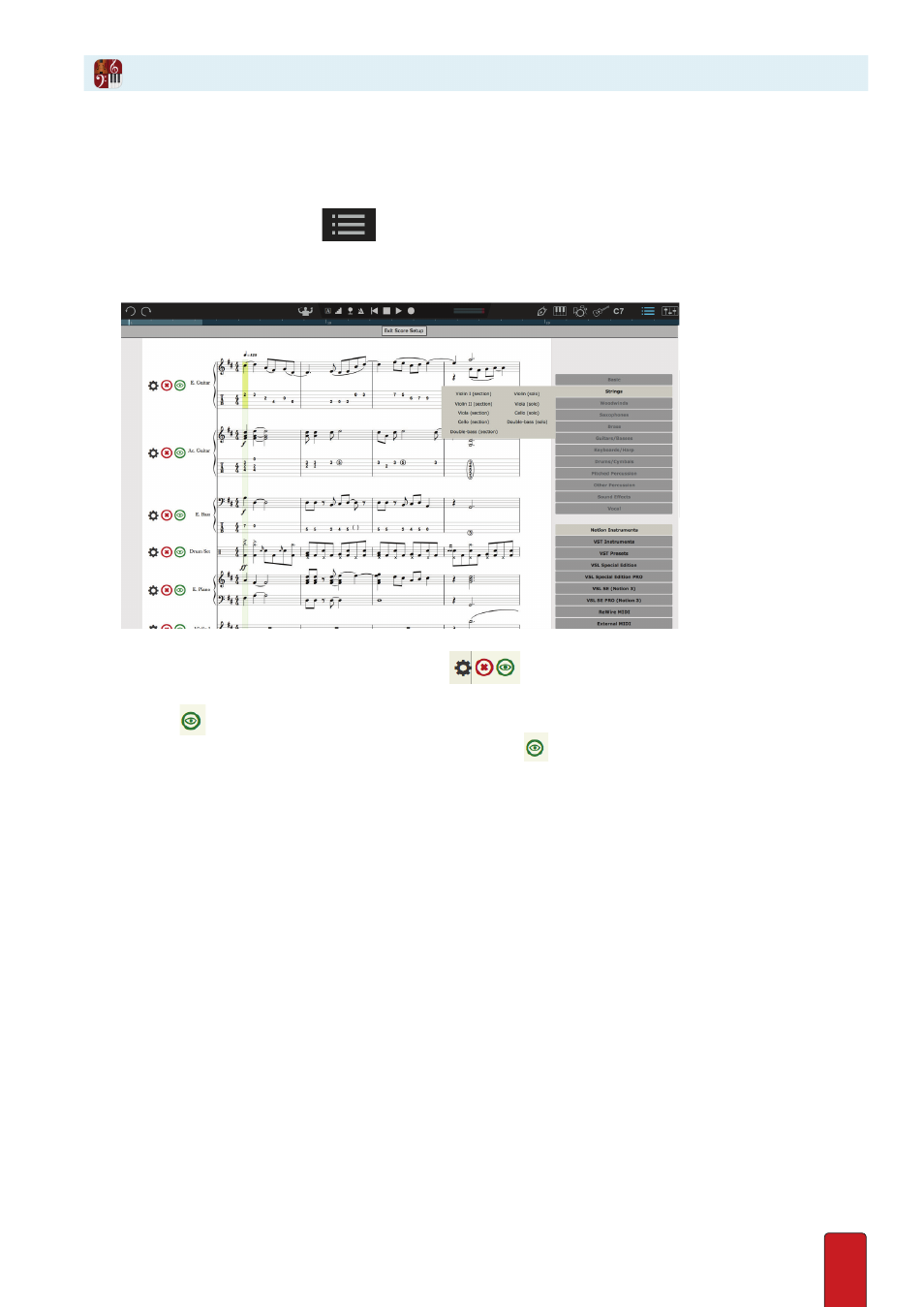
2.10
Option 2: Use Score Setup
The one limitation with the previous option is that you always view and print out one part . If you happen
to want two or more instruments (say, for sectional rehearsals), you can use the procedure below .
1 . To open Score Setup:
>
Click the Score Setup button
at the left end of the toolbar, or
>
Press a keyboard shortcut: Windows:
Ctrl + T
; Mac:
+ T
.
◙
Score Setup.
2 . View the leftmost edge of the first page so you see
buttons on the margin at the start of each instrument
staff .
3 . Click the
button on a staff you do not want to see .
4 . Go to other instruments you do not want to see and click their
button .
5 . When finished, close Score Setup:
>
Click the Exit Score Setup button at the top, or
>
Press the Esc key, or
>
Press again the keyboard shortcut: Windows:
Ctrl + T
; Mac:
+ T
.
» The parts you checkmarked no longer appear in the score area .
6 . Ensure your page view is either Pages Across or Pages Down .
7 . Print .
To restore staves, repeat this procedure so you add a checkmark to the scores you want to show .
Option 3: Print Multiple Parts
Go to File > Print Parts and select how many copies of each individual part you wish to print with one click .