Toolbar, Toolbar the toolbar, The transport – PreSonus Notion 6 - Notation Software (Boxed) User Manual
Page 17
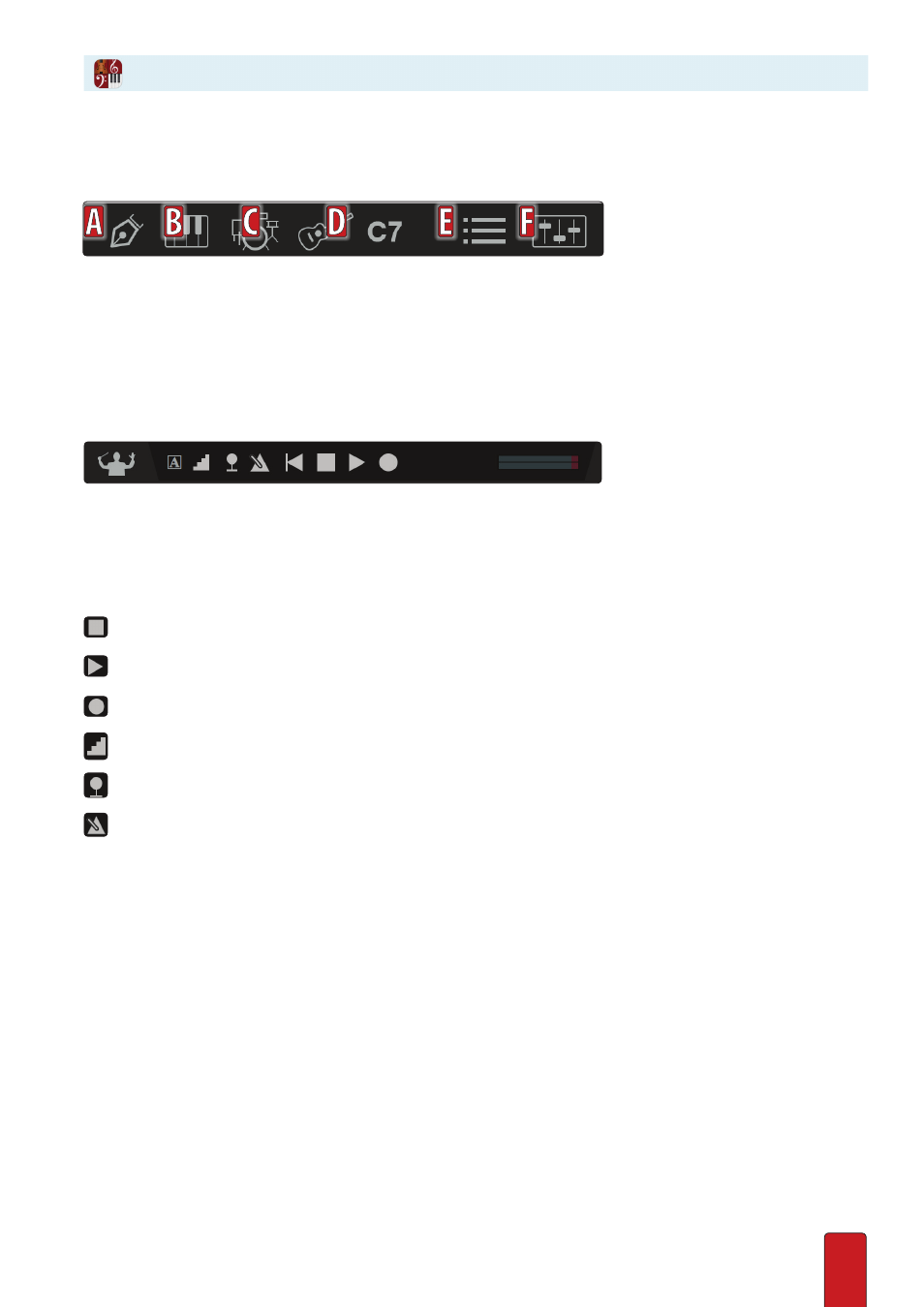
1.7
Toolbar
The Toolbar
The icons located in the toolbar allow the user easy access to tools frequently used .
A - Handwriting Entry. Enter notes either directly into the Score Area, or turn on the optional handwriting zoom area
B - Virtual Keyboard. Enter notes and chords or audition a melody on this interactive keyboard .
C - Virtual Drumpad . Enter the desired drum or pitch while in step-time entry mode .
D - Virtual Fretboard . Enter notes and chords or audition a melody with the interactive fretboard .
E - Chord Library . Select, create and insert chords or chord diagrams into you score
F - Score Setup . Click this button so you can quickly add, change, edit or remove a staff in your score .
G - Mixer. Click this button to open the audio mixer console so you can adjust individual
instrument audio, edit effects, route output to external equipment, and more .
The Transport
Optional Buttons for Common Tasks
Rewind – Click once to return to the spot where you last started . Click twice to return to the beginning .
Stop – Halt playback but stay at that location .
Play – Have Notion play your score using metronome marks in your score to determine tempo .
Real-Time Record – Click to have Notion record notation as you play a MIDI device .
Step-Time Record – Click to Enter notation from a MIDI device a step at a time .
Also can be used with the fretboard .
Tempo Overdub – Using the NTempo feature specify and edit tempo, down to individual beats . Can be used to
reduce the number of metronome marks in a score .
Metronome – Turn metronome on/off in playback or recording