Option 2: by entry palette, Option 3: by context menu, Option 4: customize your own – PreSonus Notion 6 - Notation Software (Boxed) User Manual
Page 123
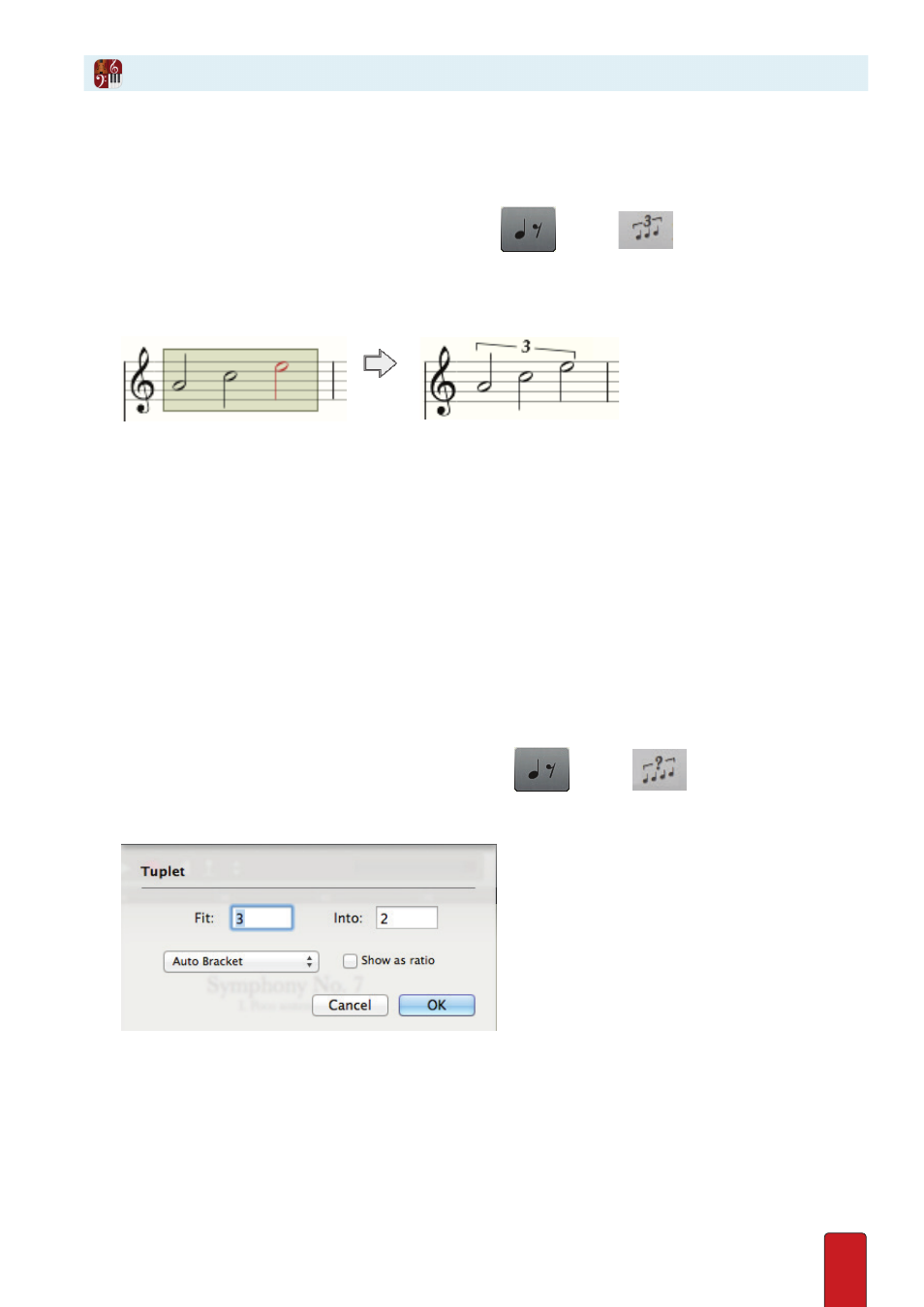
8.10
Option 2: By Entry Palette
Many find the Entry Palette option the most convenient way to create a tuplet out of existing notes already on a staff .
1 . Highlight or click-select adjacent notes you want to make into a single tuplet .
2 . In the Entry Palette, hover over the third pane from the left
and click
in the pop-up menu .
» Immediately the notes become a tuplet . You will see a triplet when you highlight three notes of equal value in a
common Time signature, as in the example below . Other types of tuplets appear when valid . As an example, when
you group a series of 5 notes you produce a quintuplet, and so on .
◙
Making three notes into a single triplet
Option 3: By Context Menu
Creating tuplets by context menu is one way to convert notes already on a staff to a tuplet .
1 . Highlight or click-select adjacent notes you want to make into a single tuplet .
2 . Then right-click .
» A context menu appears .
3 . Click Tuplets .
» A submenu appears .
4 . Click Make Tuplet .
Option 4: Customize Your Own
This method, available by context menu or by Entry Palette, offers a dialog box with
properties for you to customize how you want your tuplet to look .
1 . Highlight or click-select the adjacent notes you want to become a tuplet .
2 . To open a Tuplet dialog box, either:
>
Right-click and select Tuplets > Custom Tuplet, or
>
In the Entry Palette, hover over the third pane from the left
and click
in the pop-up menu
» A Tuplet dialog box opens .
◙
Tuplet dialog box.