PreSonus Notion 6 - Notation Software (Boxed) User Manual
Page 129
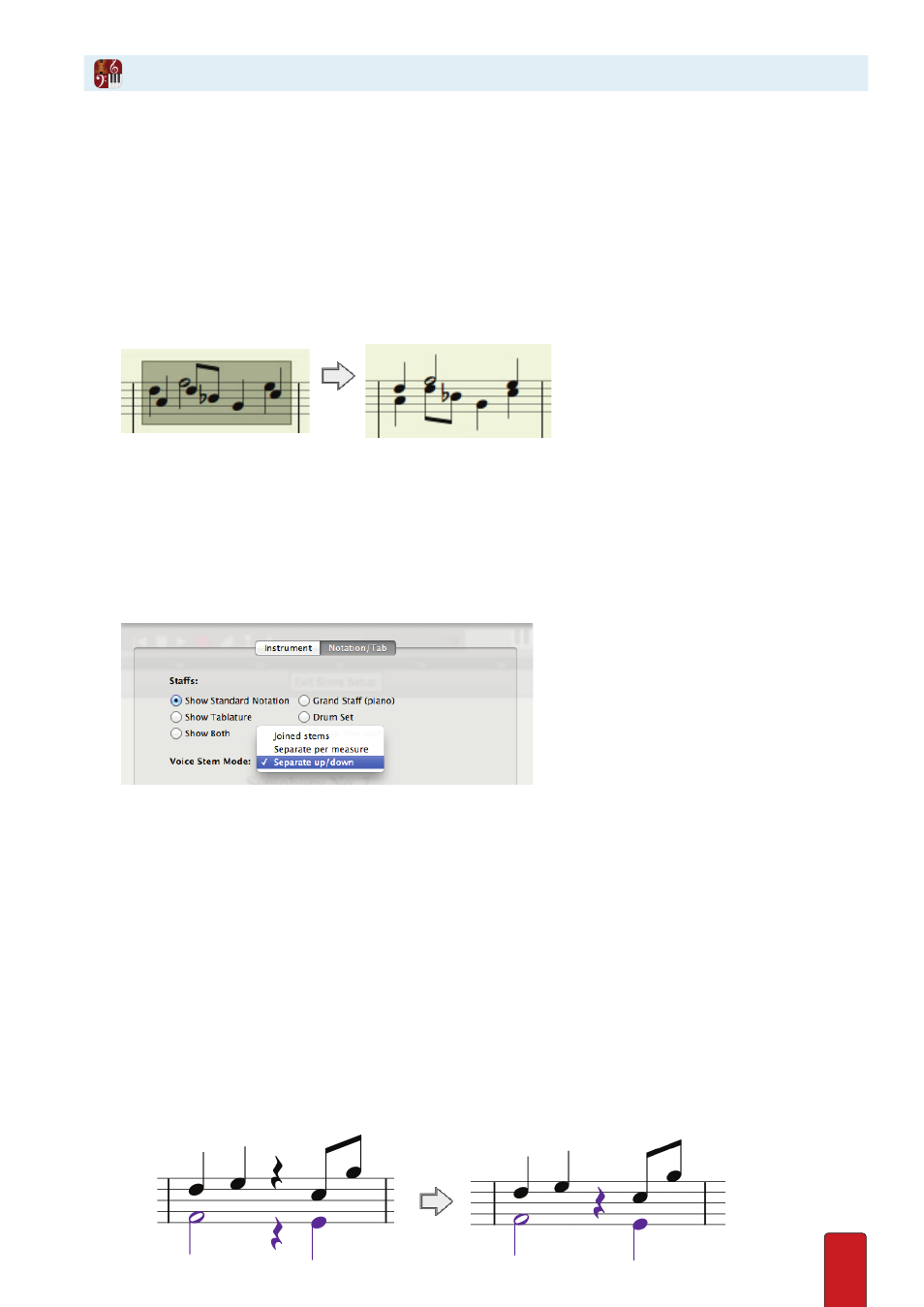
8.16
Switch Voice Parts Quickly
If you accidentally Entered Voice 2 as the top part and Voice 1 as the bottom part, you could
delete and re-Enter the notation, but the quicker way to remedy this is to:
1 . Ensure you are in Edit mode .
2 .
Highlight
the notes that need switching .
3 . Either:
>
Go to the Menu bar and select Edit > Swap Voice, or
>
Right-click and select Tools > Swap Voices from the context menu .
» The notes switch voice positions .
◙
Switching voices.
Voice Stem Mode Options
If you want, you can set global preferences for how you want Notion to handle
stem directions with multi-voice entry on a per-staff basis .
1 . Click anywhere on the staff you want to specify a stem-handling preference .
2 . To open Staff Settings, press the keyboard shortcut of Windows:
Shift + Ctrl + T
; Mac:
Shift +
+ T
.
3 . Click the Notation/Tab Tab .
◙
Top of Notation/Tab Tab (Mac).
4 . In the Voice Stem Mode drop-down list, select your choice from:
>
Separate up/down: the default treatment of every upper voice note points up and every lower voice note points
down .
>
Joined stems: wherever the two voices share the same rhythm, join the two notes with a stem in the same
direction . At points where there are rhythmic differences, return to default separate up/down treatment .
>
Separate per measure: Treat the voices as a Joined stem option, but whenever there is an exception anywhere in
a measure, then the entire measure is treated as Separate up/down .
5 . Click OK .
Merge/Split Rests
Voices can visually share rests:
1. Ensure rhythm is complete in each voice for the whole bar
2 . Select bar, or individual rests
3 . Right Click>Rests>Merge Rests . Split to undo .