Measures in each system, System breaks, Measures in each system / system breaks – PreSonus Notion 6 - Notation Software (Boxed) User Manual
Page 52
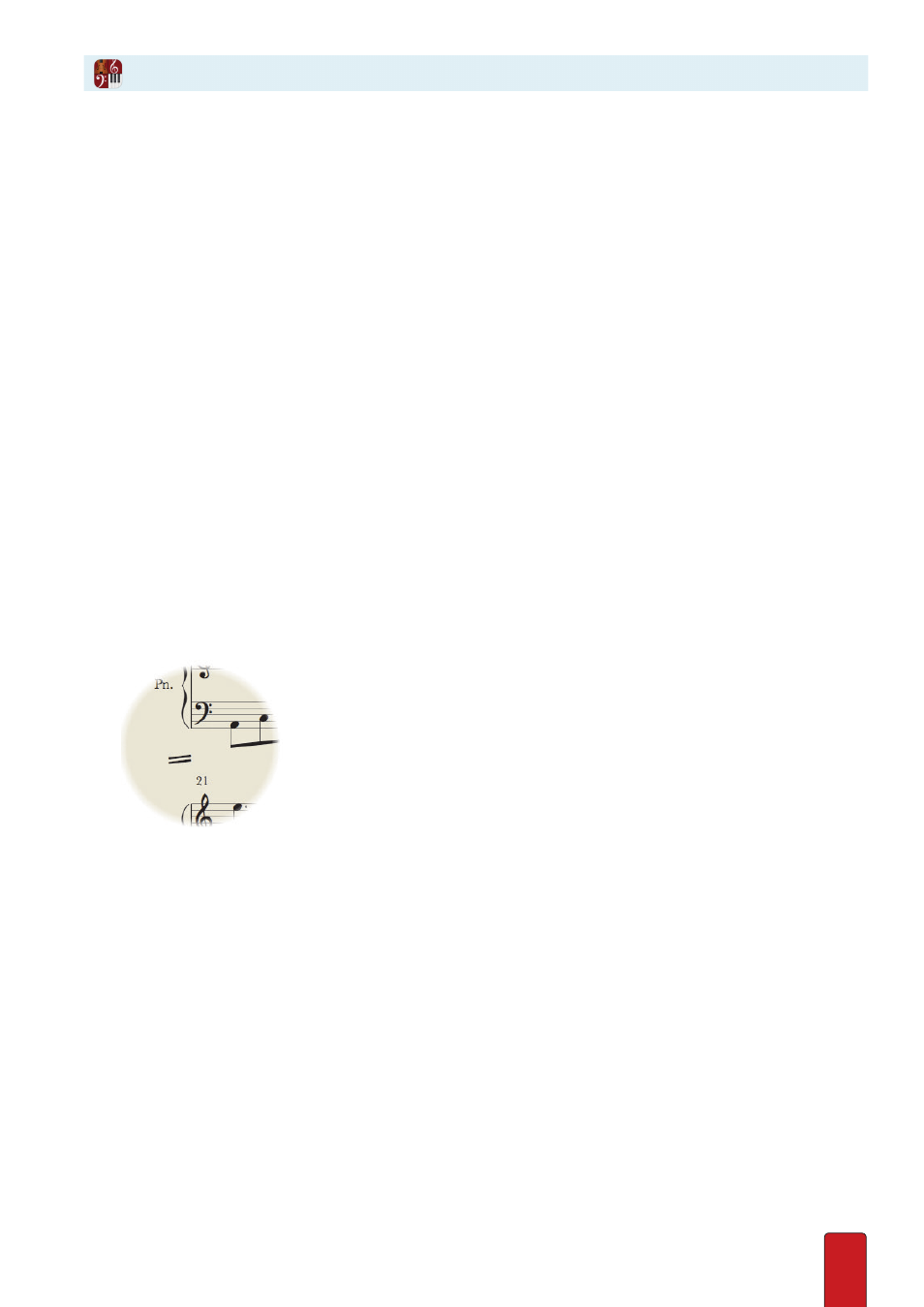
3.12
Measures in Each System
One quick way to affect the readability of a score in your computer monitor or in a
printout
is to specify a default number
of measures you want to see in each system . The fewer measures in each system, the more space appears between notes,
rests, and bar lines .
1 . Go to the Menu bar and select Score > Full Score Options>Page .
» The Options dialog box opens .
2 . In the Measures per system drop-down list you decide how many measures will typically appear east-west for each
system on a page (in any page view other than Continuous) . This is a default number that will be lower in number
when there are a large amount of spelled-out glissandos, 16th/32nd/64th/128th notes, German lyrics, or similar
size-busting score markings in one or more measures . With Automatic the software decides (based on font size,
page size, and current score markings) what the best number of measures is on a system-by-system basis .
3 . When finished, click OK .
» The change is immediate . Remember: you can add/remove measures in each system (as space permits) by adding/
removing
bar lines
System Breaks
One way to help visually separate one system from another (when you have more than one on a page) is to have the
software insert system-break marks throughout the score .
4 . Go to the Menu bar and select Score > Full Score Options > More .
» The Options dialog box opens
5 . In the System breaks drop-down list select either Don’t Show or Show .
6 . When finished, click OK .
» The change is immediate .
◙
System-break mark between two systems.
Measures in Each System / System Breaks