PreSonus Notion 6 - Notation Software (Boxed) User Manual
Page 84
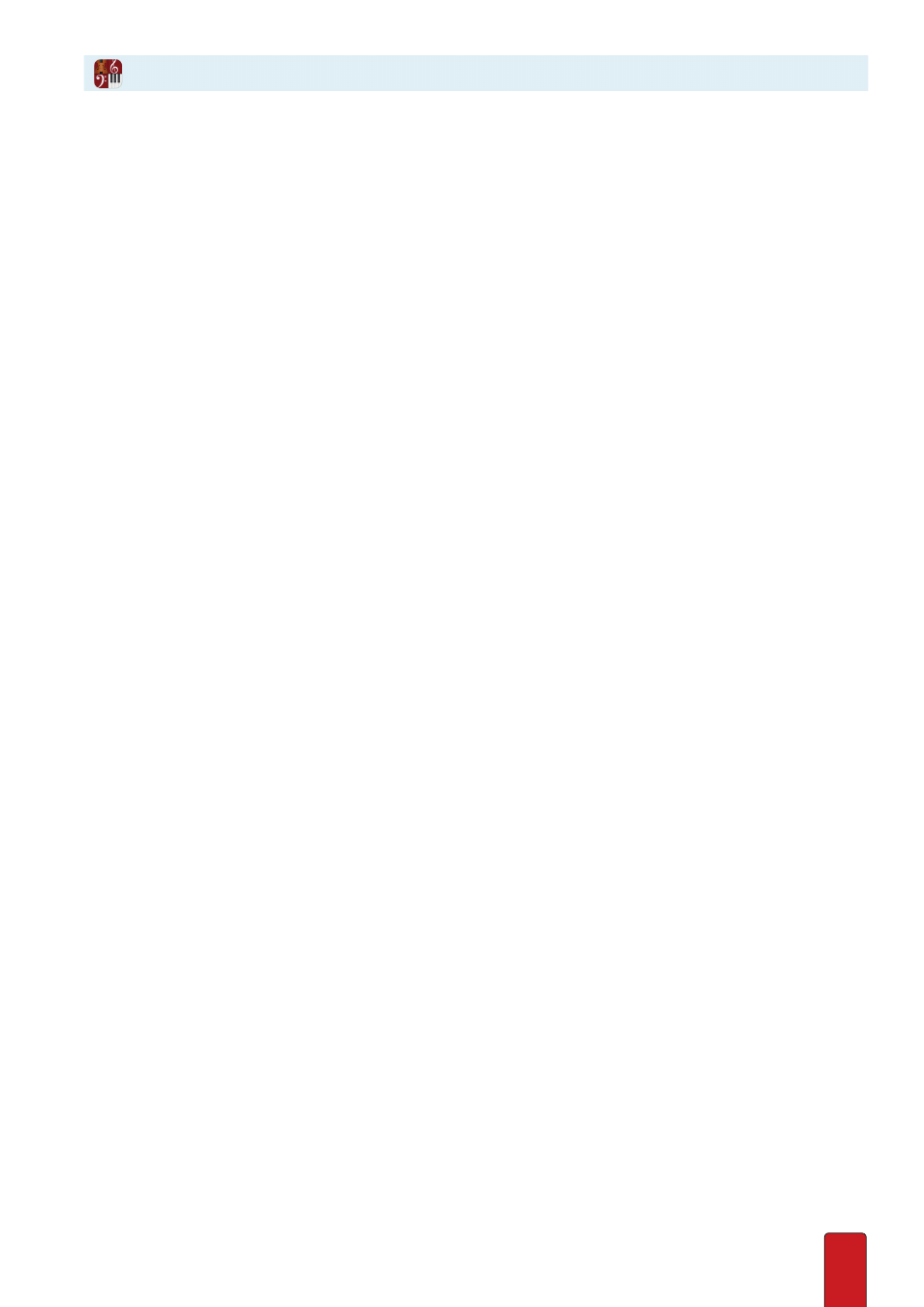
5.10
To set a number in any circle, complete one of the following:
8
Click the circle once then drag your mouse upward to increase a number or downward to decrease it . (You can also
use a left/right motion, if you prefer) . Then click anywhere in the mixer away from the circle to keep the number .
8
If you prefer to type in a number, click a circle once . A temporary text box opens with the current number displayed .
Replace the current number with a new value between 1 and 100 . Decimals 1 through 9 are supported . Then click
anywhere in the Mixer away from the box to keep this number .
A ring travels around the circle (clockwise) in proportion to the percentage you Enter . This gives
you a quick graphical representation of the relative levels you Enter . Also, a circle still at zero has
a gray background; a circle with any number above zero has an orange background .
Example
With default settings, sounds from each instrument panel end up at the Master channel strip . When you use a send, you
split the sound between this path and at least one bus . Let’s say you wanted the strings (and only the strings) to have an
echo effect (say, for a suspenseful build-up in a stage production or soundtrack) . First, you find a VST with an echo effect
you like . Since you are going to put this effect on more than one instrument, you insert this VST onto a bus (let’s say Bus A) .
Then you go to the channel strip for each string instrument and set the Send at Bus A to around 75 . Now the straight
sounds of the strings arrive directly to the Master – along with an echo from Bus A . By the time you hear the signals out
of your sound card, it sounds like a single sound, but actually there are two signals coming together . By moving the fader
on Bus A you are actually adjusting how much the echo complements (or overpowers!) the direct sound of the strings .
Another Example
Let’s say you wanted the horn section (but only the horns) to sound like they are coming out of a 1940s car radio . One
way to do this is to dramatically reduce the frequency spread with an equalizer VST . Since you are going to put this effect
on multiple instruments, you insert this VST onto a bus . And then you set the Sends to this bus on all the horn channel
strips to a high number . But in this case you hear that the straight sounds coming from the instrument channel strips
contribute frequencies that actually spoil the “early radio” effect . In this example, you would like to hear how the horns
sound when they are heard through the VST only . This is easily done with the Output button, detailed in the next topic .