Left-hand playing or plucking, Option 3: by express entry, Add to score – PreSonus Notion 6 - Notation Software (Boxed) User Manual
Page 256: Designate above or below staff
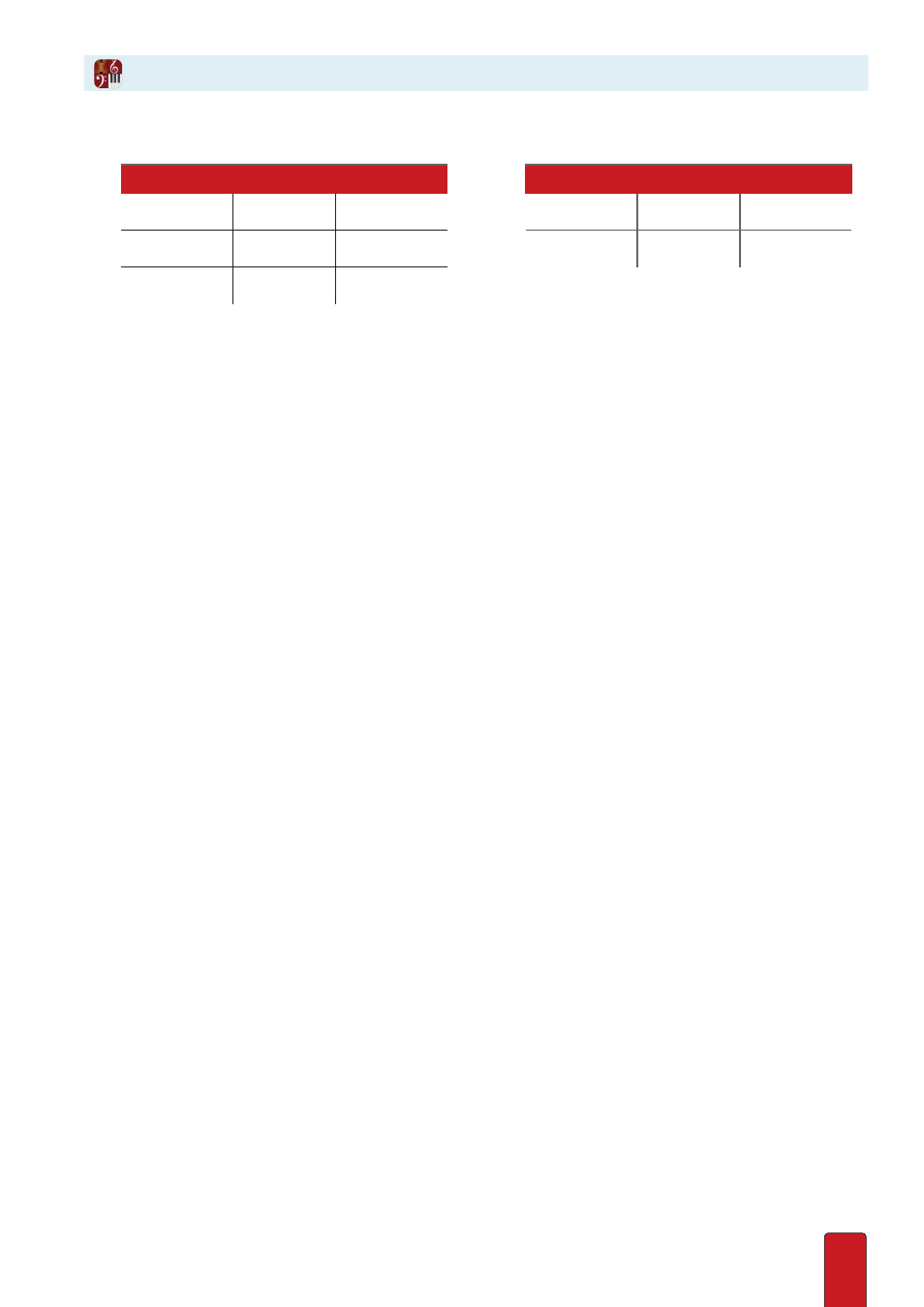
13.19
►
Left-Hand Playing or Plucking
Finger
Mark
Shortcut
Finger
Mark
Shortcut
Thumb
T
Y then T
Ring
3
Y then 3
Index
1
Y then 1
Pinkie
4
Y then 4
Middle
2
Y then 2
Also, the number 5 is available with Y then 5.
Option 3: By Express Entry
Express Entry options are available . In Edit mode, simply press the single-quote key (
‘
) then press
the number or letter you want . For example, to get the “T” mark you press
‘
then T .
Add to Score
After you place the finger designation mark on your Music Cursor, position the cursor:
8
For a notation staff: right over the head of the note .
8
For a Tab staff: right over the note’s fret number .
NOTE: Although you actually don’t need to be this precise, placing the cursor here
helps assures you that the mark correctly points to this particular note .
Then either click your mouse or press Enter . Notion adds the mark to the score .
Designate Above or Below Staff
Notion places the finger mark in a logical position either above or below the staff . If you prefer
the mark to be on the opposite side of the staff, you can quickly flip its position .
1 . Click a fingering (or select-click multiple ones) in the score .
2 . Right-click to open a context menu .
3 . In the context menu select one of the following (a checkmark identifies which option is currently in use):
>
Show Above Staff
>
Show Below Staff
>
Show Above/Below Automatically
» The change is immediate . If needed, you can undo this move .