Cut, copy and paste, Cut, copy, and paste – PreSonus Notion 6 - Notation Software (Boxed) User Manual
Page 94
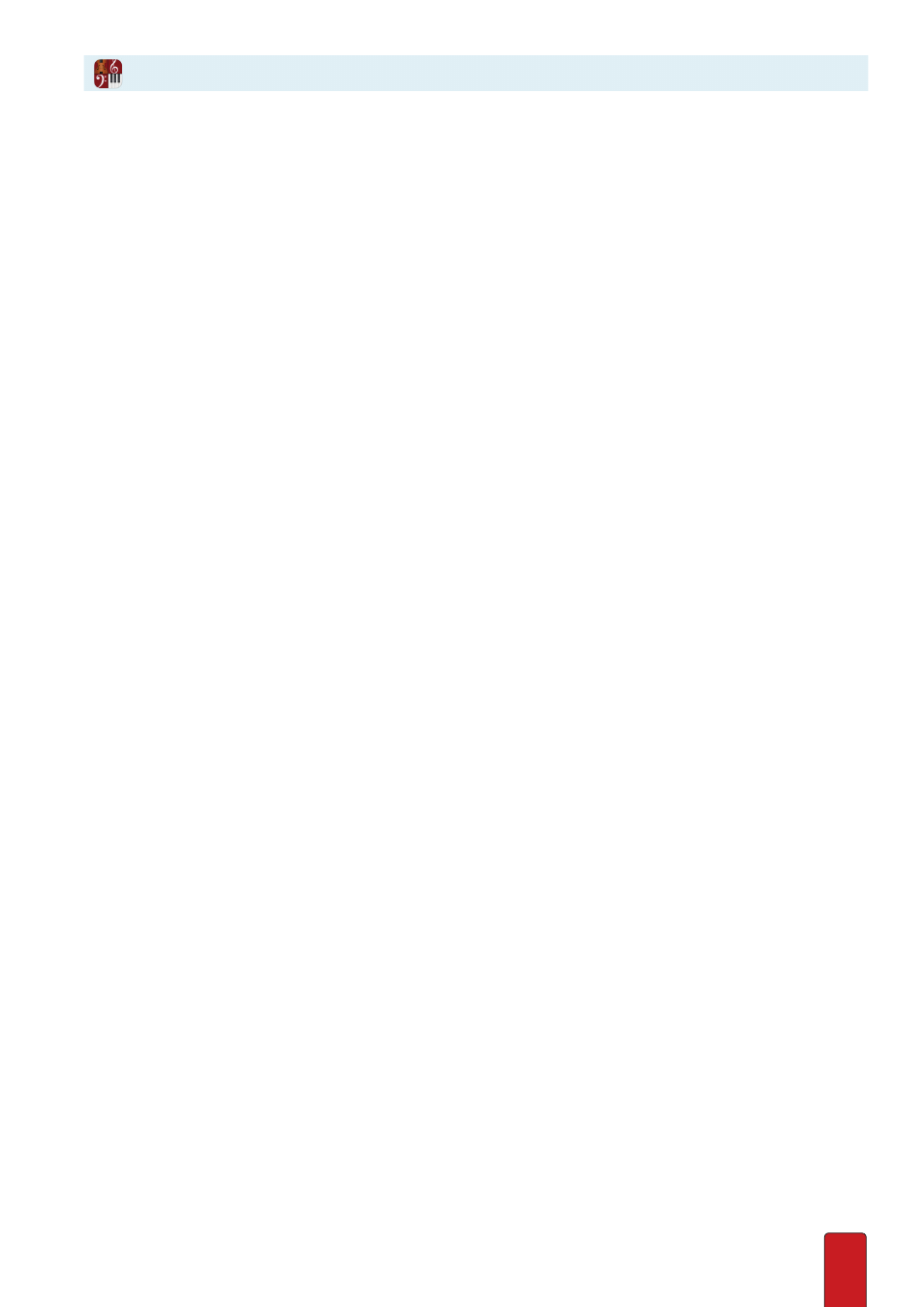
6.7
Cut, copy, and paste are useful features to help save time as you create or edit your score .
TIP: Notion also offers a time-saving method of copying and pasting
measures containing repeating notation .
See Duplicate
.
Cut
1 . Highlight or click-select content of any size in your score .
2 . Complete one of the following:
>
Go to the Menu bar and select Edit > Cut, or
>
Press Windows:
Ctrl + X
; Mac:
+ X
, or
>
Right-click and select Cut in the context menu .
Once cut, you can paste the content into new locations in the score .
NOTE: Don’t confuse this cut (remove) feature with the
cut marks
feature, where you place
marks on your score to identify sections you want Notion to skip over during playback .
Copy
1 . Highlight or click-select content of any size in your score .
2 . Complete one of the following:
>
Select
Edit > Copy
from the Menu bar, or
>
Press Windows:
Ctrl + C
Mac:
+ C
, or
>
Right-click and select Copy in the context menu .
Once copied, you can paste the content into new locations in the score (or other scores) .
Paste Replace
You tell Notion where you want to start the paste: you don’t have to first highlight the measures affected (though you can
if you wish) .
1 . First, copy or cut content of any size in your score .
2 . With the Pointer, select where in the score you want to paste to start by clicking once .
» Notion places the editing marker at this beat across the staves in the system with a yellow box on the staff where
you clicked .
3 . Complete one of the following:
>
Select Edit > Paste from the Menu bar, or
>
Press Windows:
Ctrl + V;
Mac:
+ V
, or
>
Right-click and select Paste in the context menu .
Paste Insert
The paste discussed above replaces existing notation . If you want a paste to be an insertion,
leaving existing notation in the score, then complete one of the following:
>
Select Edit > Paste Insert from the Menu bar, or
>
Press Windows:
Ctrl + Shift + V;
Mac:
+ Shift + V
, or
Right-click and select Paste Insert in the context menu .
Copy and Paste In/Out of Individual Voices
Select region, then right click (or go to Edit Menu) and go to Select Special, and then select which voice you wish to copy
Then place cursor where you wish to paste . Right click and go to Paste
Special, and then select which voice you wish to paste into
Cut, Copy, and Paste