Insert vst effects – PreSonus Notion 6 - Notation Software (Boxed) User Manual
Page 79
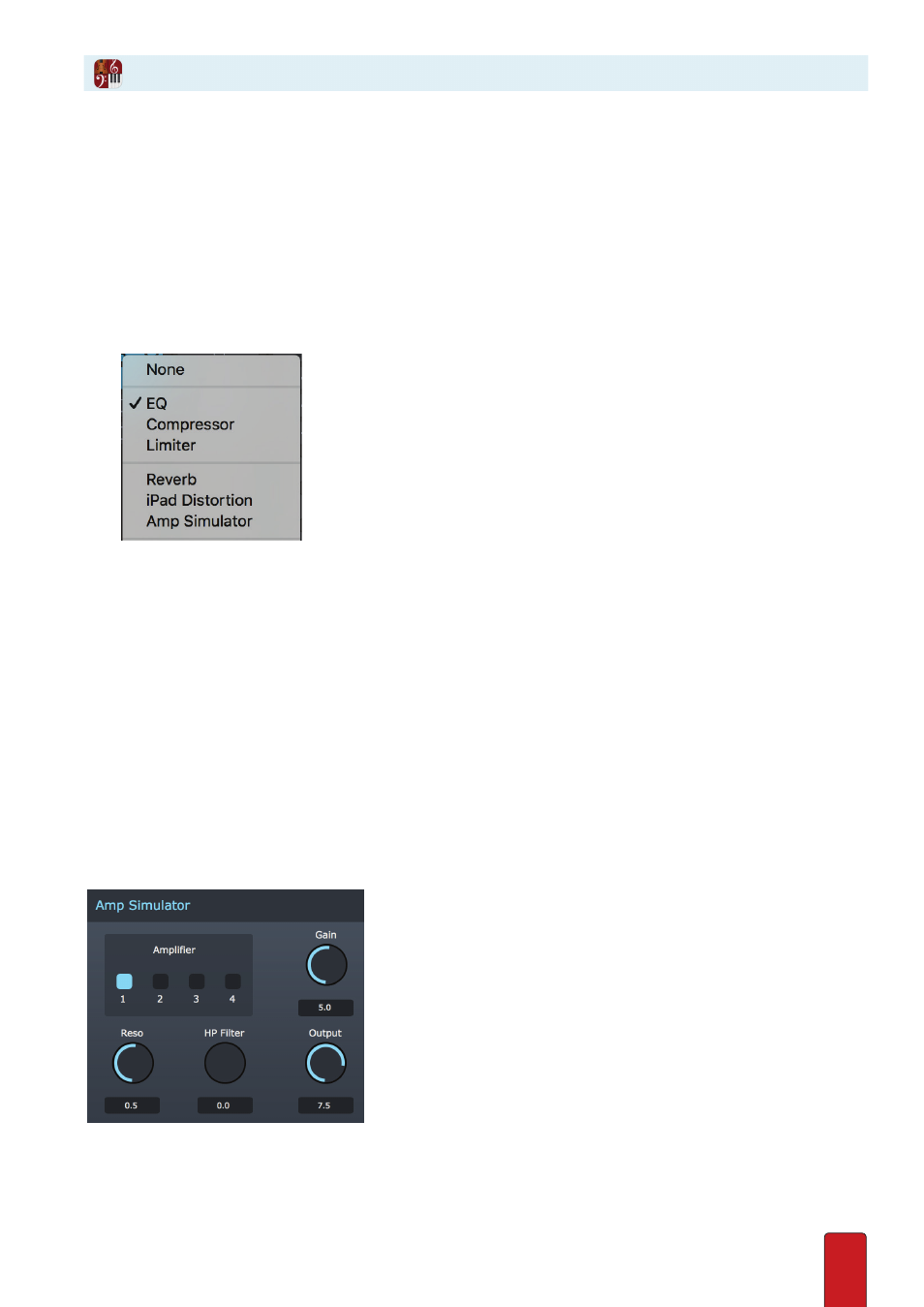
5.5
You can assign up to eight VST effects from third-party manufacturers to the Insert buttons at the
top of each Mixer channel strip . An Insert button that has an effect assigned to it turns blue .
TIP: The more you “share” the same effect across a number of instruments, the less computer
memory you consume (always a good idea for playback, especially with large scores) .
When possible, place effects on all parts at once or any subset of instruments .
To assign a VST effect to a particular instrument or bus/master channel strip:
1 . Click any Insert button in the channel strip . When you first click an unused Insert button, a menu opens so you can
assign an effect .
» A menu lists the VSTs on your computer known to the VST Manager .
◙
Example VST list
If no menu items appear, or not all the VSTs you have on your computer appear in the list, open and use
the VST Manager (see next topic) .
2 . Click the VST name you want to open for this channel strip .
» Notion immediately opens the effects source you selected . You save this setting the next time you save your file .
Refer to the instructions from the third-party manufacturer on details on how to operate the VST you opened .
Access VST Effect
Click an Insert button once . You view the assigned VST’s graphic interface .
When there is an effect assigned, but you need to view the menu of VST options (perhaps to
switch to a different VST module), hold down Shift as you click the Insert button .
Integrated Guitar Amp (Amp Sim)
8
Open the Amp Sim in the mixer by selecting an insert in the mixer .
8
The Amp Sim should appear on the screen .
8
Select one of four amp types (Clean/Modern at 1”, Blues/Modern at 2”, Distorted/British, Heavy/Metal), and
customize the settings even further using Resonance frequency, High Pass Filter, Gain, and Output .
Insert VST Effects