PreSonus Notion 6 - Notation Software (Boxed) User Manual
Page 176
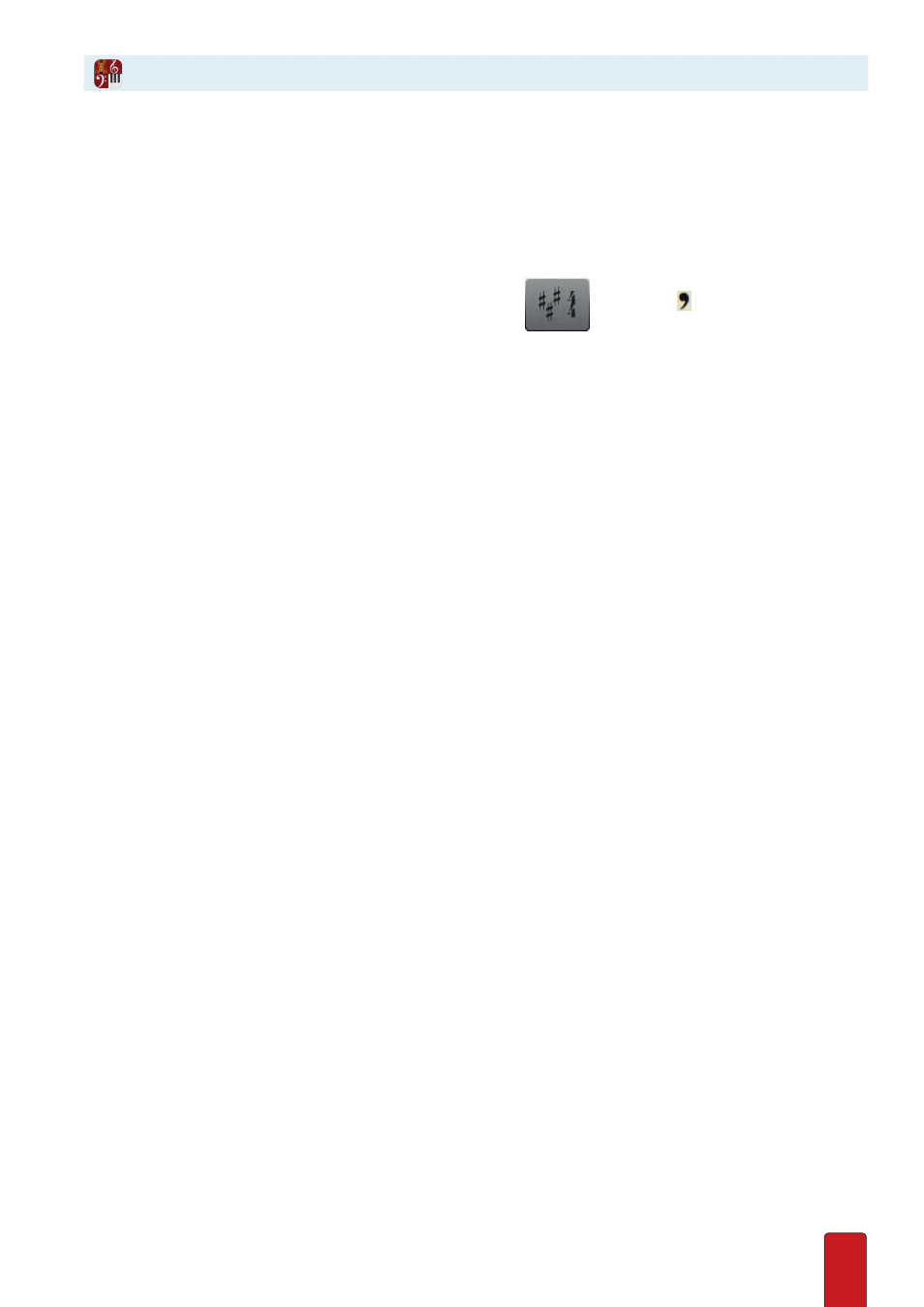
10.27
Breath Mark
You place breath marks at locations in your score where you want a break and a pause,
often shorter than the duration of a caesura . If you complete steps 5 through 7, below,
Notion playback will read and hold the breath mark to your time specification .
1 . Ensure you are in Edit mode .
2 . To place this mark on your Music Cursor either:
>
Press the 9 key four times, or
>
In the Entry Palette, hover over the third pane from the right
and click the symbol
in the pop-up menu .
» This symbol appears on your Music Cursor .
3 . Position the Music Cursor at a point where you want a break and a pause . This can be anywhere in the score for a
break when you play a score, but must be in the NTempo staff for a break when you perform a score .
4 . Click your mouse or press Enter .
» Notion adds the mark to your score above the staff . If you only need the marking for musicians to read on your
score (and not be interpreted during playback) then you are finished with this procedure .
5 . To have Notion play your breath mark, you need to inform the software how long you want the break to last .
Double-click the breath mark you added to the score .
» A temporary text box appears, with the default setting of zero quarter note beats (zero equals no change to
written note values) .
6 . Clarify how long you want the break to last in playback . Either simply replace the zero with the number of quarter
note beats for the break, or replace the zero plus replace the “quarter notes “ with a longer (such as “half notes”) or
shorter (such as “eighth notes”) value as the basis for the count .
7 . Either click anywhere in the score area away from the text box or press Enter .