Print a score – PreSonus Notion 6 - Notation Software (Boxed) User Manual
Page 36
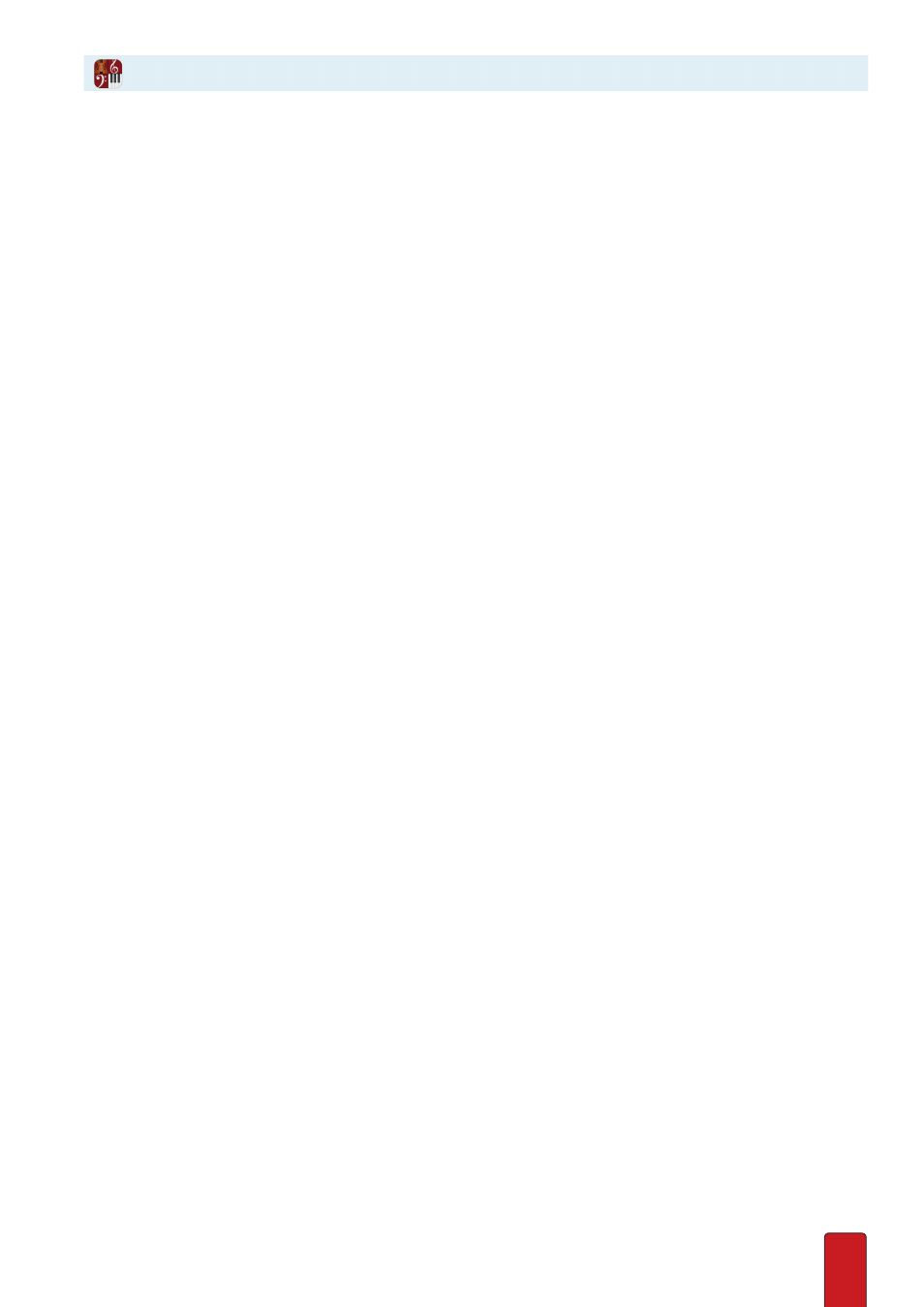
2.7
You can print an entire score, specific pages, or multiple parts with just one click . The software has a
“what you see is what you get” approach to simplify printing . Nearly everything that is visible in the
score area will be included; exceptions include highlight boxes and hidden objects/staves . Notion
components outside the score area, such as the Mixer and Fretboard, are not included in printouts .
A few guidelines to keep in mind:
8
Do not have a page view of Continuous; switch to either Pages Across or Pages Down .
8
Although the discussion in Chapter 3, “Customize Your View,” pertains to how your score appears on a computer
monitor, those options also directly affect the way your score will appear in print .
8
If you want to print a single instrument, see
View One Part
first . That topic also details how to customize the
appearance of single parts .
8
If you want to print parts, go to File>Print Parts
8
If you only want to print a few instruments, see
Hide/Show Any Instrument
first .
Windows
1 . To open the Print dialog box, either:
>
Select File > Print, or
>
Press a keyboard shortcut:
Ctrl + P
.
2 . Set the properties in this window as you do in other programs to select a printer, set page range, and specify
number of copies .
3 . To access printer-specific properties, click the Preferences button .
4 . To begin printing, click Print .
Output in PDF
You can output direct to pdf - select File>Print to Pdf .
Mac
1 . To open the Print dialog box, either:
>
Select File > Print, or
>
Press
+ P
2 . Set the properties in this window as you do in other programs to select a printer, number of copies, and page range .
3 . There are other properties you can set (such as paper size, orientation, and margins) under Score > Full Score
Options or Score > Parts Options .
4 . To begin printing, click Print .
Output in PDF
In the Print dialog box appears a PDF button in the lower left . Select an option in the resulting drop-down list to save the
score as the type of PDF document you need . Consult your Apple documentation for details on the various PDF options .
Print a Score