Handle significant tempo changes – PreSonus Notion 6 - Notation Software (Boxed) User Manual
Page 219
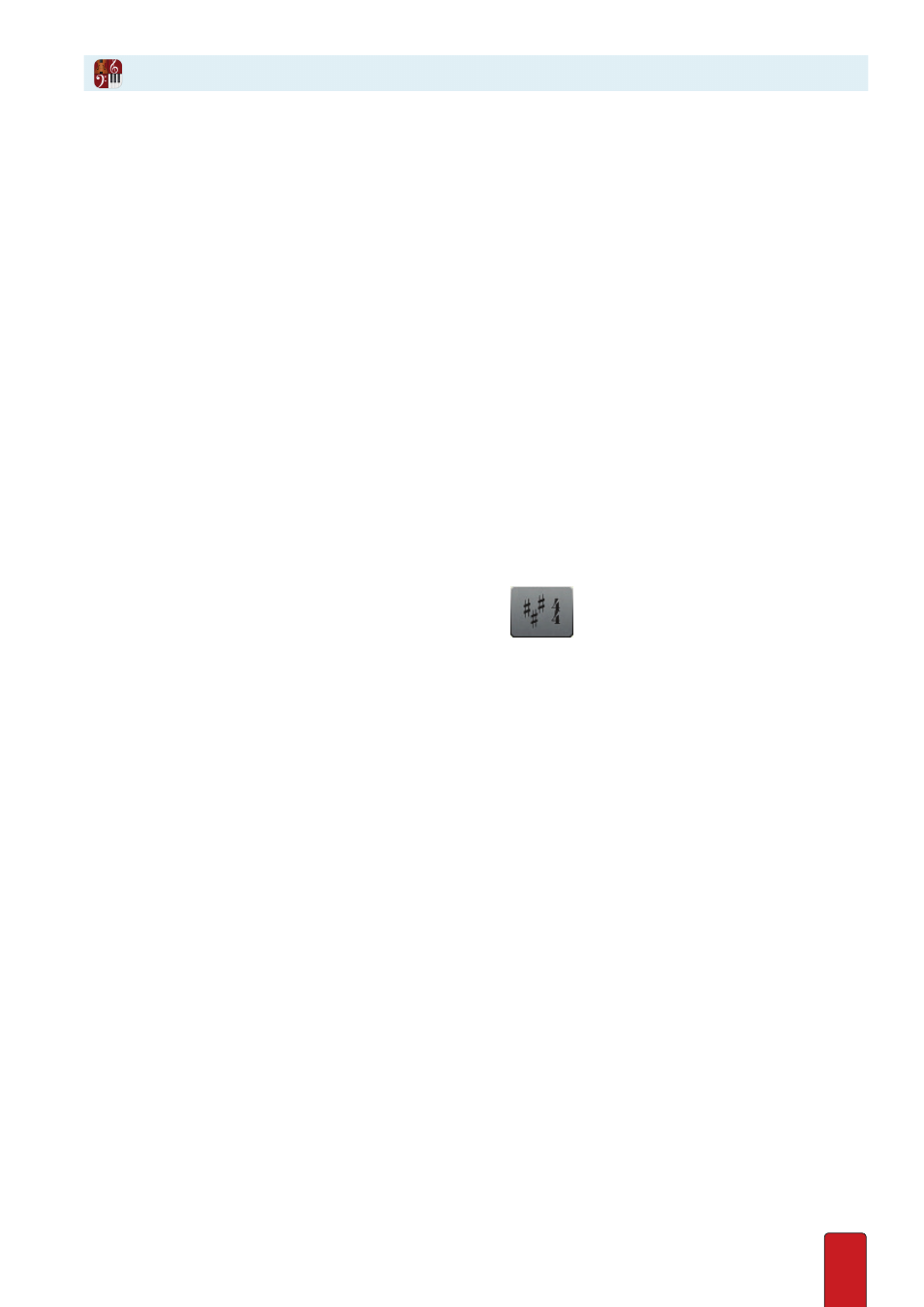
11.38
Although Notion responds to tempo changes in your NTempo tapping immediately, you may find that
having to switch to an extreme tempo change may be easier for you with any of the features on this page .
One feature is a keyboard shortcut that switches to notated metronome marks while you are tapping and
two features for use while cruising that involve up to three score markings on the NTempo staff .
By Shortcut
Auto-Resume immediately switches playback to the notated tempo . With major tempo changes, this
switches the burden of establishing the new pace on the software rather than on you . To use, either:
8
Press the keyboard shortcut of R, or
8
Press the G#4 key on an attached MIDI Keyboard controller .
You can permit this to continue for as long as you want (even to the end) or regain
tempo control whenever you want by tapping an NTempo key .
By Score Marks
You can add the following symbols to the NTempo staff to smoothly handle any dramatic
tempo changes throughout your score . These features have a few requirements:
8
To set a feature up, you must have an NTempo staff in the score .
8
To use a feature during playback, you must currently be using Auto-Cruise in NTempo . Notion disregards the tempo
change marks if you are tapping .
Restore Notated Tempo
If you are Auto-Cruising and Notion reads an RN symbol in the NTempo staff, playback immediately changes to
the tempo notated in the score . This is similar to the Auto-Resume feature, but is available with Auto-Cruse .
1 . In the Entry Palette, hover over the third pane from the right
and click RN in the options .
» The letters RN appear on your Music Cursor .
2 . Place the Music Cursor over the NTempo staff where you want Notion to play at the tempo notated in the score .
3 . Click the mouse or press Enter .
Capture Tempo
With Capture Tempo you can “save” a tempo you tap at one point so you can have Notion return to it
later (while you’re Auto-Cruising) with the Restore Captured Tempo feature (next) . This means you must
use Restore Captured Tempo (RC) later in your score for the Capture Tempo (CAP) feature to do anything .
This feature is particularly useful if you need to return to a previous tempo after you dramatically
changed the tempo with Restore Notated Tempo (RN, above) . To insert a capture tempo symbol:
1 . In the Entry Palette, hover over the third pane from the right and click CAP in the options .
» The letters CAP appear on your Music Cursor .
2 . Place the Music Cursor over the NTempo staff where you want to start capturing the tempo you set while tapping .
3 . Click the mouse or press Enter .
» Since Notion simply records your tempo in this section, seemingly nothing happens when you tap through this
portion of your score .
Handle Significant Tempo Changes