Delete staves / show & hide empty staves – PreSonus Notion 6 - Notation Software (Boxed) User Manual
Page 186
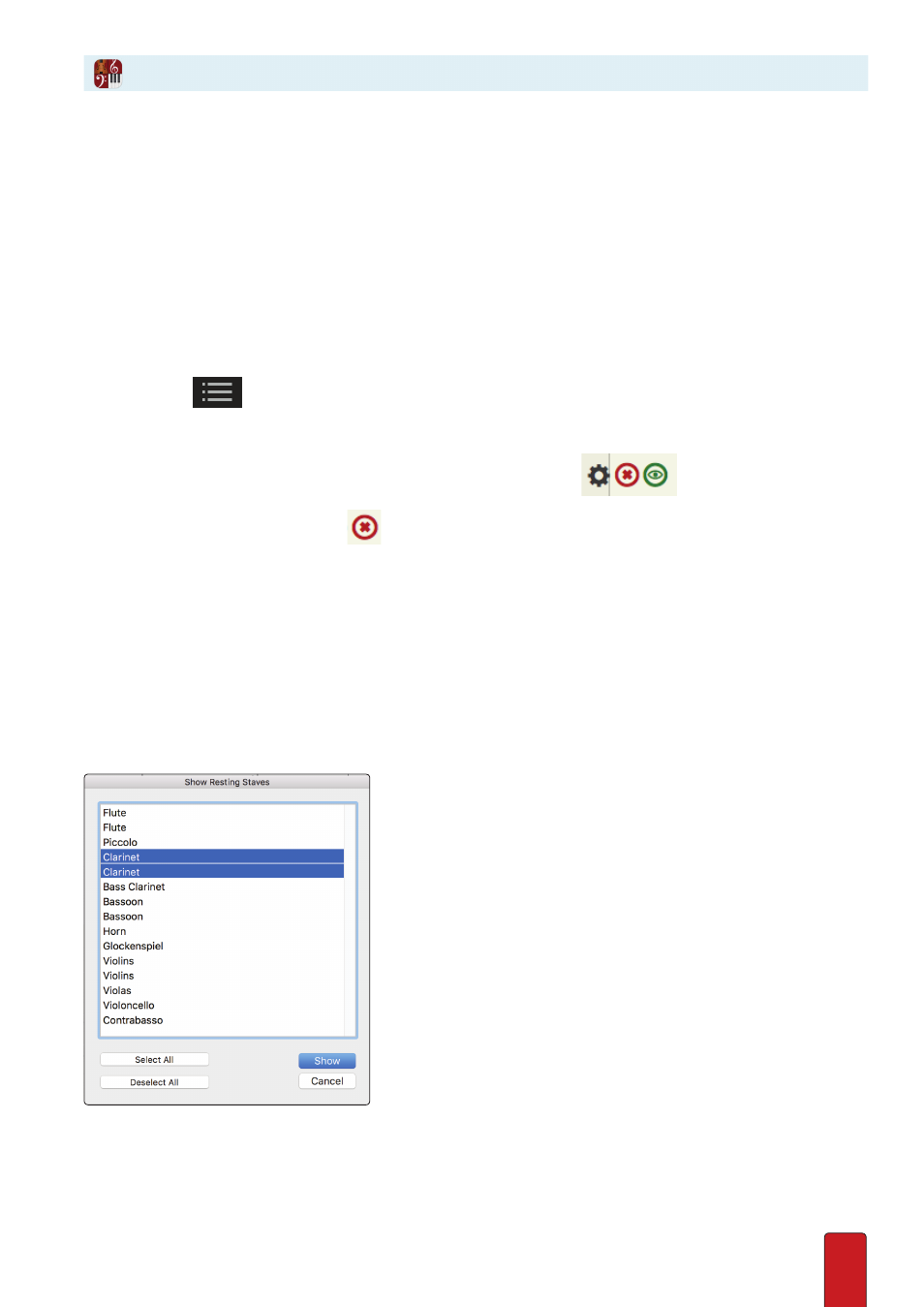
11.5
Change Staff Settings within the score
The previous procedure saves time when you have a number of staves to change . If you only want to alter one staff,
there’s a faster way to open and come out of Staff Settings:
1 . In the score, click anywhere on this instrument’s staff with the Pointer .
» In an editing marker, a light yellow box displays at the spot where you clicked .
2 . Go to the Menu bar and select Tools > Staff Settings, or press the keyboard shortcut of Windows:
Shift + Ctrl + T
;
Mac:
Shift +
+ T
, or right-click and select Tools > Staff Settings from the context menu .
» The Staff Settings dialog box opens .
3 . Complete steps 3 through 6 in the previous procedure: when you complete step 6, you are finished .
Delete Staves
1 . To open Score Setup either:
>
Click the
button in the toolbar, or
>
Go to the Menu bar and select Score > Setup, or
>
Use the keyboard shortcut of Windows:
Ctrl + T
; Mac:
+ T
.
The score area darkens, palettes appear on the right, and staves display
buttons to the left of
measure one .
2 . To delete an existing staff, click the
button located to the left of the instrument’s first measure .
» The change is immediate .
3 . If needed, proceed to delete other staves . If you delete the last staff in the file, the score area completely blacks out
(add at least one instrument) .
4 . Close Score Setup by either:
>
Pressing the Esc key, or
>
Pressing the keyboard shortcut of [Windows = Ctrl + T; Mac:
+ T]
a second time .
TIP: If you happen to delete the wrong staff, you can either press undo or proceed to
close
the file without saving .
Show and Hide Empty Staves
If you have instruments that are tacet for sections of a full score, you can
choose to hide them . You have full control over when and where they are
hidden, so you can for example have all the instruments showing on the
first page of a score, and then custom instruments hidden or shown
throughout the rest of the score as you choose .
1 .
Select the region you wish to hide empty staves
2 .
Go to View>Hide Resting Staves
3 .
To show resting staves for specific instruments (maybe to make full
use of the page, or to highlight that the clarinets are entering over the page
for example), make a selection of the score, then go to View>Show Resting
Staves . Then select which instruments you wish to show withint the
selection .
Delete Staves / Show & Hide Empty Staves