Midi out – PreSonus Notion 6 - Notation Software (Boxed) User Manual
Page 142
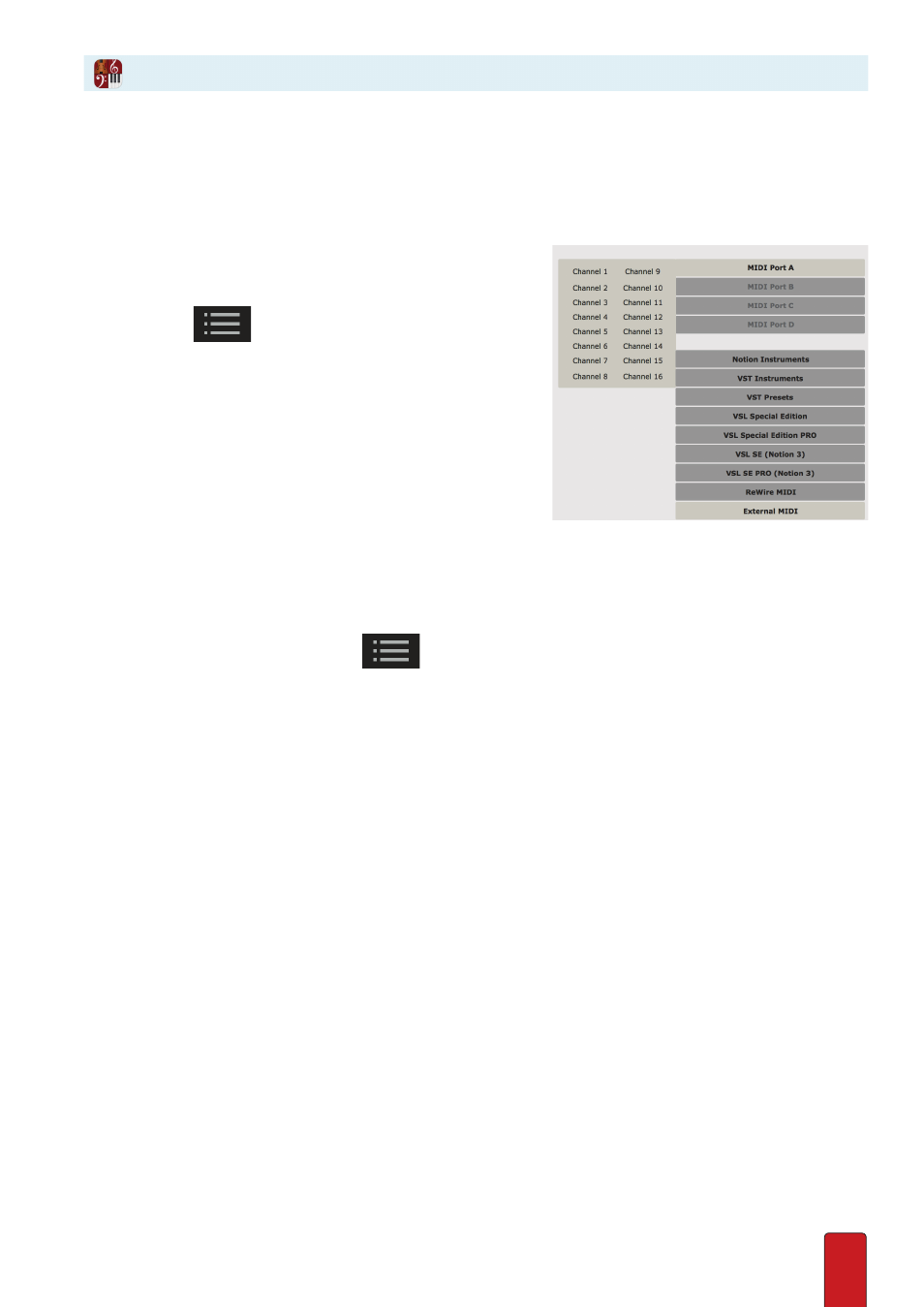
9.9
Preconfigure Four Devices
In Notion you can configure up to four external devices that can provide instrument sounds
in response to MIDI commands . You inform Notion about these devices in
Preferences
and assign each device a letter, A through D, as a shorthand description .
MIDI Out in Score Setup
To create one or more staves specifically for MIDI out:
1 . To open Score Setup, complete one of the following:
2 .
>
Click the
button in the toolbar, or
>
Go to the Menu bar and select Score > Setup, or
>
Use the keyboard shortcut of Windows:
Ctrl + T
; Mac:
+ T
.
» The score area darkens, palettes of options appear on the right .
3 . Click External MIDI .
» Four options appear in the space above: MIDI Port A through D .
4 . Hover over the particular MIDI device (Port A, B, C, or D) you want
to access .
» Channel options 1 through 16 appear in a flyout menu .
5 . According to the way you have sounds set up at the MIDI device,
select the channel for the instrument you want on this staff .
» Notion adds a staff for your MIDI-out instrument,
6 . If you want, you can immediately create more staves for MIDI-out instruments by clicking other Port and Channel
options .
7 . To close Score Setup, either click the
button again or press Esc .
MIDI Out in Staff Settings
If you change an
instrument for a staff in the flow of your score, you are free to switch from any sound source
to MIDI-Out . Start by clicking where you want the instrument change in the score, then press Shift + I . In
the Change Instrument dialog box, click New Instrument . Then, in the Staff Settings dialog box:
A Select
External MIDI in the top drop-down list .
» The options in the main boxes change .
B In the left-hand box click the particular MIDI device (MIDI Port A, B, C, or D) you want to access .
C Go to the right-hand box . According to the way you have sounds set up at the MIDI device, select a particular channel
for the instrument you want on this staff .
D If you want, customize the name of the instrument with your own text in the Part name and Abbreviation boxes .
E Press
OK .
MIDI Out