Virtual instruments – PreSonus Notion 6 - Notation Software (Boxed) User Manual
Page 18
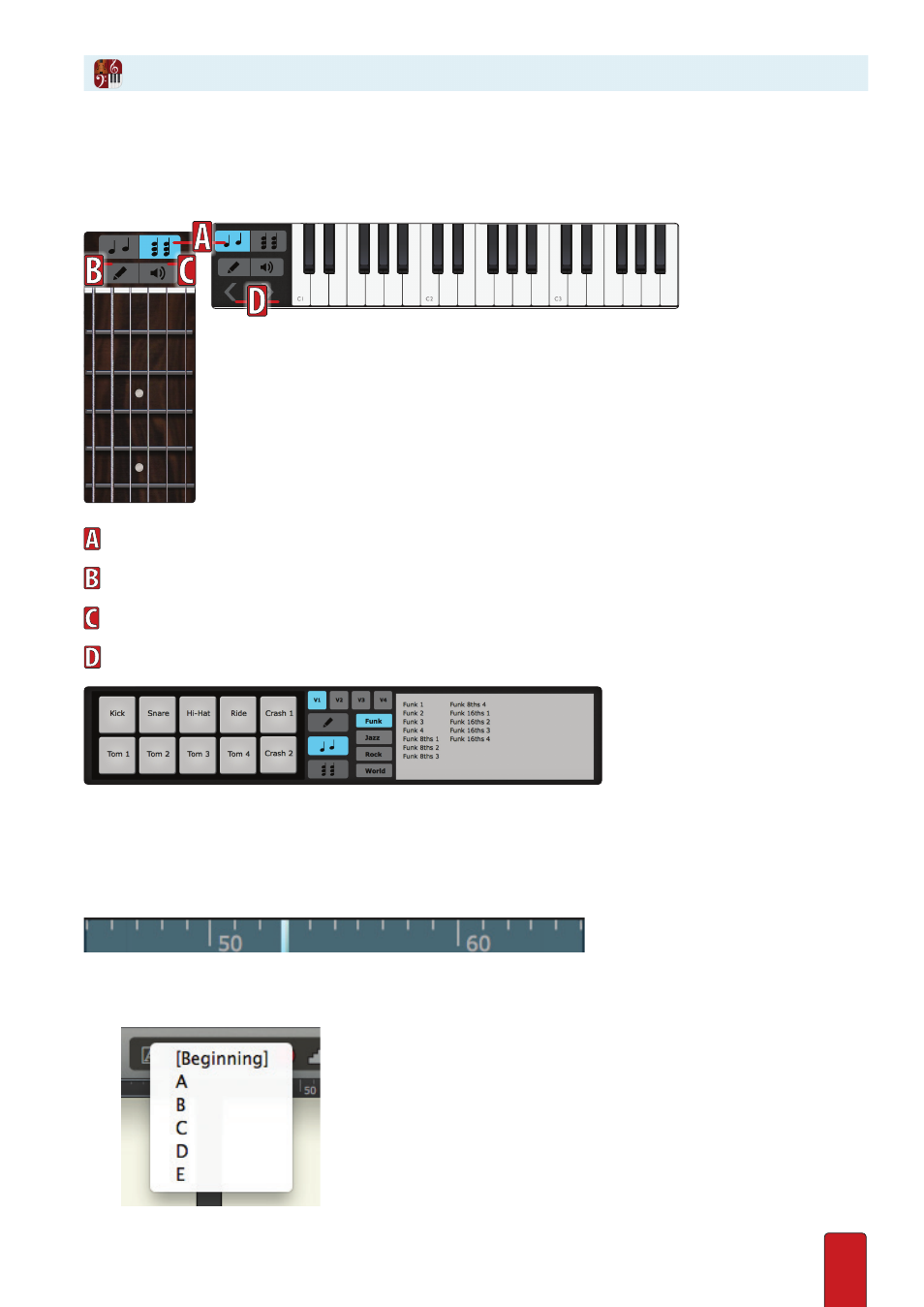
1.8
Timeline - Numbers on the timeline represent measure numbers in the score . A thin red line indicates the
measure where the cursor or marker is at the moment, and it is within a box representing the measures
you can currently see onscreen . You can click the timeline to jump to a general segment of the score .
Rehearsal Marks – Click the [A] rehearsal-mark icon on the transport to display a list of the rehearsal marks in the
current score . Click an item in the list to jump to that location . You can also click F9 to open the rehearsal mark list .
◙
Rehearsals menu.
Virtual Instruments
The virtual instruments allow you to Enter or audition notes/chords by selecting a duration and clicking the note on the
instrument to either audition or Enter the note .
Choose whether you’d like to Enter music as single note (melody)
or multiple notes (chord) . If entering chords, hit the Enter key to repeat the previous chord
Choose the pencil icon to Enter notes as you select them on the virtual instrument .
Choose the speaker icon to audition notes on the virtual instrument .
Select the octave you’d like to Enter/audition notes (virtual keyboard only) .
The virtual drumpad works just like the other virtual instruments, with the addition of the drum library . To use
the drum library, select a style (funk, jazz, rock, or world), choose a pattern, and click in the score to place it .