Beam angle and height, Beaming angle and height, Beaming angle and height and cross-staff beaming – PreSonus Notion 6 - Notation Software (Boxed) User Manual
Page 152: Cross-staff beaming
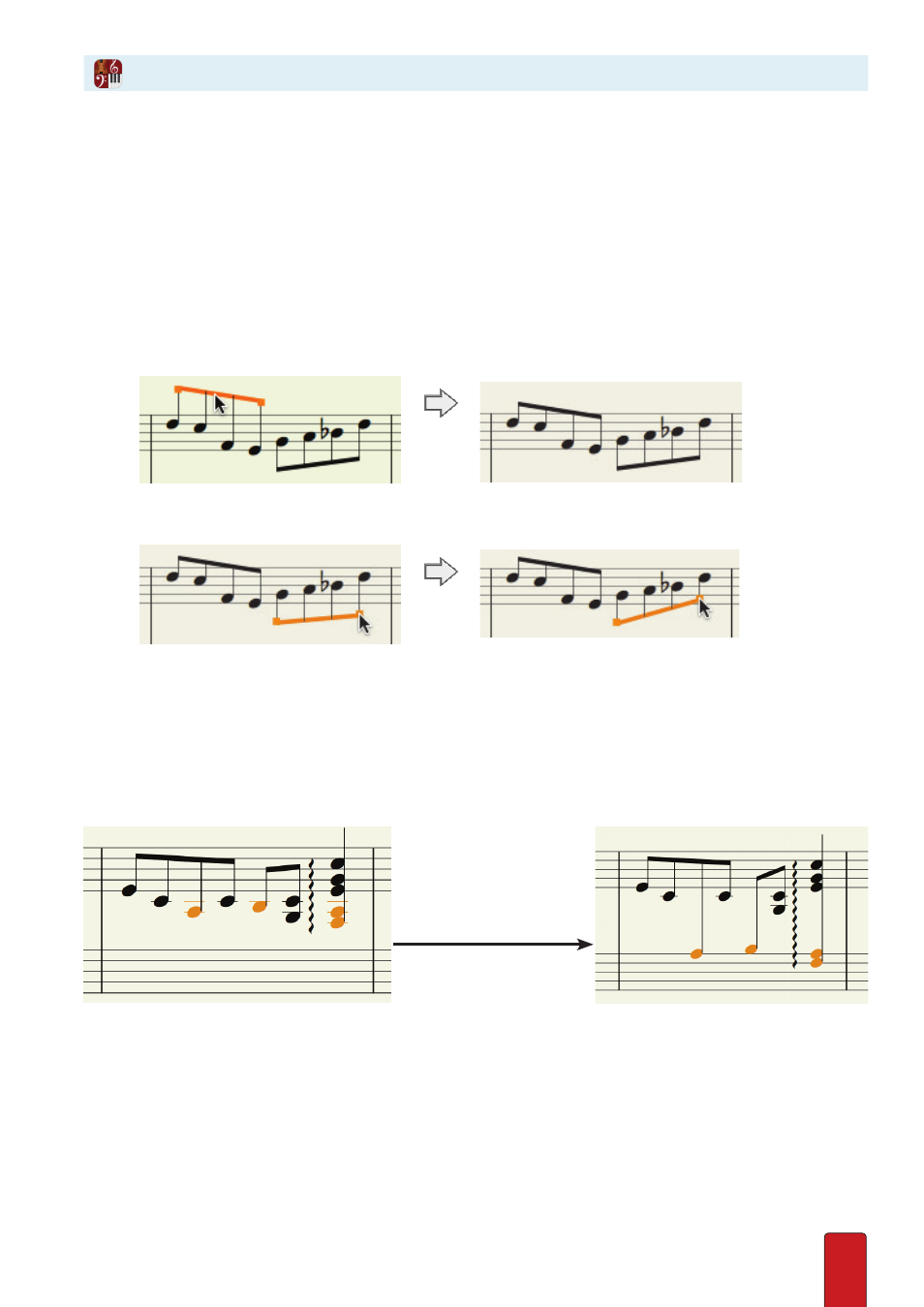
10.3
With Notion you can customize the height and angle of beams for any reason . (See Stem Direction if you need
to place the beam at the “opposite” side of the staff .) You can even alter the beaming in the NTempo staff .
Customizing how a beam appears is often done to place more space between the beam and nearby
score markings, text, lyrics, or chord names/diagrams – or to help with phrase interpretation . These
visual edits help musicians reading your score, but will have no impact on playback sound .
1 . Ensure you are in Edit mode .
2 . With the Pointer, click a beam you want to change .
» The beam turns to an orange color with boxes at the ends .
3 . Alter the beam as you have need:
>
To change the height, drag the beam upward or downward .
◙
Lowering the height of a beam.
>
To change the beam angle, click on one or the other orange box and drag upward or downward .
◙
Altering the angle of a beam.
4 . To keep your change, click anywhere in the score area away from the beam .
Cross-Staff Beaming
First Enter all notes you wish to beam across a grand staff in the same hand . Then select the notes you wish to flip to
the other stave either by selected around them, or individual noteheads (with Shift+mouseclick) . Then press Shift+X
or select the icon from the palette . Arpeggios and glissandi will also work across a grand staff – Enter all the notes and
the arpeggio/gliss line in one hand first, then select the notes you wish to flip to the other stave and press Shift+X .
Beaming Angle and Height and Cross-Staff Beaming
Shift + X