Phase 2: place new instrument on staff – PreSonus Notion 6 - Notation Software (Boxed) User Manual
Page 190
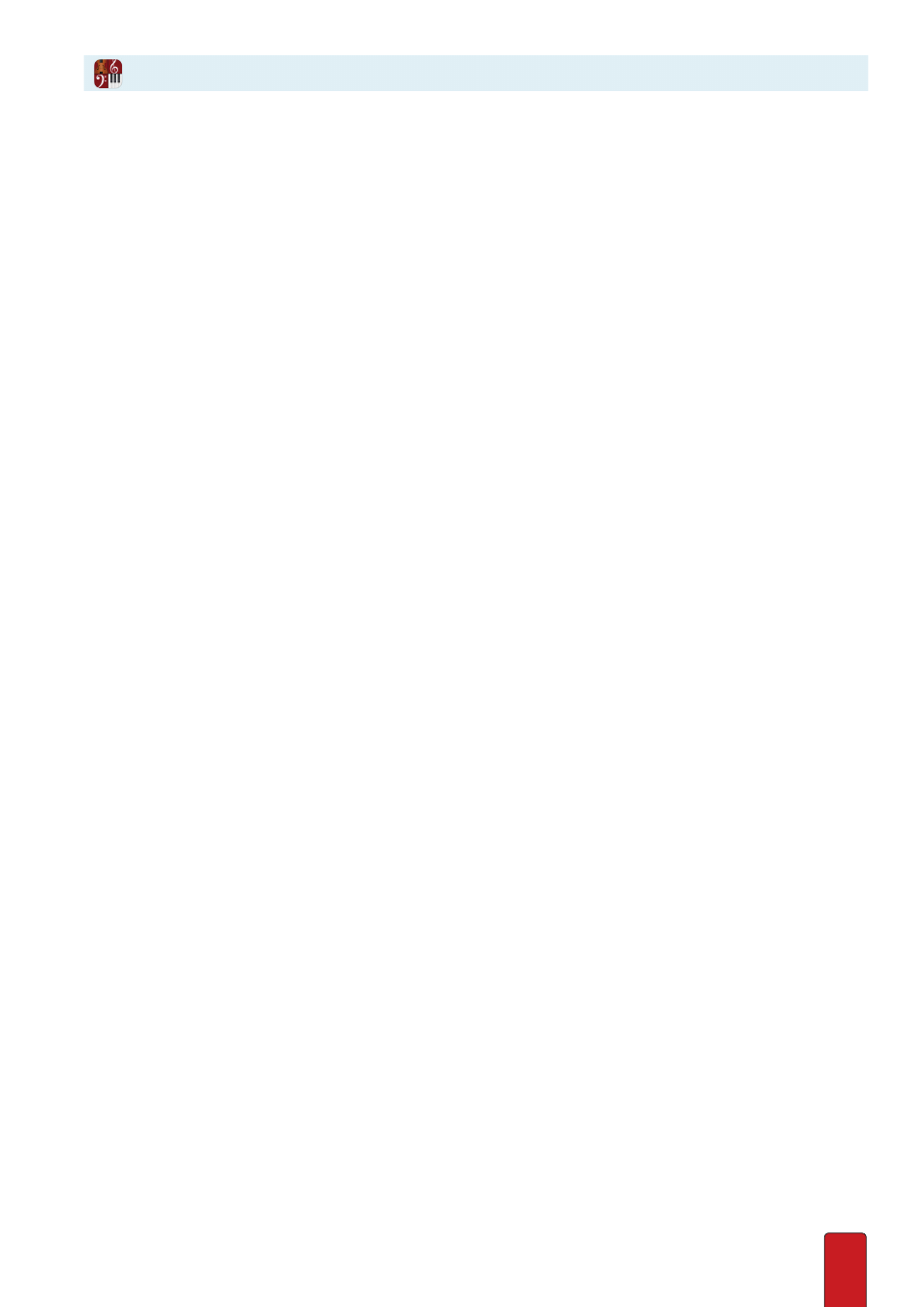
11.9
>
If the instrument you need is not on the list, then:
1 . Press the New Instrument button in the lower left .
» The Staff Settings dialog box opens .
2 . Select a sound source in the top drop-down box .
3 . Select a particular instrument from a particular family .
NOTE: If you selected one of the four MIDI devices, then, strictly for your convenience, the default
instrument for each program number from the
General MIDI specification
appears . Of course, you
can have your MIDI device set up to produce a completely different instrument sound than those
listed here (use Staff Name and Abbreviation to identify the actual instrument name, for your
reference) .
4 . If you want, you can customize Staff Name and Abbreviation information .
5 . Press OK .
» You return to the Change Instrument dialog box .
6 . Press OK and proceed to
Phase 2: Place New Instrument on Staff
.
Phase 2: Place New Instrument on Staff
1 . Ensure your Music Cursor currently displays the name of the new instrument (or MIDI channel) .
2 . Position the Music Cursor on the score at the particular staff, measure, and beat where you want the change .
3 . Either click your mouse or press Enter .
» If the new part is a transposing instrument, then Notion automatically makes pitch/key changes from this point to
the end of the score (or until another instrument change) on this staff .
4 . Repeat this procedure for the other voice (single staff) or remaining three voices (grand staff) .