Mixer – PreSonus Notion 6 - Notation Software (Boxed) User Manual
Page 23
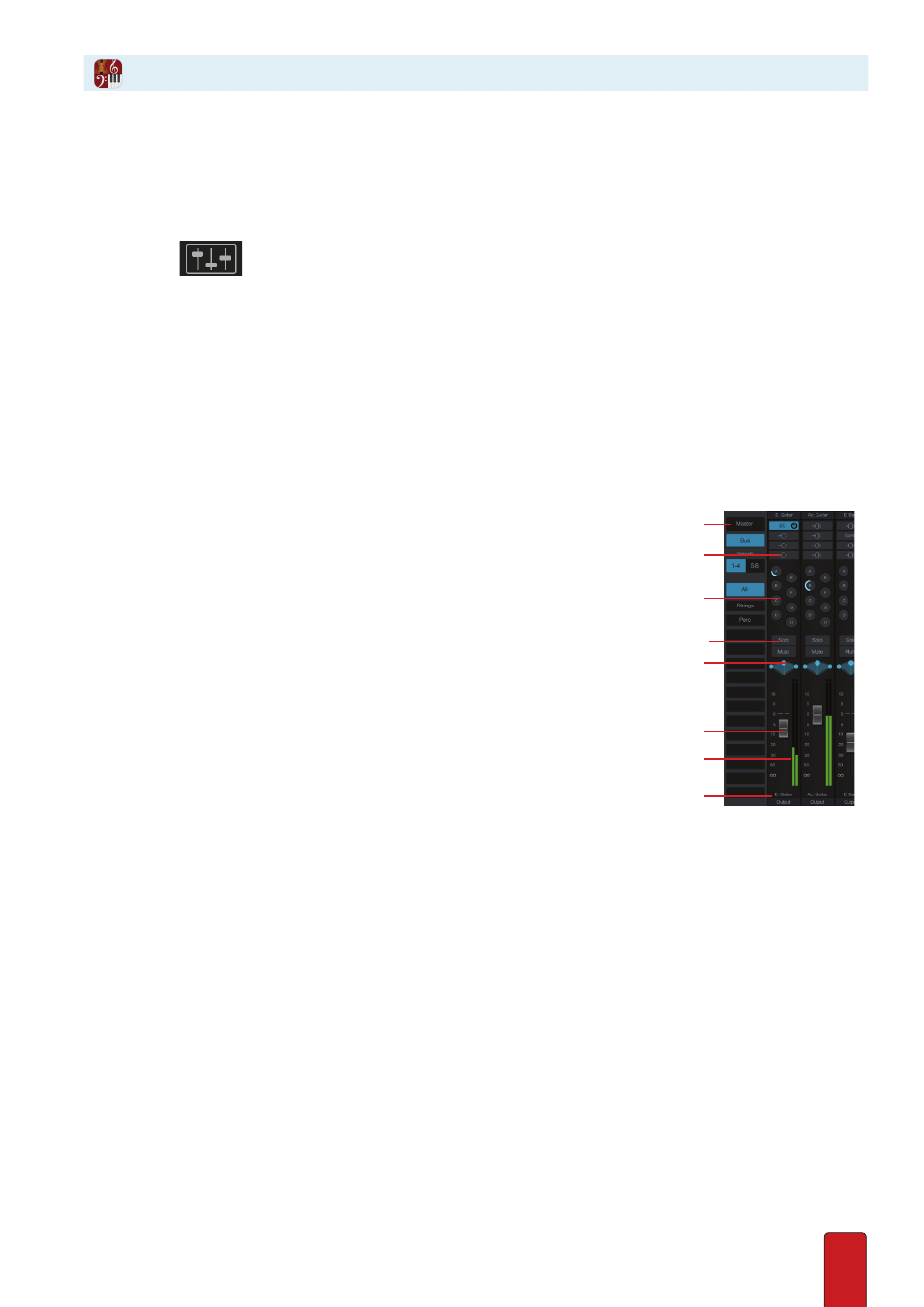
1.13
Mixer
To control audio output, Notion provides an audio mixer . Created to resemble a hardware console, you
access this virtual mixing board by opening a separate window in either Edit mode or NTempo mode .
Open the Mixer
To display the Mixer window, complete one of the following:
8
Click the
button at the left end of the toolbar, or
8
Press the Mixer open/close keyboard shortcut . Windows:
Ctrl + /
; Mac:
+ /
; OR
8
Go to the Menu bar and select View > Show > Show Mixer
The Mixer opens on your monitor in a separate window . You can hear how
changing the settings in the Mixer affect playback in real time .
You can move the Mixer around your monitor by dragging on its title bar . You can resize the
window east-west but not north-south . On a Mac, you can adjust its window size by dragging
its bottom right corner . In Windows, you can drag the right or left window edge .
Quick Tour
Details on the Mixer appear in
Chapter 5
. Its key components include:
A Each rectangular box in the mixer is a channel strip or bus strip .
B The most prominent feature of each channel strip or bus is a fader—a sliding volume
control—near the bottom .
C Individual instrument volumes, in stereo, with a peak meter using color-coded bars .
D Controls for panning (the relative left and right positions in stereo output) .
A labeled view of the Mixer.
E Controls to quickly isolate (Solo) or silence (Mute) one or more instruments .
F Controls to send individual instrument sounds out to buses .
G Inserts for Virtual Studio Technology (VST) effects modules you own .
H Buttons to quickly find specific groups of instruments and (on the right-hand side):
hide/show the buses and Master strip .
Advanced users can click Output buttons at the very bottom of channel strips to assign
instruments to separate digital channels when connecting a computer to
an external mixing board or production equipment .
A
B
C
D
E
F
G
H