Real-time midi input – PreSonus Notion 6 - Notation Software (Boxed) User Manual
Page 138
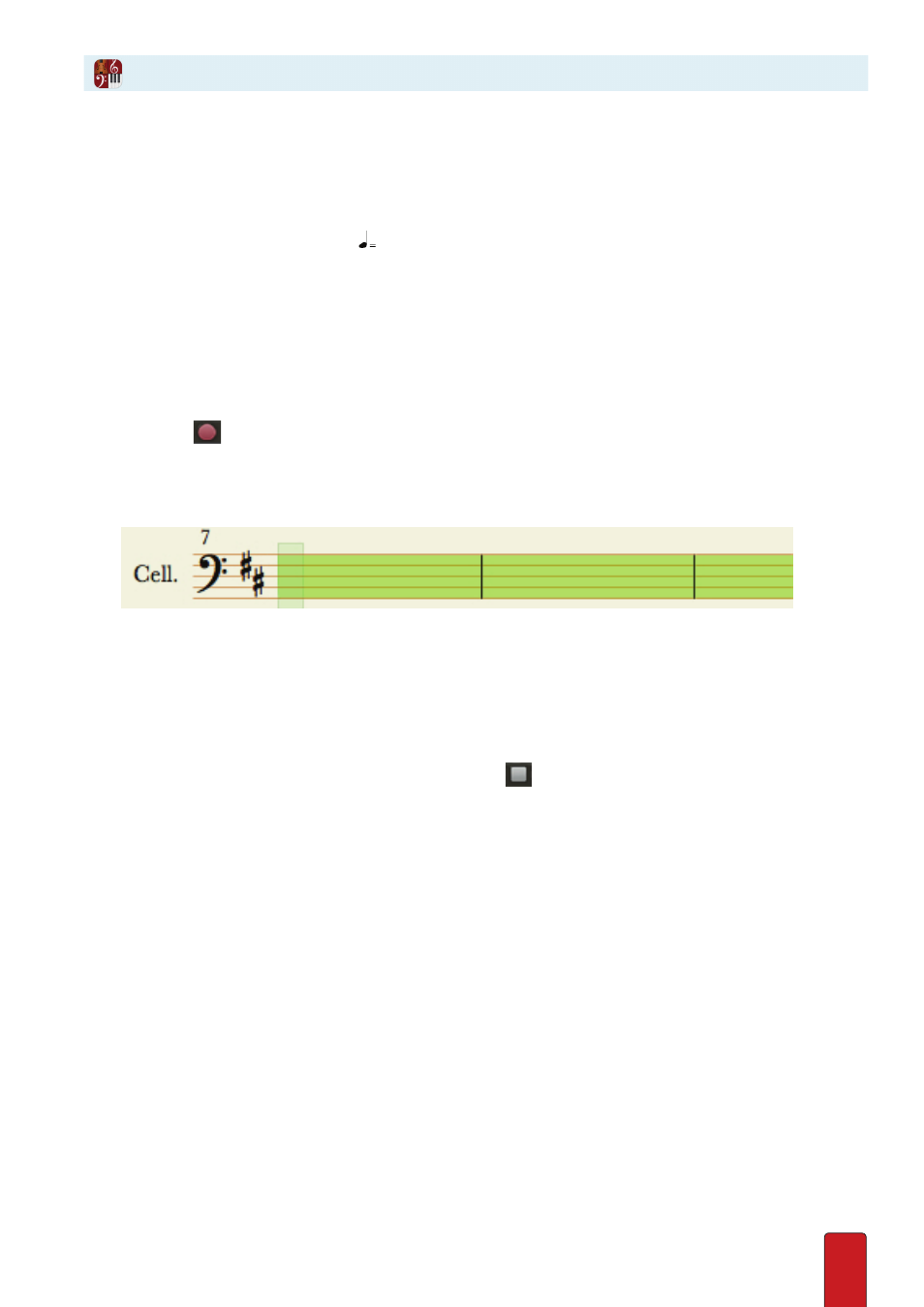
9.5
With real-time input you Enter notation at a constant tempo . Not only is this the quickest method of Entering notes/
chords/rests, it is also the preferred method when you are unsure of what note values to give individual notes (Notion
does that for you) . For difficult passages where you would prefer to take any amount of time to Enter notes and rests,
consider using step-time input .
The tempo Notion uses to capture your notes is the one set by the nearest metronome mark . In the absence of this tempo
mark, the program uses a default speed of 90 .
TIP: While you use real-time input, consider setting a metronome mark that is slower than the target speed . This can help
the accuracy of your input . Then, after capturing the notation, or after editing, you can either remove the metronome
mark or change it to the actual final playback speed .
To Enter all or only part of your score with real-time input:
1 . Ensure you are in Edit mode .
2 . With your Pointer, click the instrument’s staff at the location in your score you want to begin .
» Notion marks this location with a light yellow bar and highlights other staves at this beat with the editing marker .
3 . To Enter real-time mode, either:
>
Click the
button in the
Transport
. This opens the Record menu
>
Press the keyboard shortcut of Windows:
Ctrl + R
; Mac:
+ R
.
» The program highlights the instrument from this location to the end of the score in a light green color .
◙
Light green highlight appears for this instrument.
4 . When you are ready, either press the Spacebar or press the first note on the MIDI instrument . You hear metronome
clicks as a guide as you continue to enter notes and chords . To change whether the metronome sounds in playback
and /or recording, click the metronome icon in the Transport . You can also change count-in measures and pre-roll
options from the Record menu .
NOTE: If you write to a grand staff, Real-time MIDI input follows your right hand in the upper staff and your left hand
in the lower staff . The split point is at Middle C, but this can be changed in Preferences>MIDI Record
5 . To Enter a rest, take your fingers off the keyboard .
6 . To end the recording, either press Esc, Spacebar, or click the
button in the Transport .
» Notation appears in a notation staff .
7 . There may be some “clean up” needed on some notes and rests . Add articulations and other score marks as needed .
Remember to save your file from time to time .
Real-Time MIDI Input