Brace, bracket and barline groups, Brace, bracket, and barline groups – PreSonus Notion 6 - Notation Software (Boxed) User Manual
Page 215
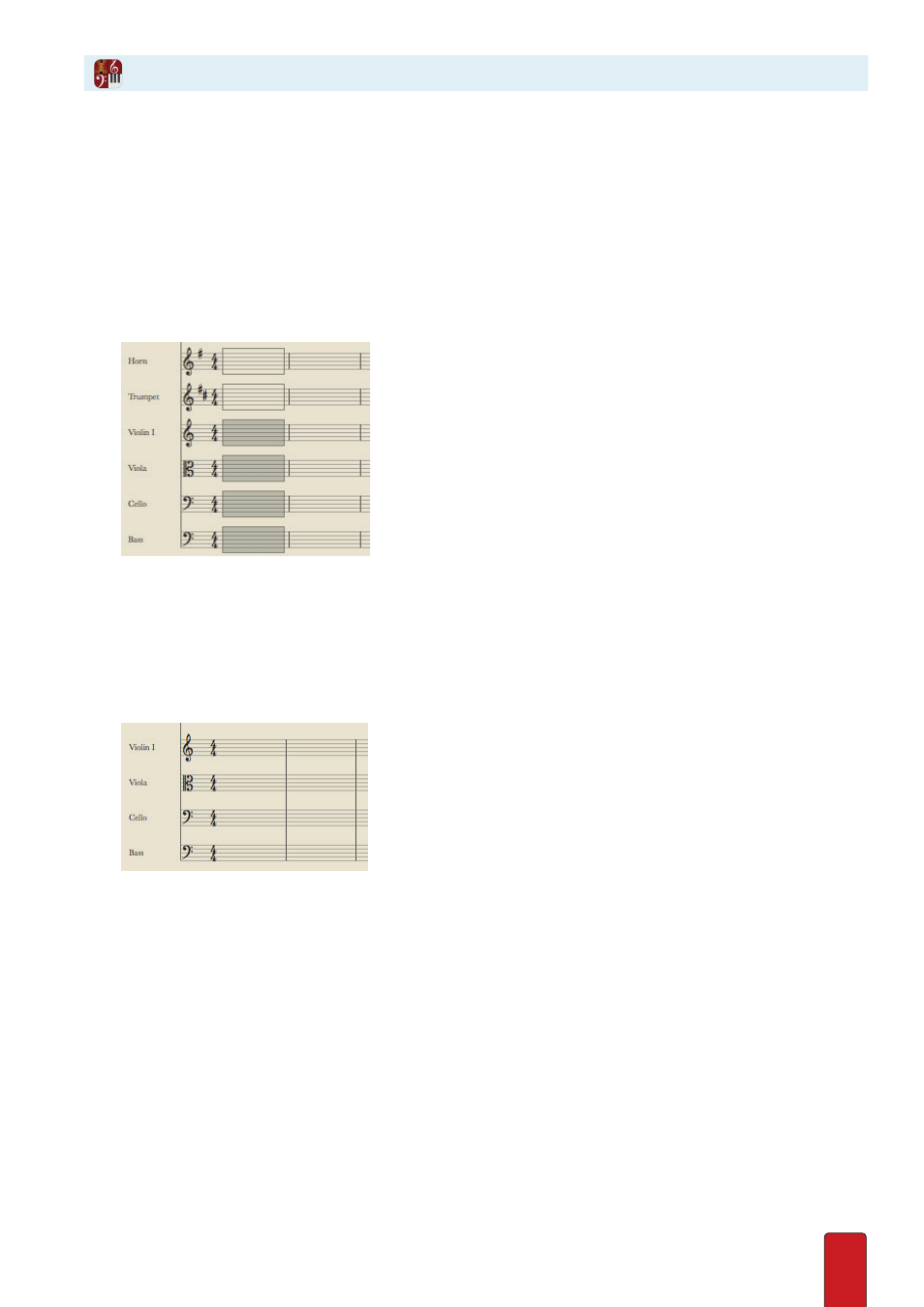
11.34
If you have a large score with many instruments on a page, Notion offers some options to visually separate one group of
instruments from another to make it easier for you, or someone reading your score,
to find certain instruments quickly . These are optional visual aids that do not affect playback .
Barline Groups
Joining together the barlines of some adjacent parts is a great visual help to finding
staves for certain sections of an ensemble at a glance throughout a score .
1 . Ensure you are in Edit mode .
2 . Highlight one or more measures for all the instruments you want to visually bracket/brace together .
◙
Only the Strings are highlighted.
3 . Go to any of the highlighted areas and right-click .
» A context menu appears .
4 . Click Staff Groups .
» A submenu appears .
5 . Select Make Barline Group .
» The menus disappear and the bar lines of these instruments join together .
◙
Bar lines joined together.
Brace, Bracket, and Barline Groups
Tempo Groups
For large scores this feature allows the user to display the tempo in groups in your score .
1 . Ensure you are in Edit mode .
2 . Highlight one or more measures for all the instruments you want to visually bracket/brace together .
3 . Go to any of the highlighted areas and right-click .
» A context menu appears .
4 . Click Staff Groups .
» A submenu appears .
5 . Select Make Tempo Group .
» The menus disappear and the tempo will display at the top of each group .