Red notes, Red notes - exceed duration / range – PreSonus Notion 6 - Notation Software (Boxed) User Manual
Page 118
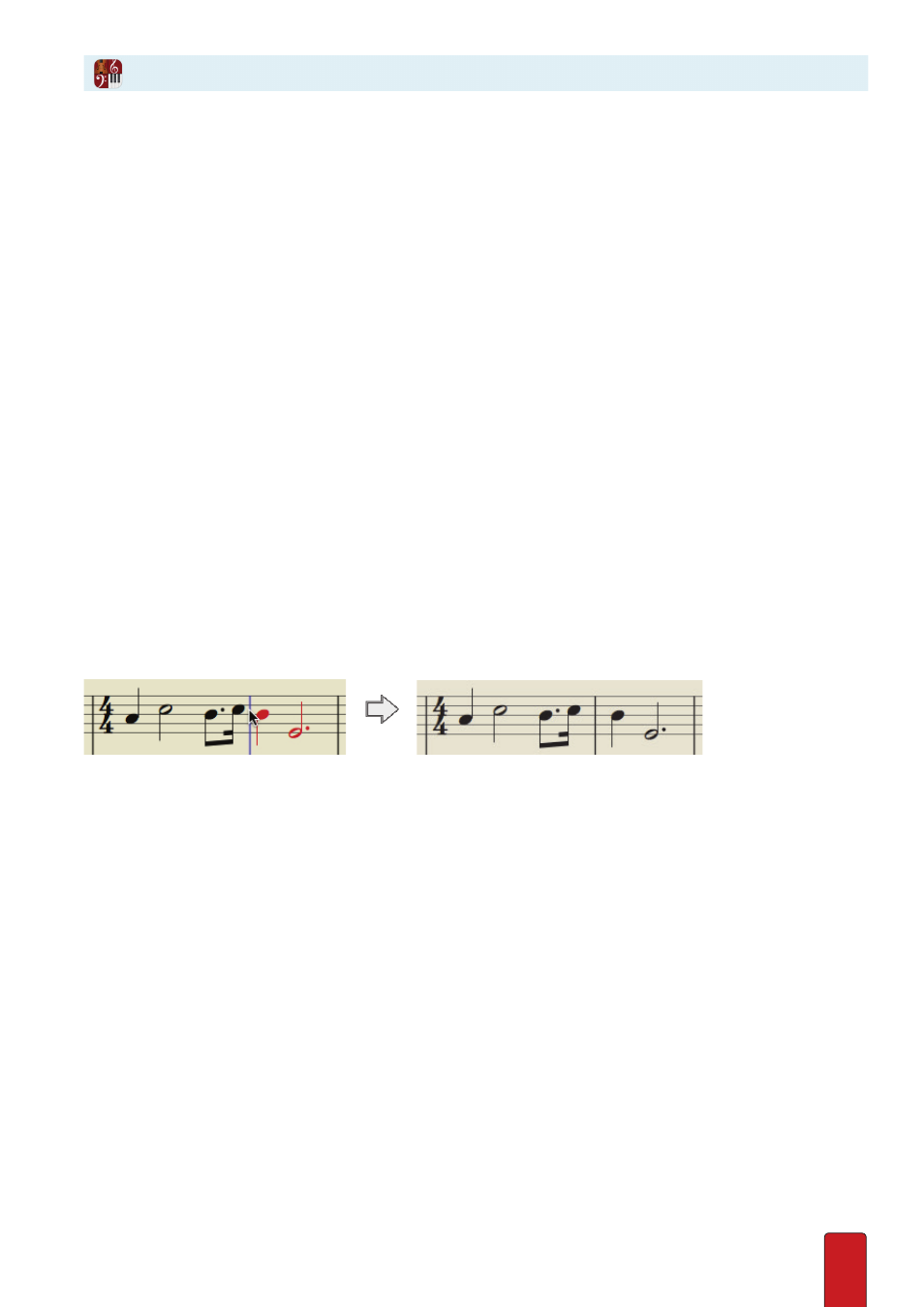
8.5
Shortcut for Dotted Notes/Rests
To place a dotted note/rest on your Music Cursor using a keyboard shortcut:
1 . Select the desired note or rest value (for example: Q, for quarter note) .
2 . Press D once for a single dot . Press twice for two dots .
(International shortcut set, dot is the + key)
3 . To listen to a note before you place it, hover your Music Cursor over any degree on the notation staff and press the
A key . You hear the staff’s instrument play the note as long as you hold the A key down . After release, you can move
the note to another pitch and press the A key again to hear how the new pitch sounds .
4 . Position the Music Cursor where you want to place the dotted note/rest . Click your mouse or press the Enter key .
» The dotted item is now in your score in a solid black color .
Shortcut to Enter Rests
If you will go back and forth between notes and rests of the same value, a time-saving shortcut is to request a
note value (so it displays in your Music Cursor) and press the Shift key . Your Music Cursor shows the equivalent
rest symbol you can add to your score . Release the Shift key and your Music Cursor returns to the note symbol .
If You See Red Notes/Rests
If you Enter a note/rest and it appears in a red color, you have exceeded the count of the measure (for the current Time
signature) . Edit the time values and note/rest selections as needed to keep the contents of the measure within the
current meter . As the count reaches or falls below the maximum, the red items return to a standard solid black color .
If the “extra” notes/rests are correct – they just belong to the next measure –
then add a bar line (next) to the left of the first red note/rest .
Add a Bar Line
To add measures, add bar lines . To do this, press the I key (the letter i): once for a single bar line,
twice for a double bar line, and three times for a final bar line . Position your music cursor at the point
where you want the line to appear and either click your mouse or press the Enter key .
Add a bar line
Show Out-of-Range Color
To show notes that are out of the standard range of an instrument, go to View, then Show
Out of Range Color . This will then color notes red that are out of range .
Red Notes - Too Many Notes / Too High or Low