Short-score staff, Enter voices – PreSonus Notion 6 - Notation Software (Boxed) User Manual
Page 130
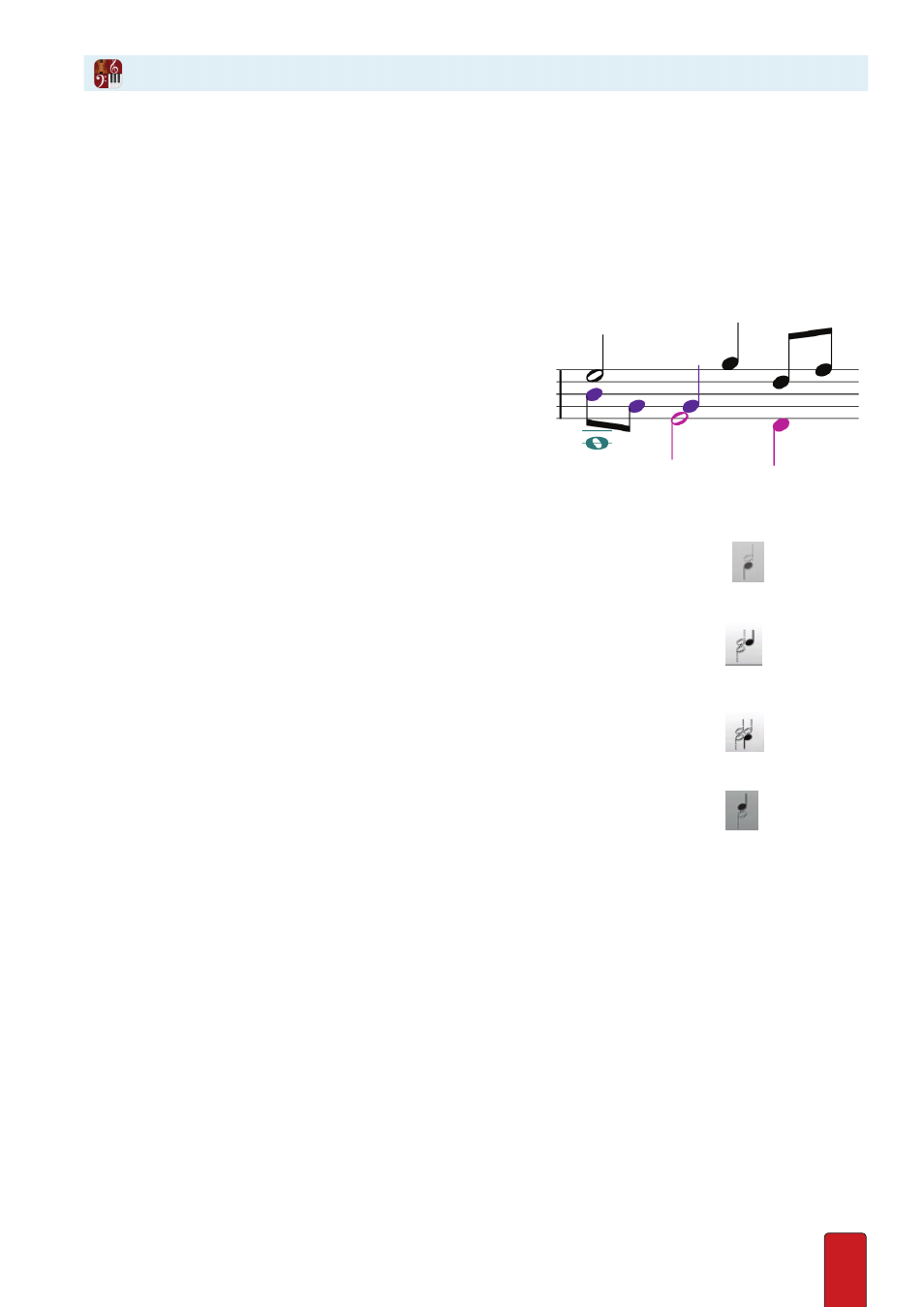
8.17
Three/Four Voices
Having three or four voices on a staff is, in one sense, an elaboration of the multi-voice entry feature (see previous
topic) . However, in a broader sense you are saving such significant space as you conveniently view notation for up
to four parts simultaneously on the same notation staff that we give this feature the name of
Short Score Staff
.
It’s up to you if you want all voices to share the same instrument sound, or if you want to assign different
instruments to different voices – which means you can assign up to eight different instruments on a grand staff!
Visual Help
If you find you would like a visual indicator of the separate
voices, you can go to the Menu bar and select View > Show >
Show Voice Colors (so it receives a checkmark in the menu) .
8
Voice 1 notation remain in a standard black color .
8
Voice 2 notation appears in a dark purple color .
8
Voice 3 notation appears in a light fuchsia color .
8
Voice 4 notation appears in a green color .
Enter Voices
By default, all notes you Enter are considered to be part of Voice 1 . To switch to another voice use the following:
8
To switch to Voice 2, press [Windows:
Ctrl + 2
; Mac:
+ 2]
or go to the
Entry Palette
and click
in the third
pane from the left . To verify you have multi-voice entry enabled and you are in Voice 2, you view a small v2 mark in
your Music Cursor .
8
To switch to Voice 3, press [Windows:
Ctrl + 3
; Mac:
+ 3]
or go to the Entry Palette and click
in the third
pane from the left . To verify you have multi-voice entry enabled and you are in Voice 3, you view a small v3 mark in
your Music Cursor .
8
To switch to Voice 4, press [Windows:
Ctrl + 4
; Mac:
+ 4]
or go to the Entry Palette and click
in the third
pane from the left . To verify you have multi-voice entry enabled and you are in Voice 4, you view a small
v4
mark in
your Music Cursor
8
To switch to Voice 1, press [Windows:
Ctrl + 1
; Mac:
+ 1]
or go to the Entry Palette and click
in the third
pane from the left .
You can copy and paste to and from individual voices by selecting the required passage, right click and then use Select
and Paste Special
Different Instruments
To assign a different instrument to Voice 3, Voice 4, or to both,
see
Change Instrument per Voice in Chapter 11.8
.
Stem Direction
With two multi-voice parts, note stem direction is straightforward (upper voice points up; lower voice
points down) . With Short Score Staves, the number of voices determine the stem directions:
8
If you use four voices, then voice 4 points down and all other voices point up, as in the illustration above .
8
If you use three voices, then voice 3 notes point down and voices 1 and 2 point up .
8
You can adjust individual stem direction by right clicking on a note>Notes . You can select from Stem Up, Stem
Down or Default direction