Sequencer overlay – PreSonus Notion 6 - Notation Software (Boxed) User Manual
Page 55
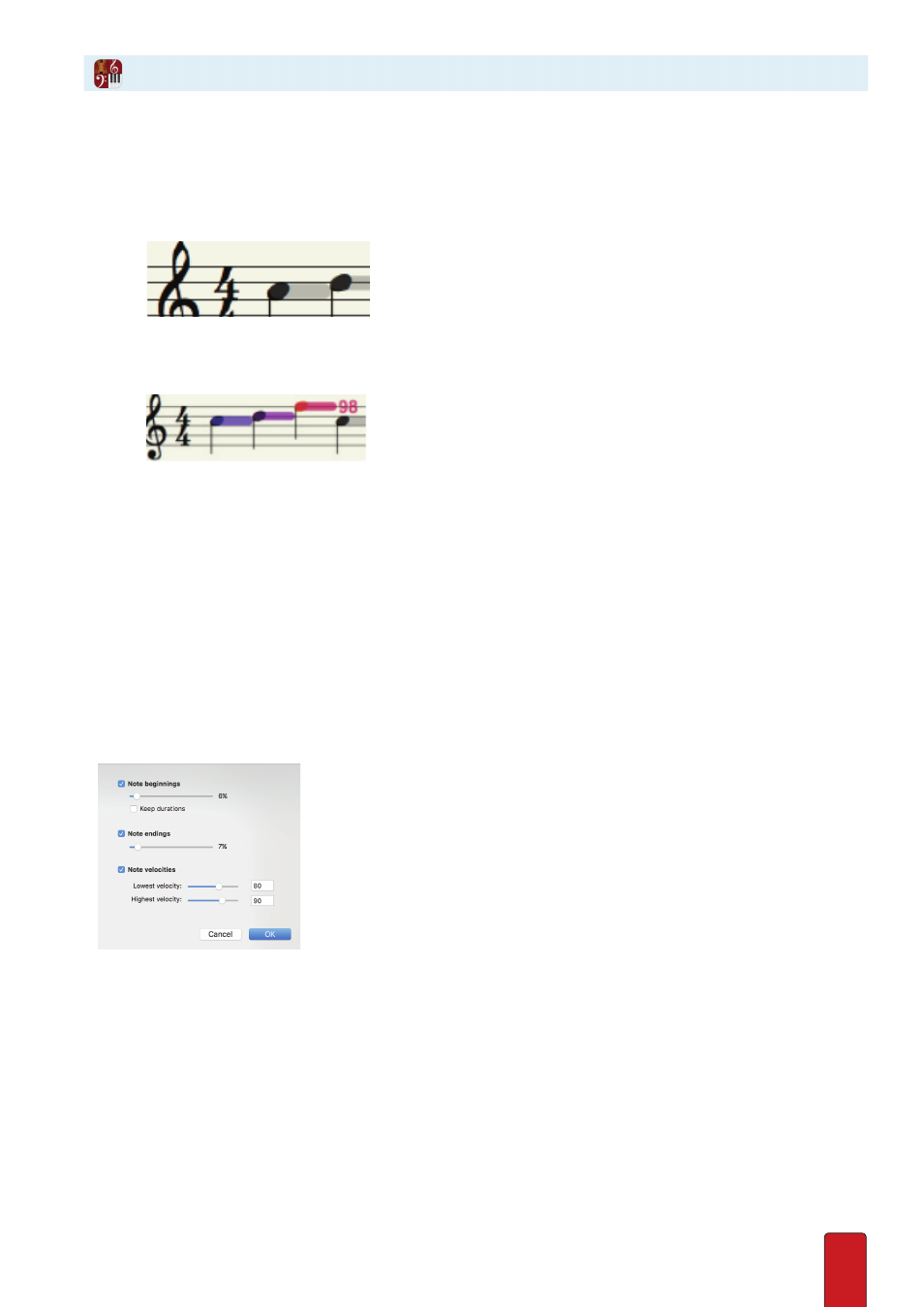
3.15
Sequencer Overlay
Notion allows you to view both notation and performance information within the same staff . This special mode is called
Sequencer Overlay and can be accessed via View > Show > Sequencer Overlay (or by pressing Tab) .
When you enable Sequencer Overlay, you will see bars appearing on top of the noteheads in your score . Those bars
represent the note’s duration and position and even velocity or dynamic . By clicking and dragging on the end points of
the bars you can adjust the note’s start and end times as well as when the note starts in the measure .
These bars may have different colors or they may just be gray . Gray bars take their dynamics and velocity information
from the score . Colored bars represent custom or recorded velocity and override score dynamics in playback . The color of
the bars can go from blue to red, with blue representing low velocity and red representing high velocity .
Click on a note’s bar, and the velocity of that note will be indicated by a number immediately following the bar to the
right . To customize or adjust the velocity you can:
8
Double-click the middle point of the bar and manually type in your desired value .
8
Use [Windows: Alt+Up/Down Arrow; Mac: Option + Up/Down] to change in increments of 10 .
8
Use [Windows: Shift+Alt+Up/Down Arrow; Mac: Shift + Option + Up/Down] to change in increments of 1 .
8
Use Velocity Overdub to play in the velocities of the notes .
You can also change the duration of notes by sliding the beginning or the end of a note to the desired length .
Randomize Events
You can also bulk change the events of a selection . Go to Tools>Randomize Events . Here you can experiment with
different settings to humanize your output, from adjusting the start and end points of notes to the velocity . This is great
for a larger ensemble, to avoid all the players coming in exactly together - always a real giveaway!
Clearing your custom changes
Whether you’ve used the sequencer overlay, performed in with a MIDI keyboard, or used the Randomize Events feature,
you may want to strip these tweaks away .
Quantize to Notation:
To reset the duration of your Sequencer Overlay events:, make a selection, then Tools>Quantize to Notation .
Clear Velocities:
To remove all velocities, highlight a section of music and click Tools>Clear Velocities.