Change instrument per staff – PreSonus Notion 6 - Notation Software (Boxed) User Manual
Page 187
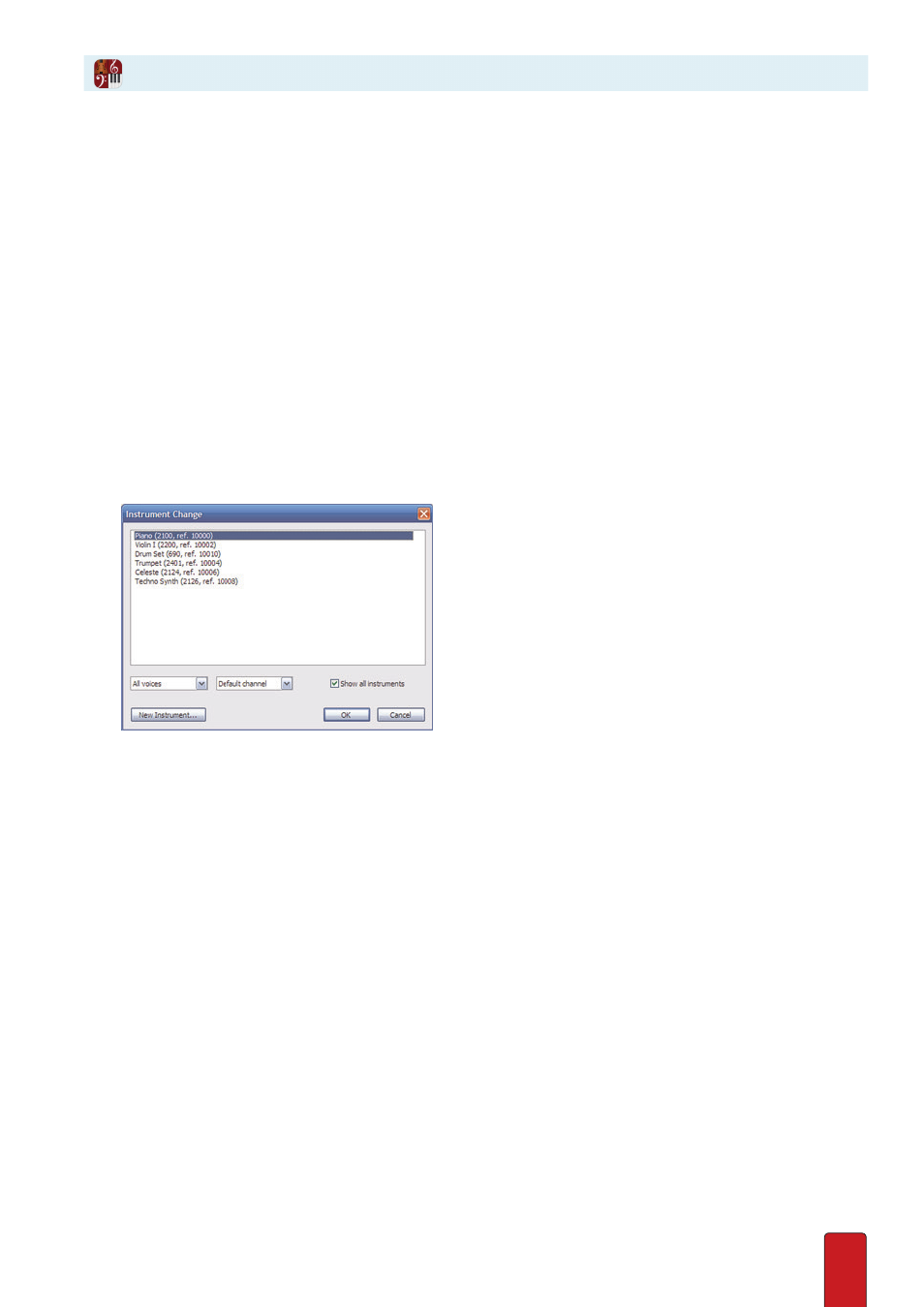
11.6
Not only can you assign an instrument to a staff at the beginning of a score, but also have the option of
changing the current instrument you assigned to a staff – anywhere in the flow of the score . You might
do this to reduce the number of staves in a printed score or because you need the same musician (say, a
percussionist) to play different instruments during your piece . Although instrument changes are typically
found at the beginning of a measure, Notion enables you to change an instrument on any beat .
TIP: Although Notion permits you to change from any instrument to any other instrument, including from one
source to another, scores that are to be played by live musicians ordinarily have the change stay within the
same instrument family with sufficient measures of rests for the player to comforTably switch instruments .
Phase 1: Select New Instrument
You can change from one source to another (such as from Notion to VSTi) .
1 . Ensure you are in Edit mode .
NOTE: You do not have to identify where in the score you want the instrument change until
Phase 2: Place
New Instrument on Staff
.
2 . Press Shift +
I
.
» The Instrument Change window opens . Select the Show All Instruments checkbox to view all the instruments
that are currently used in the score .
◙
Instrument Change dialog box:
NOTE: This procedure assumes you want to change the instrument for an entire staff (including both
staves of a grand staff) . When you do this, you leave the default in the pull-down menu on the left as All
voices . To assign up to two instruments on a standard staff (up to four different instruments on a grand
staff), see the next topic .
3 . Complete one of the following three options:
>
If you are using MIDI out (to a VSTi that supports multiple MIDI channels or to another channel on a MIDI device
already assigned to this staff) and you know which channel you want to switch to, use the pull-down menu in the
middle to select a different channel, based on the options at the external MIDI device . Then click OK and skip to
Phase 2: Place New Instrument on Staff
on the next page .
>
If the instrument you need is on the list here on the Instrument Change dialog box, highlight its name and click
OK . Then proceed to
Phase 2: Place New Instrument on Staff
.
>
If the instrument you need is not on the list, then:
1 . Press the New Instrument button in the lower left .
» The Staff Settings dialog box opens .
2 . Select a sound source in the top drop-down box .
3 . Select a particular instrument from a particular family .
Change Instrument per Staff