PreSonus Notion 6 - Notation Software (Boxed) User Manual
Page 61
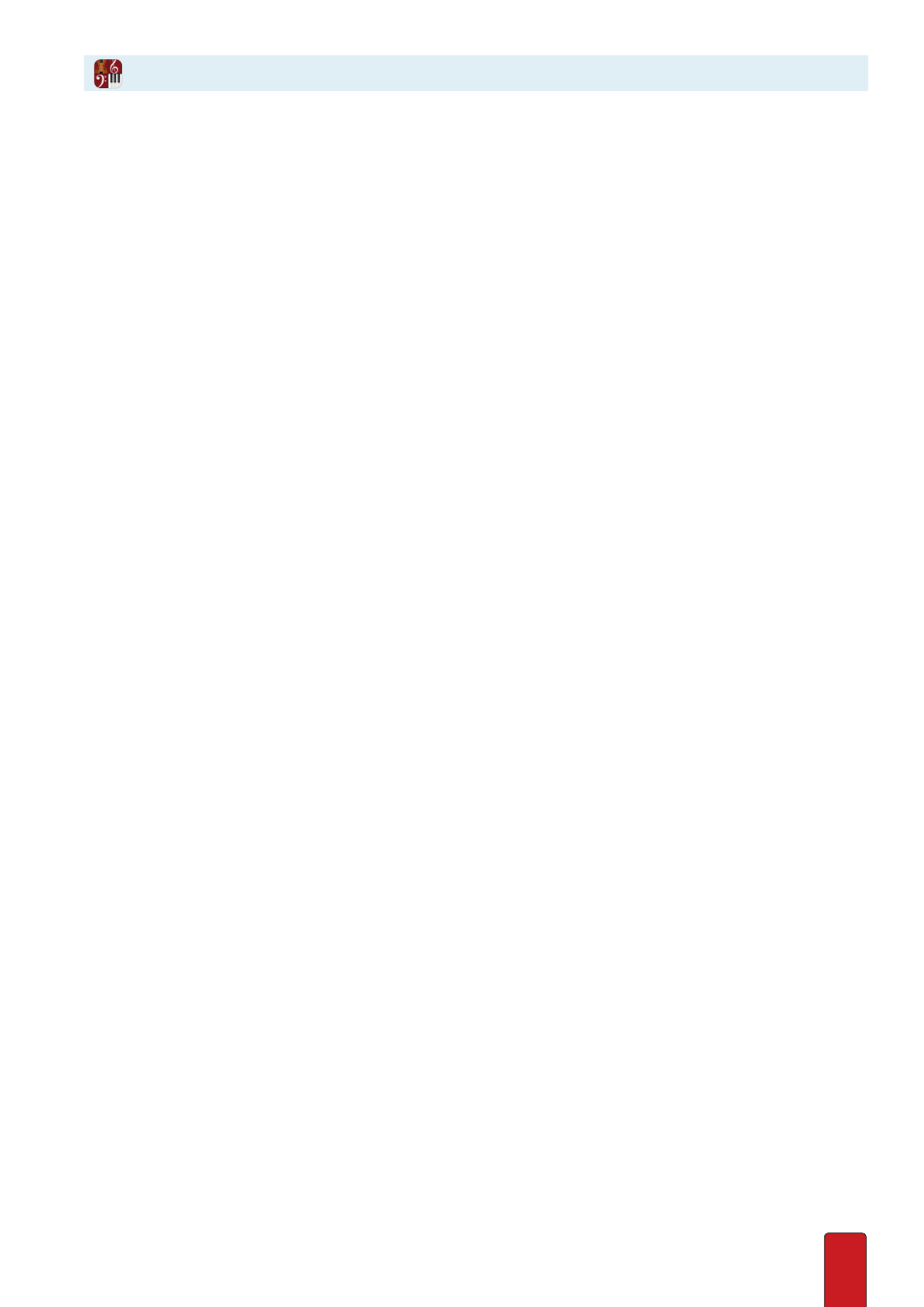
4.6
Adjust Tempo
Even in Play, the software offers some limited control over tempo in real-time . By pressing Up Arrow (for faster)
or Down Arrow (for slower), you can adjust the speed while the score plays . Each press can alter the tempo
by 4 or 5 beats-per-minute: so this method is not as precise as NTempo control when you perform .
Keyboard Shortcuts
At a glance, here are the few keyboard shortcuts you can use to play a score .
8
To begin play, press the Spacebar .
8
To stop, press the Spacebar (while playing) or Esc .
8
During play you can change tempo speed by pressing the Up Arrow (faster) or the Down Arrow (slower) key .
8
After you stop playing a score:
>
Press Backspace once to return to last place you started .
>
Press Backspace twice (or Home) to return to beginning .
>
Press ] to move forward by measures . Press [ to move backward by measures .
>
Press the Right Arrow key to move forward by notes in the NTempo staff . Press the Left Arrow key to move
backward by notes in the NTempo staff .
>
Press Shift + ] to jump to the next rehearsal mark; if none are found, you go to the end of the score . Press Shift + [
to jump to the previous rehearsal mark; if none are found, you go to the end of the score .
8
Loop measures in Edit mode to hear selected measures of your composition as a loop:
>
Select the last measure of the required instruments with the mouse .
>
Press Shift + Space, then x, then R (where x is the number of measures to loop back) .
>
The tempo is set by the time taken between pressing x and then R .