Ntempo keyboard shortcuts – PreSonus Notion 6 - Notation Software (Boxed) User Manual
Page 65
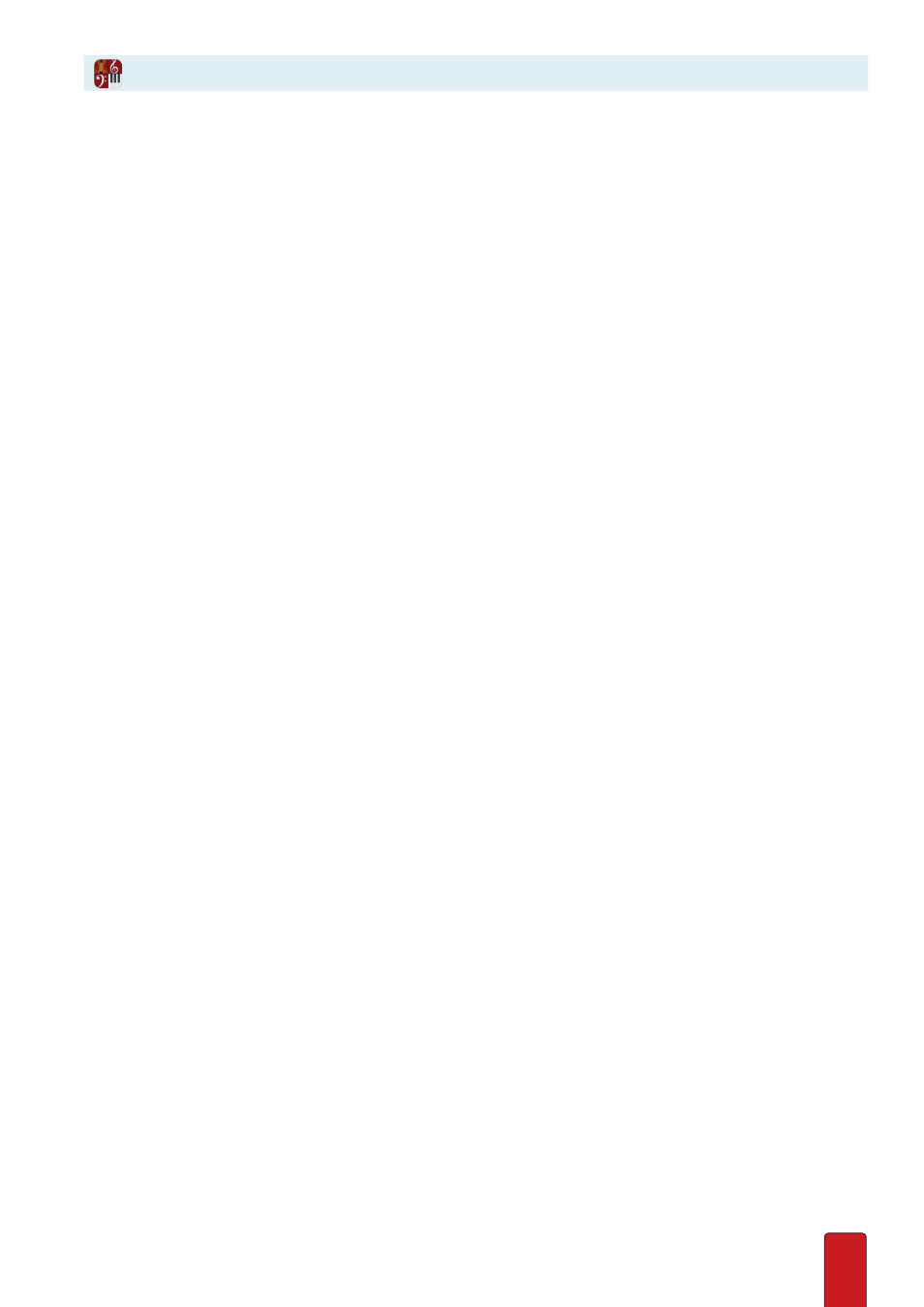
4.10
Notion provides some convenient keyboard shortcuts for use with NTempo .
Basic Shortcuts
Reminder: you can use a MIDI keyboard instead of a computer keyboard; this is discussed later in this chapter .
8
Perform – Tap any key on the row from
A
through the single-quote key .
8
Pause or Cutoff – Press
Q
.
8
Stop – Press Spacebar or Esc .
8
Auto-Cruise – Set a tempo then press once the
U
key .
Move Playback Marker
It happens to all musicians: At some point in a live performance you discover that you’re a bit lost with respect
the rest of the ensemble . Most musicians playing instruments stop, look for a familiar landmark in the score,
and Enter back in when the ensemble reaches that point . With keyboard shortcuts, you can do the same thing:
Use the keyboard shortcuts below to move the dark green
playback marker
to a familiar place in the score,
then wait for the ensemble . When they reach that point, begin tapping again . As a convenience, once you
press any option below, your sound output stops so you can concentrate solely on moving the marker:
8
Move the green playback marker forward by measures: press the ] key or Shift + Right Arrow as many times as you
need (MIDI keyboard default: D below Middle C) .
8
Move the green playback marker backward by measures: press the [ key or Shift + Left Arrow as many times as you
need (MIDI keyboard default: C an octave below Middle C) .
8
Move the green playback marker forward by notes (in the NTempo staff): press the Right Arrow key as many times
as you need (MIDI keyboard default: D# below Middle C) .
8
Move the green playback marker backward by notes (in the NTempo staff): press the Left Arrow key as many times
as you need (MIDI keyboard default: C# below Middle C) .
Auto-Resume (Switch from Perform to Play)
If for any reason you want to continue playing a score but you want Notion to cease reading your tapping
and switch to the tempos written in the score (that is, switch from Perform to Play), either:
8
Press the keyboard shortcut of R, or
8
Press the G# above Middle C (default setting) on an attached MIDI keyboard .
Press the key at the point you would have tapped the next NTempo note . Once you activate Auto-Resume the software
continues automatically at the tempos set by metronome marks in the score: you immediately stop tapping .
You are free to jump back to the “A” row if you need to readjust the speed at any point – or you can press Up
Arrow (for faster) or Down Arrow (for slower) if the tempo adjustment does not have to be precise .
NTempo Keyboard Shortcuts