Heads-up display – PreSonus Notion 6 - Notation Software (Boxed) User Manual
Page 58
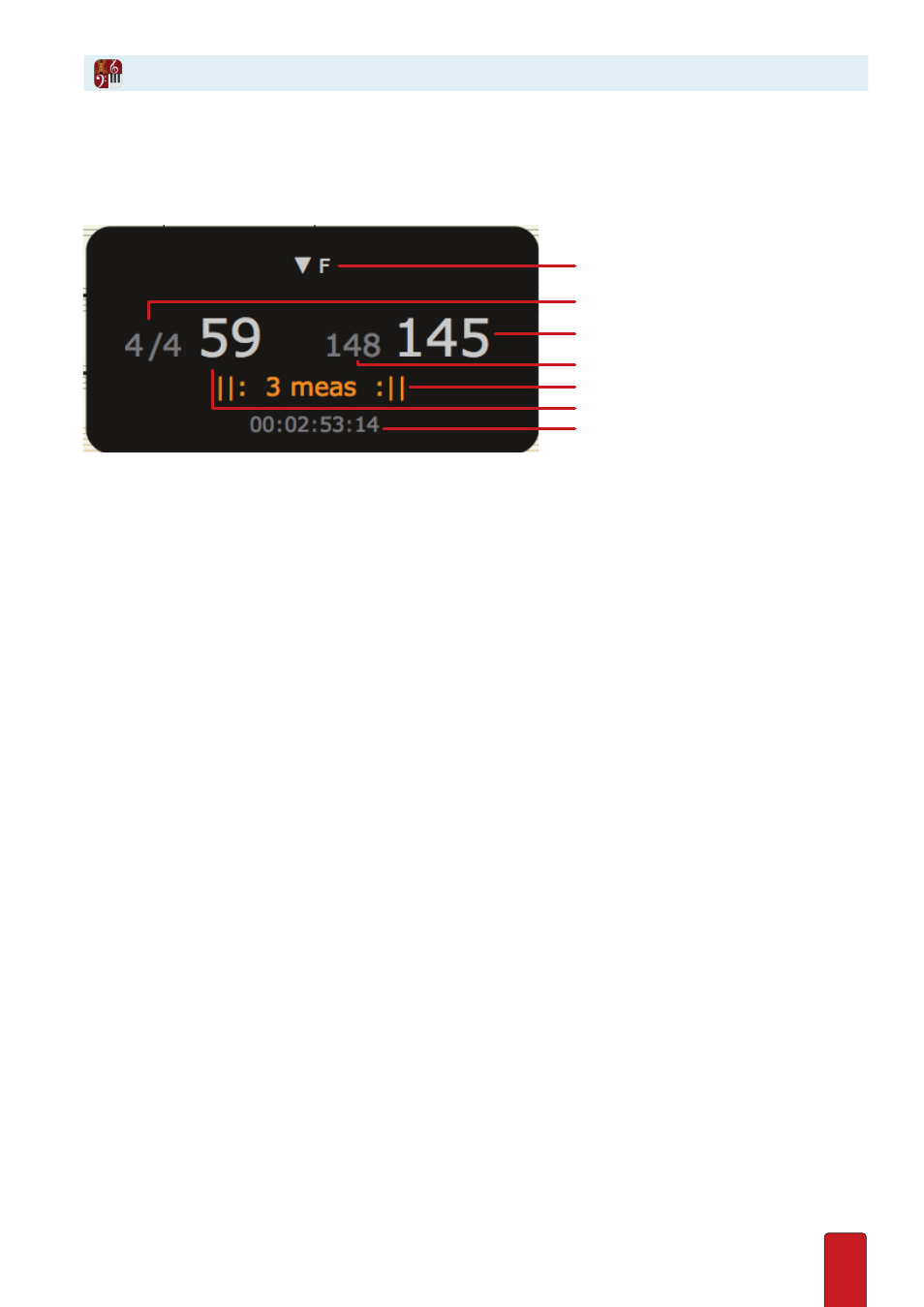
4.3
The Toolbar display at the middle of the Toolbar gives a summary of current playback
conditions . For more information about playback status, Notion provides a more detailed
Heads-Up Display (HUD) . You decide when you want the display to appear .
An example of the Notion Heads-Up Display (HUD).
A Rehearsal mark – If the score has rehearsal marks, the top center area identifies the mark that pertains to the current
measure where the playback marker is . You can click on this text for a menu of all the rehearsal marks in the score:
click one to jump to a particular place in the score .
B Meter status – Displays a ratio in small numbers: the current beat in the measure on the left followed by the total
meter count for the whole measure on the right . If the playback marker is currently on an off-beat, you will see an
asterisk after the number on the left .
C Playback Tempo - Tempo user is performing .
D Notated Tempo – Notated tempo of the piece .
E Vamp Information – Display the number of bars in the vamp .
F Measure Number – Shows the measure number your cursor is in .
G Time Code – Total time into the score, measured in hours:minutes:seconds:frames (based on 30 frames per second) .
Hide or Show the HUD
To hide or show this display on a regular basis:
1 . Go to the Menu bar and select Windows:
File > Preferences
; Mac:
Notion > Preferences
.
» A preferences dialog box opens .
2 . Ensure you are in the General Tab .
3 . At the Performance HUD drop-down list select:
>
In performance – play or perform in NTempo mode only . This is the default .
>
In playback – play or perform in both Edit mode and NTempo mode .
>
Never – Never show the HUD .
4 . To save your change: Windows: click
OK
; Mac: close the dialog box .
Heads-Up Display
A
B
D
C
E
F
G