Chords – PreSonus Notion 6 - Notation Software (Boxed) User Manual
Page 121
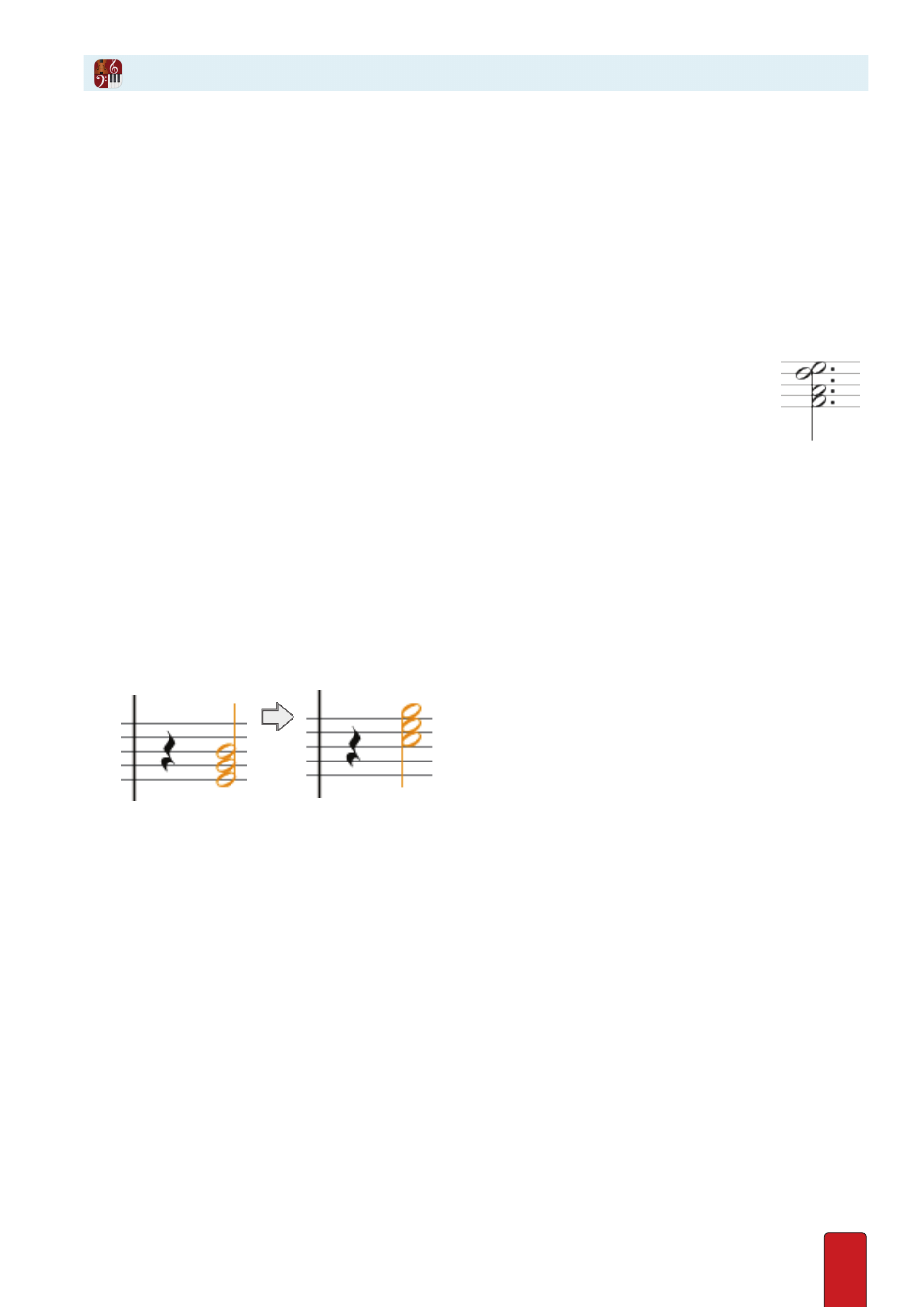
8.8
Notion supports chords from simple to complex for any instrument and can
be used in multi-voice parts . You must be in Edit mode .
Add Notes
To build chords in a standard musical staff:
1 . Enter the first note of the chord the same way you Enter a single note . It doesn’t matter which note in the chord you
Enter first .
2 . Place the Music Cursor at the pitch of the next note at about the same horizontal position .
3 . Click the mouse or press Enter .
» If two notes lie at the interval of a second, Notion automatically moves one of the note heads to the other side of
the stem (example, right) .
4 . Repeat until you finish Entering all the notes .
5 . You can also add chords directly to a Tablature staff .
Hear a Chord
Double-click any note in a chord . All its notes appear in an orange color . Now you can
hear (audition) how the entire chord sounds for the duration you hold down the A key .
Alter a Chord
The quickest way to highlight an entire chord is to double-click any note . All notes appear in an orange
color to show they are selected as a group . As long as the notes remain orange (selected), you can:
8
Copy (or cut) a selected chord and paste it elsewhere .
8
Change all notes equally up or down in half steps by holding down Shift as you press the Up Arrow or
Down Arrow key .
8
Transpose it with the same basic structure by pressing the Up or Down Arrow keys . All notes move through the staff
degrees as a single unit .
◙
Changing a chord while keeping the same basic structure
8
You can quickly change octaves by holding down Windows:
Ctrl + Shift
Mac:
+ Shift
– as you press either the
Up Arrow or Down Arrow key .
8
You can select individual notes in the chord - use Alt + Shift + Up/down arrow
Clicking any note in the chord selects that particular note and de-selects the other notes in the chord .
Chords