Change theme (background), Set up measure numbers, Change theme – PreSonus Notion 6 - Notation Software (Boxed) User Manual
Page 48
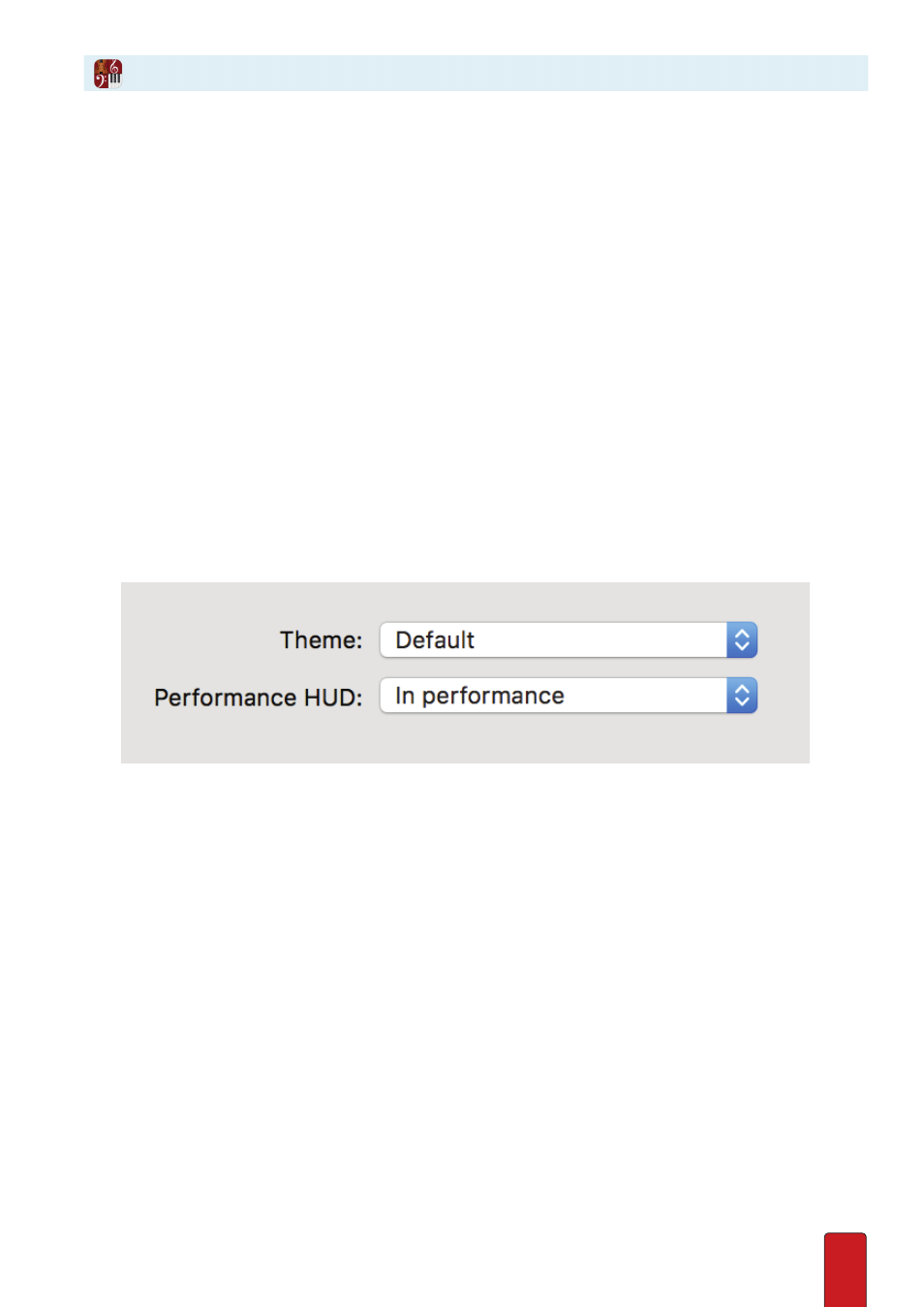
3.8
The default light-gray background in the score area is easy on the eyes and is the preferred
“theme” for the score area for most users . But two other themes are available .
White Background
If you wish, you can switch to a higher-contrast white background . This is useful if
you wish to create screenshots to put into a worksheet or publication .
Black Background
If you will be performing Notion in an orchestra pit, stage, or other darkened area, you might encounter
some disadvantages with standard (or white background) viewing on a computer monitor:
8
Looking at a bright screen in a darkened area can lead to eyestrain or make it harder for you to see a conductor’s
gestures or other visual cues whenever you glance away from the monitor .
8
The brightness of the computer monitor may cast distracting light .
Notion provides an alternate theme that uses a “reverse video” approach to seeing your score: Normally white areas
become dark, and normally black items, such as notation and text, appear in an off-white color . The blue of the
NTempo staff appears in a gold color . This “gentle” display is both easier on the eye and generates far less light .
Change Theme
To set a different theme in the Notion window:
1 . Go to the Menu Bar and select Windows:
File > Preferences
; Mac:
Notion > Preferences
.
» A dialog box opens .
◙
Preferences dialog box, bottom portion (Mac).
2 . In the General Tab, make a selection from the Theme drop-down list: Dark for performing in the dark and avoiding
screen glare in the pit, Parchment for standard use, or White for high-contrast white background .
3 . To make the switch: Windows: click
OK
; Mac: close the dialog box .
» The change is immediate .
Change Theme