Perform a score, Perform a score (ntempo) – PreSonus Notion 6 - Notation Software (Boxed) User Manual
Page 62
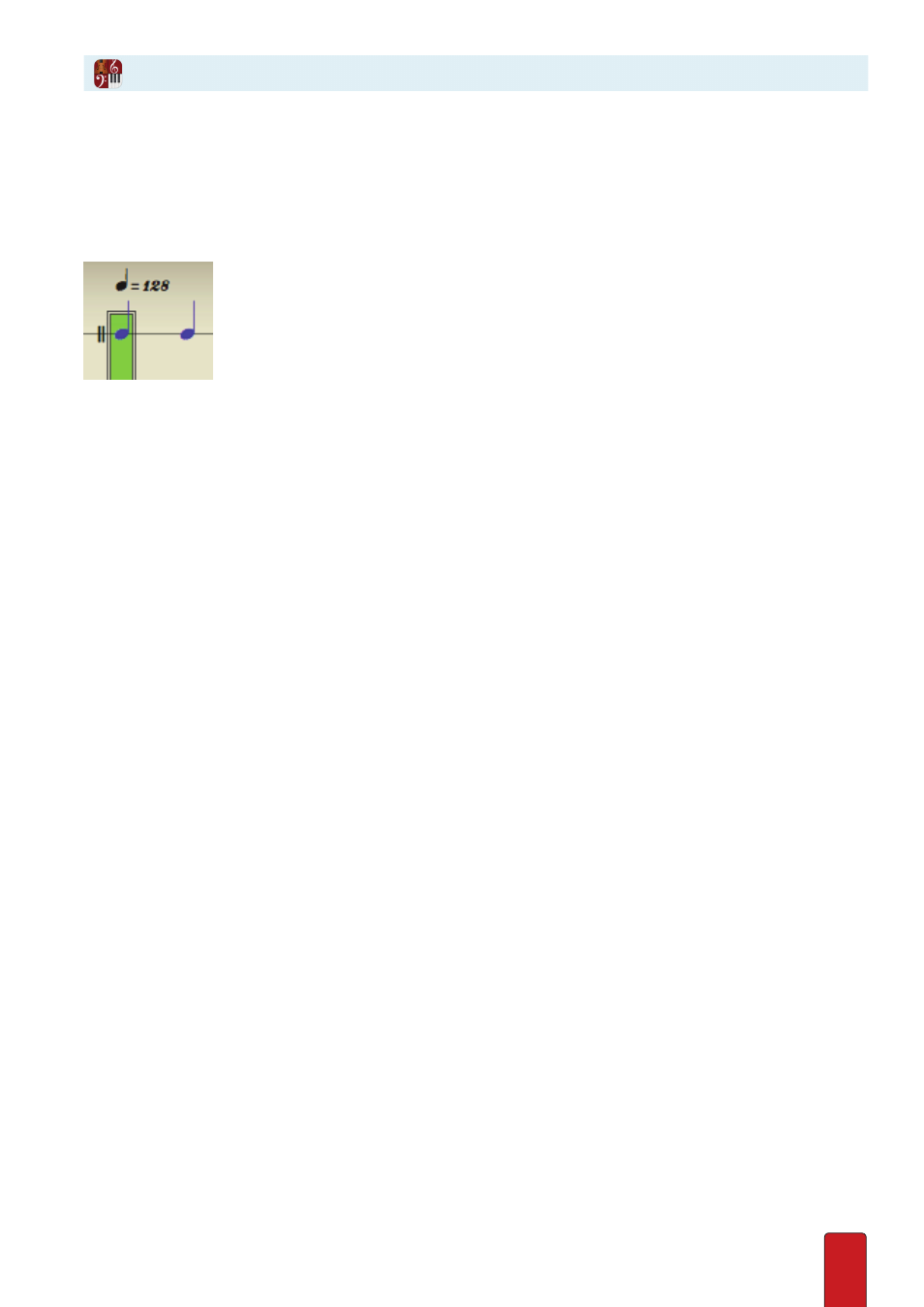
4.7
With NTempo you have continuous control of tempo as you listen to your score .
In NTempo Mode
To perform, it’s best to be in NTempo mode . When in this mode, the NTempo button on the left side of the Transport
will be light gray . If not, click the button . A green playback marker indicates where playback will begin . If the marker
has double lines along the edges (as in the close-up on the right), the software is ready for your first key press .
Tap a Tempo
You press certain keys on your computer keyboard to continuously control the tempo . Press any key
on the “A” row (the row that begins with A, S, D, F on a standard computer keyboard) . Optionally,
you can use a MIDI keyboard instead of a computer keyboard, detailed later in this chapter .
By default, each tap of an NTempo key corresponds to the pulse of the meter (examples: a quarter note in 4/4
time; an eighth note in 6/8 time) . With each press, you see the playback marker move to the next beat and you
hear whatever notes in the score lie within that beat . The faster you tap these keys, the faster the tempo .
If the score has an NTempo staff – a single-line staff with blue notes on it – then your tapping follows the note
values on that staff rather than the current meter .
See the next topic, NTempo Staff,
for more details .
Tip: Experience has shown that to keep a steady, even beat, you should concentrate on keeping the beat
by hearing the music, and not as much by watching the movement of the green playback bar .
Indicators
Visually, a number of indicators help guide you through the score .
8
As you tap, you view the green playback marker progress through the score . To indicate that you are performing,
the playback marker no longer shows a double-lined border around it; when you decide to stop – not pause –
(see
Pause/Stop, at bottom of next page)
the double border returns . When the green marker approaches the right-hand
side of the score area, your view of your score jumps ahead .
8
In the Toolbar Display, on the right, you view your current beats-per-measure (bpm) .
8
A vertical red line on the timeline moves to indicate where you currently are in the file . As you jump ahead in the
score, the silver box surrounding the red marker changes to indicate the measures you are currently viewing in the
score area .
8
The Heads-Up Display, if used, keeps you updated on current meter status, measure number, tempo speed, and
more .
8
As you jump ahead in the score, the measure numbers update in the Measure Number Bar (if you are using the page
view of Continuous) .
Perform a Score (NTempo)