Yaskawa MotionWorks+ Windows Software User Manual
Page 62
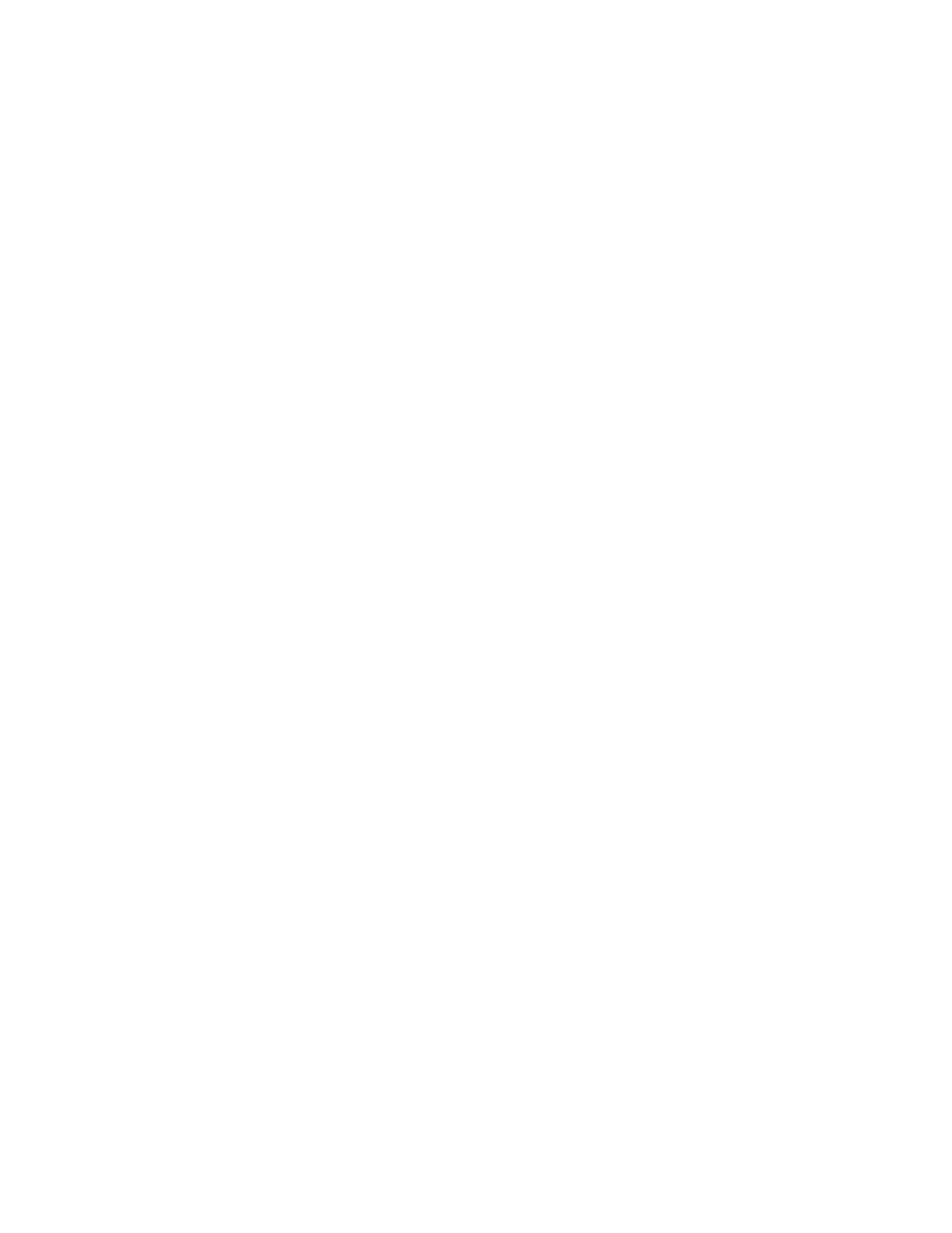
Scope
MotionWorks+™
56
Digital Channel Controls
To switch digital channels ON or OFF, use the “Digital Enable” buttons at the bottom of
the Scope window. The channel display buttons are the same color as the digital graph
line. When the mouse is held over the channel display button, the data name is
displayed.
A vertical slider controls the vertical placement of the digital channels. Only one of the
four vertical slider control buttons can be active at any time. The four buttons are color
coded with the digital data colors. When the vertical slider control button for digital
channel one is active, the scroll bar indicator will be located at the zero level for digital
channel one data. It is possible to change the zero level for each digital channel by
moving the slider. This can be used to separate digital channels for easier viewing.
Graph Controls
It is possible to zoom on any portion of the graph. Enter a specific zoom percentage, Fit
in Window, or zoom on a specific range (window). To zoom into a specific range on the
graph, depress the left mouse button and drag over the graph until the desired range is
highlighted. When the button is released, the graph will display the zoomed range.
When the entire graph does not fit in the window, vertical and/or horizontal scroll bars
will appear, making it possible to access the non-displayed areas of the graph.
It is possible to display data in a graph or table by selecting the graph or table tab.
It is possible to import, export, or save recorded data by selecting items from the right
click menu while the mouse is over the graph or chart.