17 saving a project to flash – Yaskawa MotionWorks+ Windows Software User Manual
Page 79
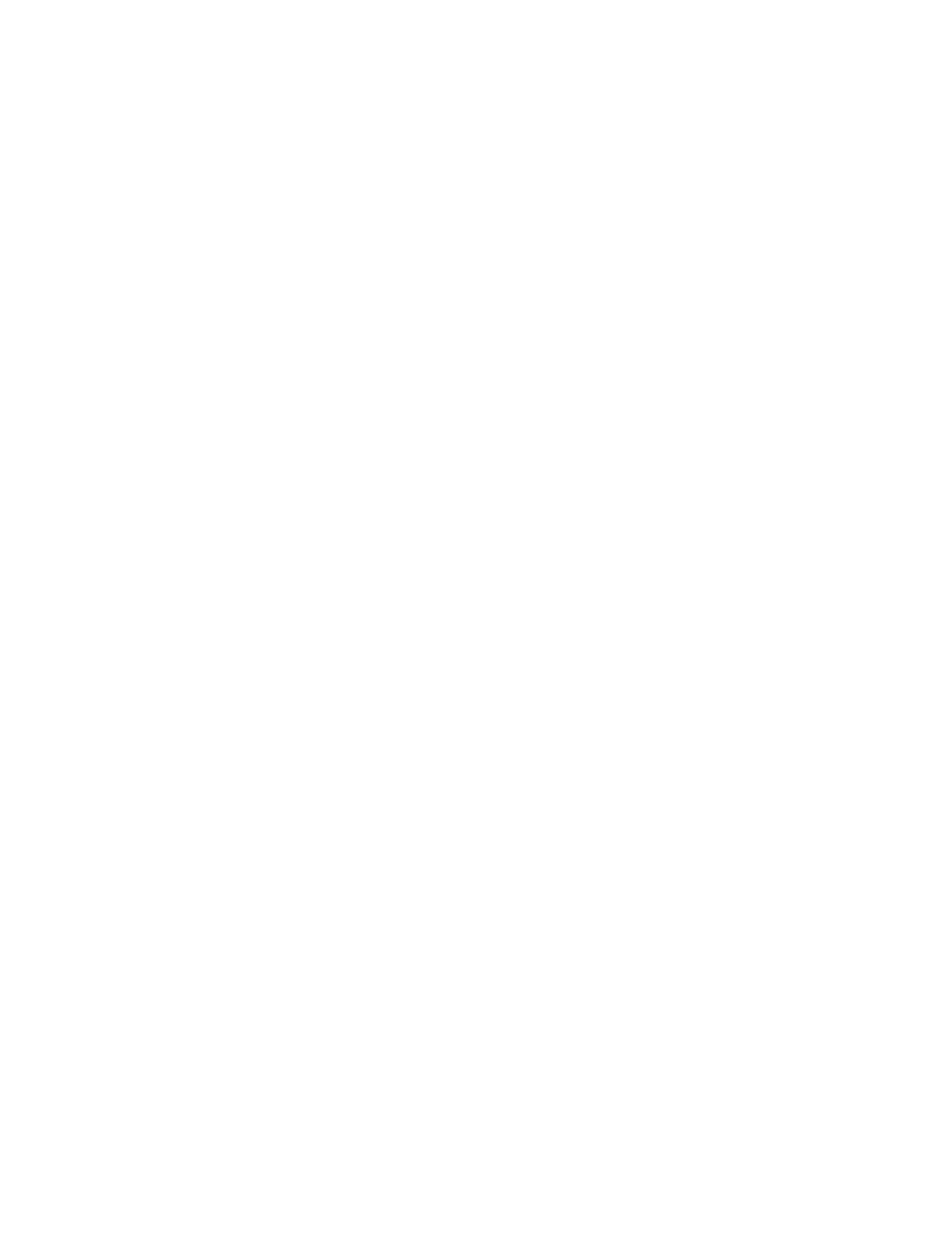
MotionWorks+™
Saving a Project to Flash
73
1.17 Saving a Project to Flash
Accessibility
To save a project to the flash memory, select:
• From the Main Menu > Tools > Controller > Flash Memory
This operation copies the complete project from the controller’s SRAM to the flash
memory, not from the computer to flash directly. This means that downloading the
project from the computer to the controller’s SRAM, as mentioned in the “Down-
loading a Project” section above, must be performed first.
IMPORTANT NOTE: If changes are made in the systems properties and a right click
“send to controller” was performed while on the MP940 or External Encoder module,
that system property data will not be copied to Flash because “send to controller” is a
temporary (RAM only) setting which is overwritten by the application program at
power up. Be sure the project has been officially downloaded by the “compile &
download” function first.
It is recommended to use both the FLASH and COPY DIP switches when using the
Flash mode because the COPY DIP switch copies all register (system variable) data
from Flash at power up. Unless using a battery (for data storage), the COPY switch
should be used in conjunction with the FLASH switch.
The position of the FLASH DIP switch does not matter when saving the program to
FLASH. The DIP switch must be set, however, for the program to be copied from
FLASH to RAM at power up.